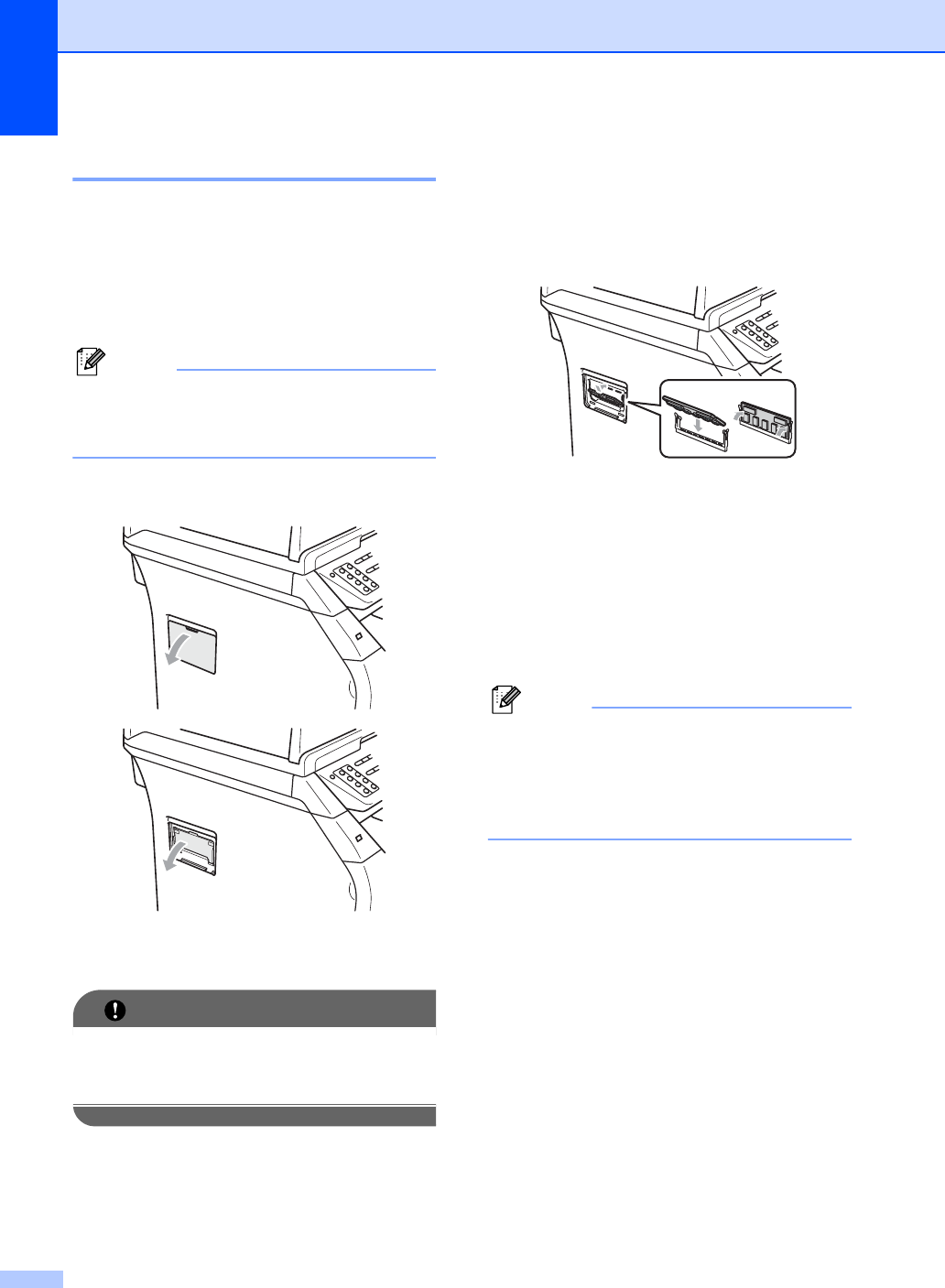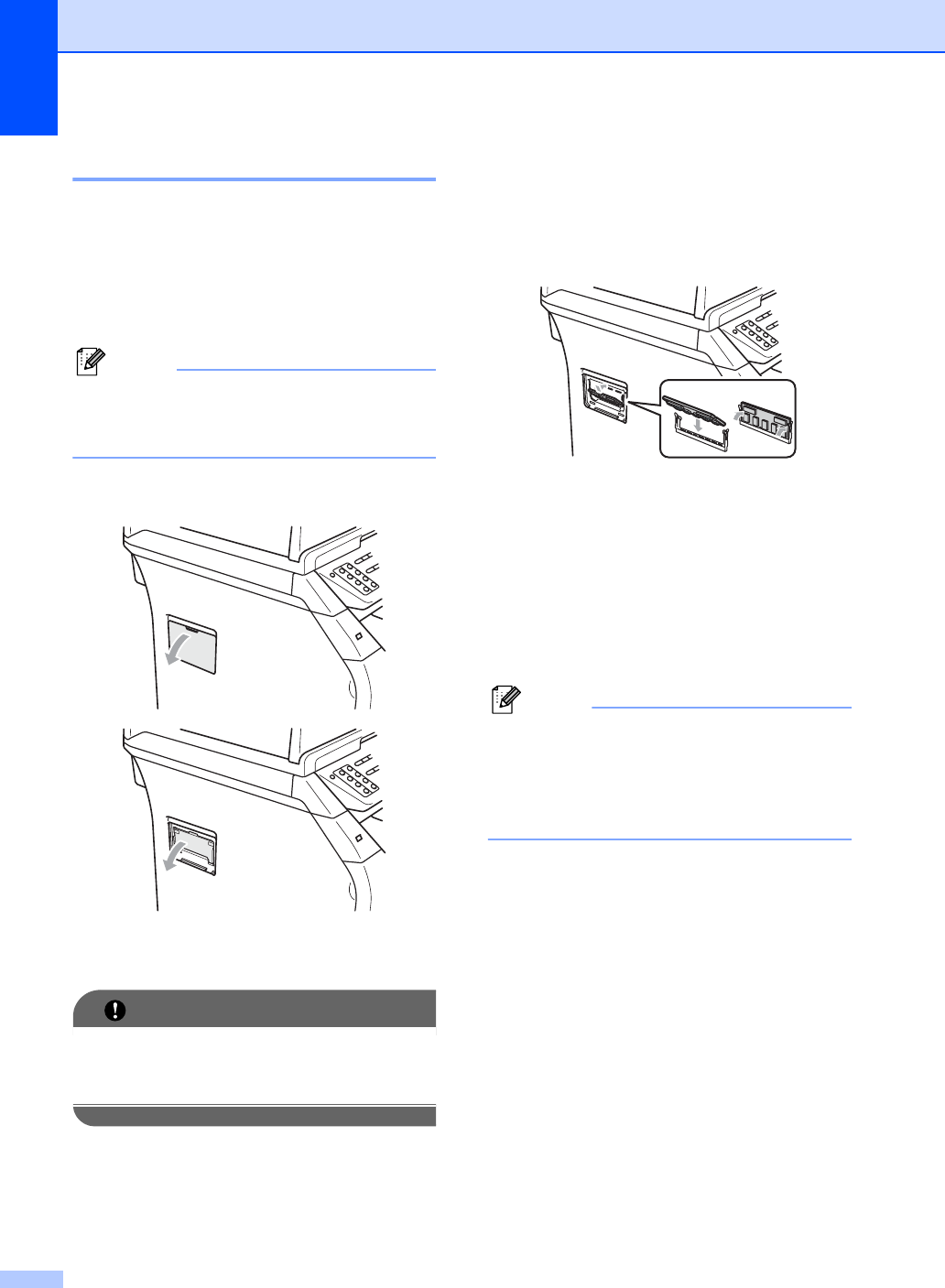
114
Installing extra memory B
a Turn off the machine’s power switch.
Unplug the telephone line cord.
b Disconnect the interface cable from the
machine, and then unplug the power
cord from the electrical socket.
Note
Be sure to turn off the machine’s power
switch before you install or remove the
SO-DIMM.
c Remove the SO-DIMM cover and
interface access cover.
d Unpack the SO-DIMM and hold it by its
edges.
IMPORTANT
To prevent damage to the machine from
static electricity, DO NOT touch the
memory chips or the board surface.
e Hold the SO-DIMM by the edges and
align the notches in the SO-DIMM with
the protrusions in the slot. Insert the SO-
DIMM diagonally (1), then tilt it toward
the interface board until it clicks into
place (2).
f Put the interface access cover and the
SO-DIMM cover back on.
g Plug the machine’s power cord back into
the electrical socket first, and then
connect the interface cable.
h Plug in the telephone line cord. Turn on
the machine’s power switch.
Note
To make sure that you have installed the
SO-DIMM properly, you can print the user
settings page that shows the current
memory size. (See How to print a report
on page 77)
1
2