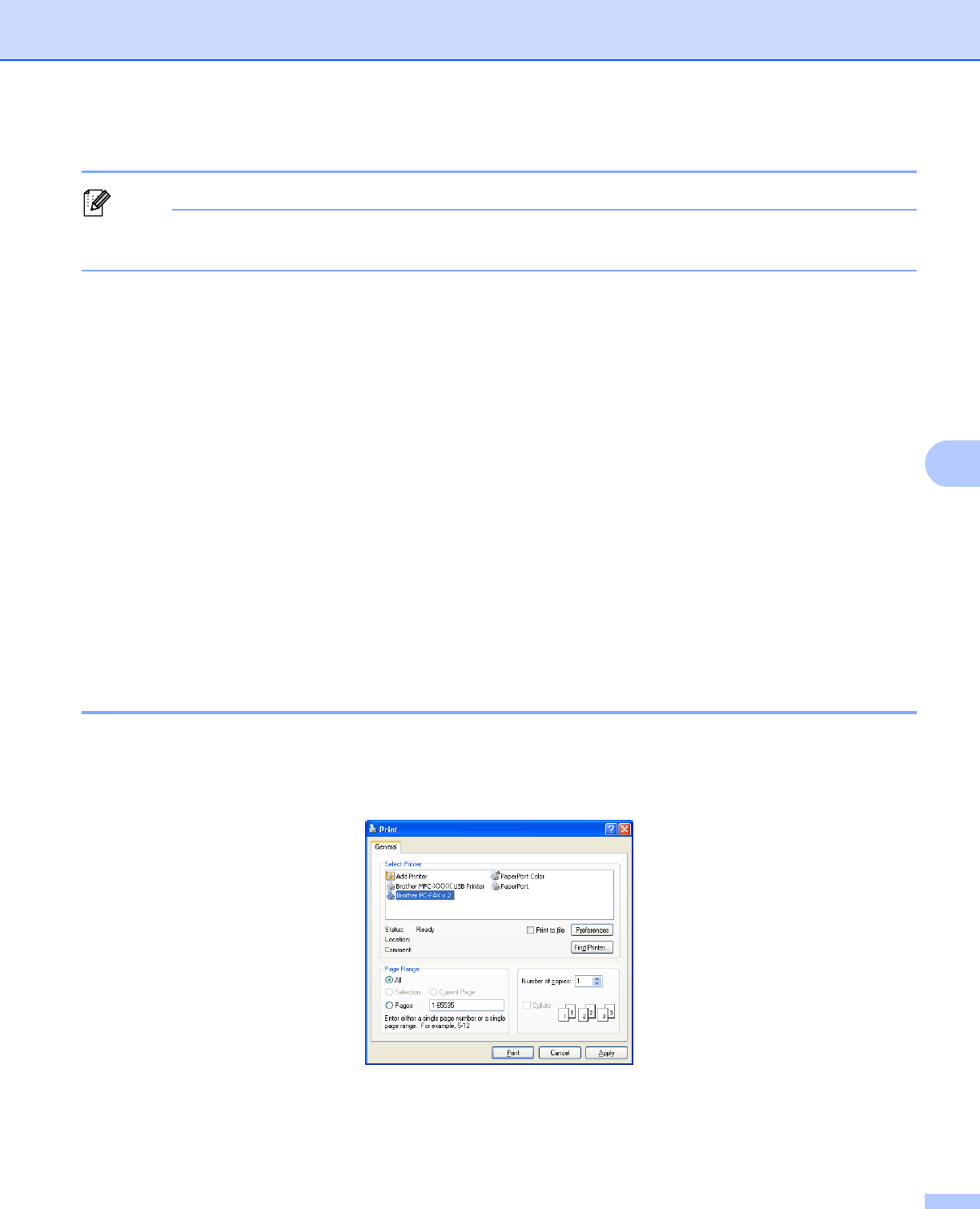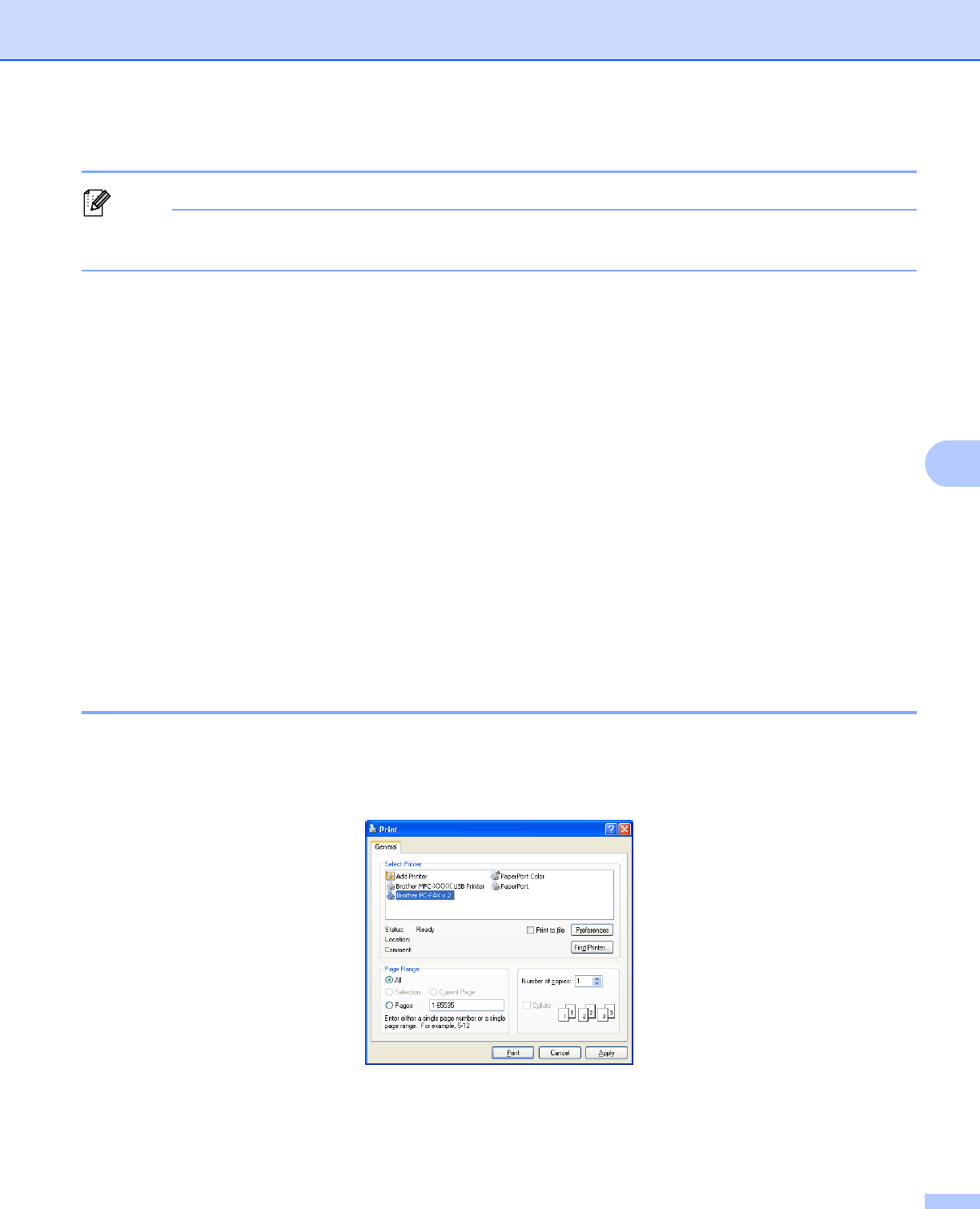
Brother PC-FAX Software (MFC models only)
106
6
Entering cover page information 6
Note
If you are sending a fax to more than one recipient, the recipient information will not be printed on the cover
page.
To
Choose the recipient information you want to add to the cover page.
From
Choose the sender information you want to add to the cover page.
Comment
Enter the comment you want to add to the cover page.
Form
Choose the cover page format you want to use.
Cover page title
If you choose Custom, you can put a bitmap file, such as your company logo, on the cover page.
Use the browse button to choose the BMP file, and then choose the alignment style.
Count cover page
Check Count cover page to include the cover page in the page numbering.
Sending a file as a PC-FAX using the Facsimile style user interface 6
a Create a file in any application on your PC.
b Click File, then Print.
The Print dialog box appears: