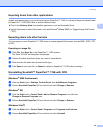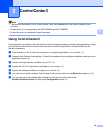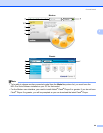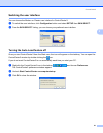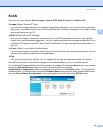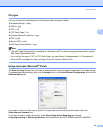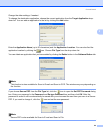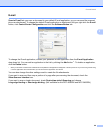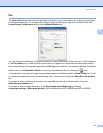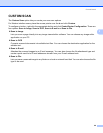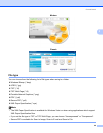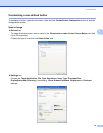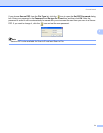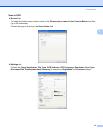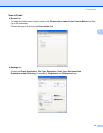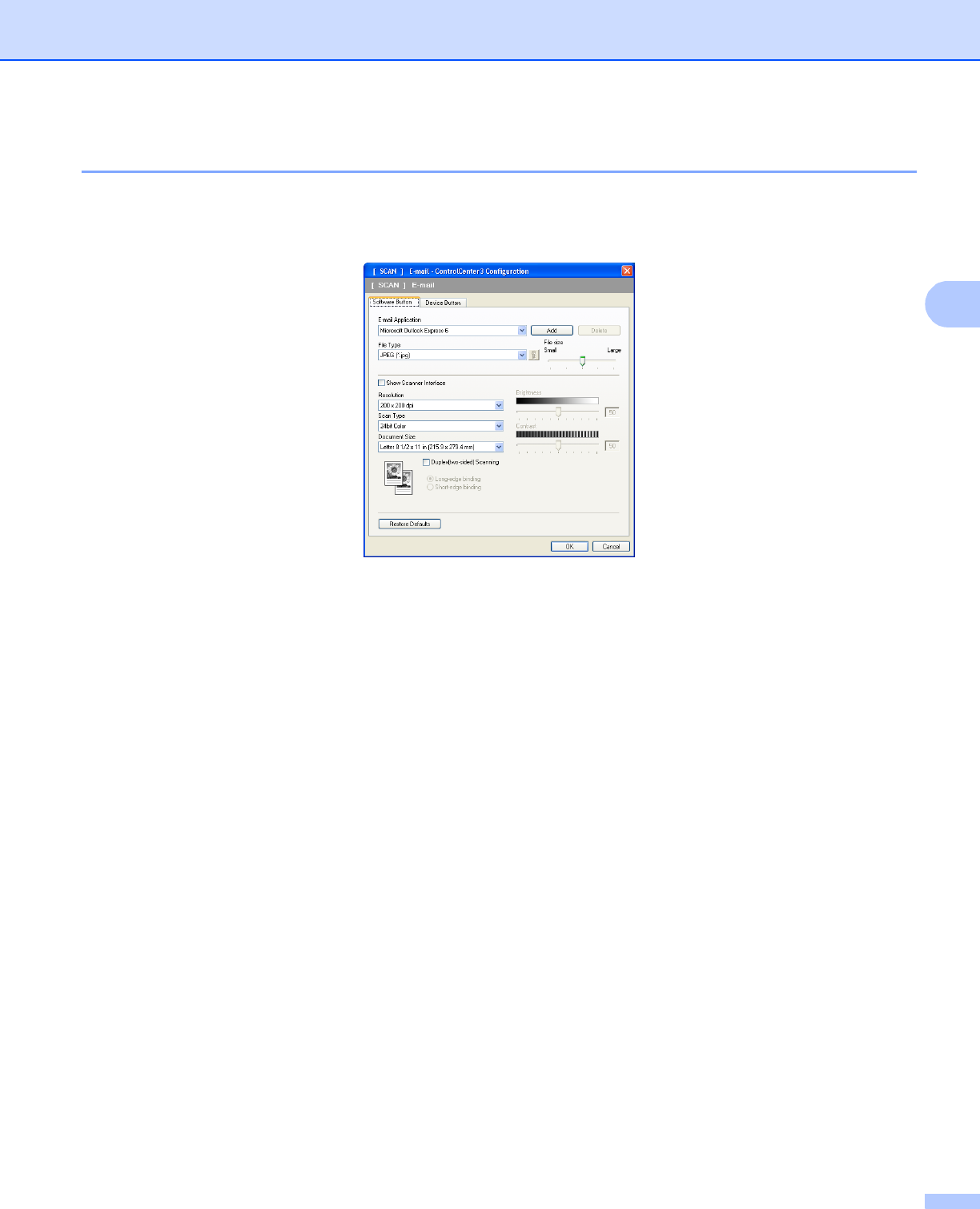
ControlCenter3
66
3
E-mail 3
Scan to E-mail lets you scan a document to your default E-mail application, so you can send the scanned
job as an attachment. To change the default E-mail application or attachment file type, right-click the E-mail
button, click ControlCenter Configuration and click the Software Button tab.
To change the E-mail application, choose your preferred E-mail application from the E-mail Application
drop-down list. You can add an application to the list by clicking the Add button
1
. To delete an application,
click the Delete button.
1
When you first start ControlCenter3 a default list of compatible E-mail applications will appear in the drop-down list. If you are having trouble using
a custom application with ControlCenter3 you should choose an application from the list.
You can also change the other settings used to create the file attachments.
If you want to scan and then crop a portion of a page after pre-scanning the document, check the
Show Scanner Interface box.
If you want to scan a duplex document, check Duplex(two-sided) Scanning and choose
Long-edge binding or Short-edge binding. (Not available for the DCP-8080DN and MFC-8480DN)