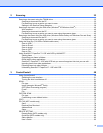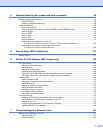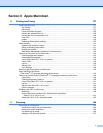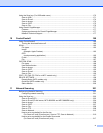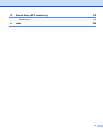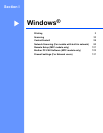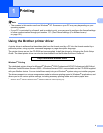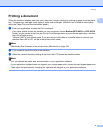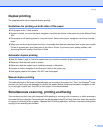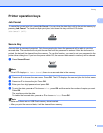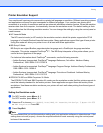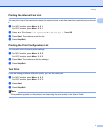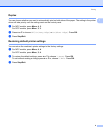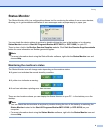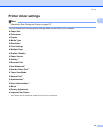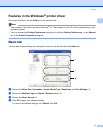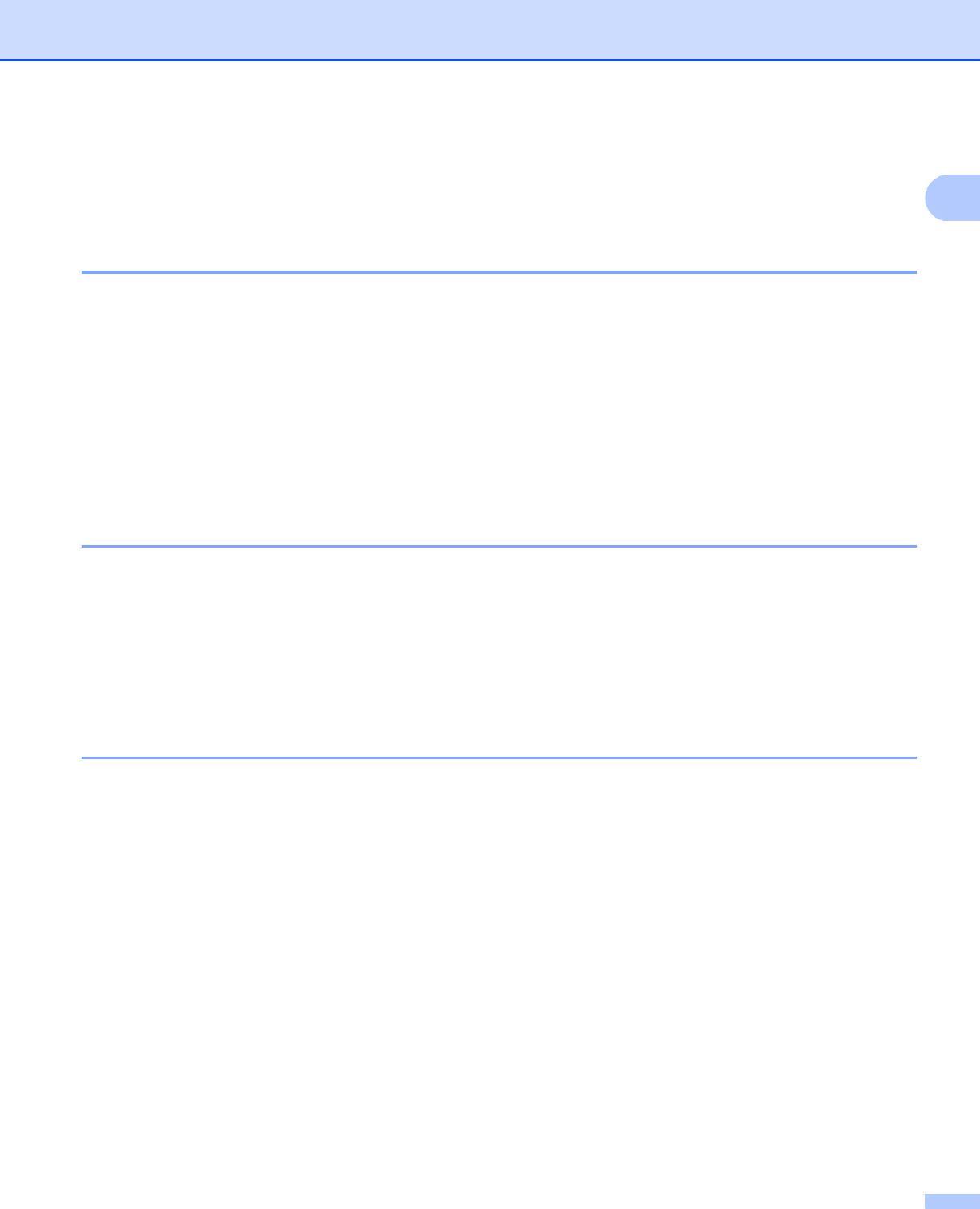
Printing
4
1
Duplex printing 1
The supplied printer driver supports duplex printing.
Guidelines for printing on both sides of the paper 1
If the paper is thin, it may wrinkle.
If paper is curled, turn over the stack, straighten it and then put it back in the paper tray or the Manual Feed
Slot.
If the paper is not feeding properly, it may be curled. Remove the paper, straighten it and turn over the
stack.
When you use the manual duplex function, it is possible that there may be paper jams or poor print quality.
If there is a paper jam, see Paper jams in the User’s Guide. If you have a print quality problem, see
Improving the print quality in the User’s Guide.
Automatic duplex printing 1
Use A4, Letter, Legal or Folio size paper when you use the automatic duplex printing function.
Make sure that the back cover is closed.
Make sure that the duplex tray is installed correctly in the printer.
If paper is curled, straighten it and then put it back in the paper tray.
Use regular paper or thin paper. DO NOT use bond paper.
Manual duplex printing 1
The machine prints all the even-numbered pages on one side of the paper first. Then, the Windows
®
driver
instructs you (with a pop-up message) to reinsert the paper. Before reinserting the paper, straighten it well,
or you may get a paper jam. Very thin or thick paper is not recommended.
Simultaneous scanning, printing and faxing 1
Your machine can print from your computer while sending or receiving a fax in memory, or while scanning a
document into the computer. Fax sending will not be stopped during PC printing. However, when the machine
is copying or receiving a fax on paper, it pauses the PC printing operation, and then continues printing when
copying or fax receiving has finished.