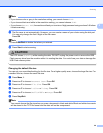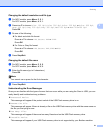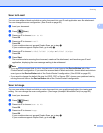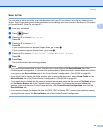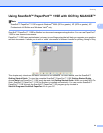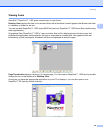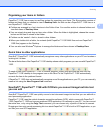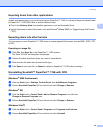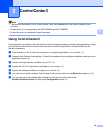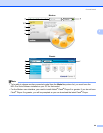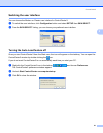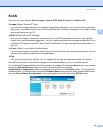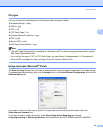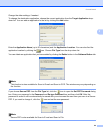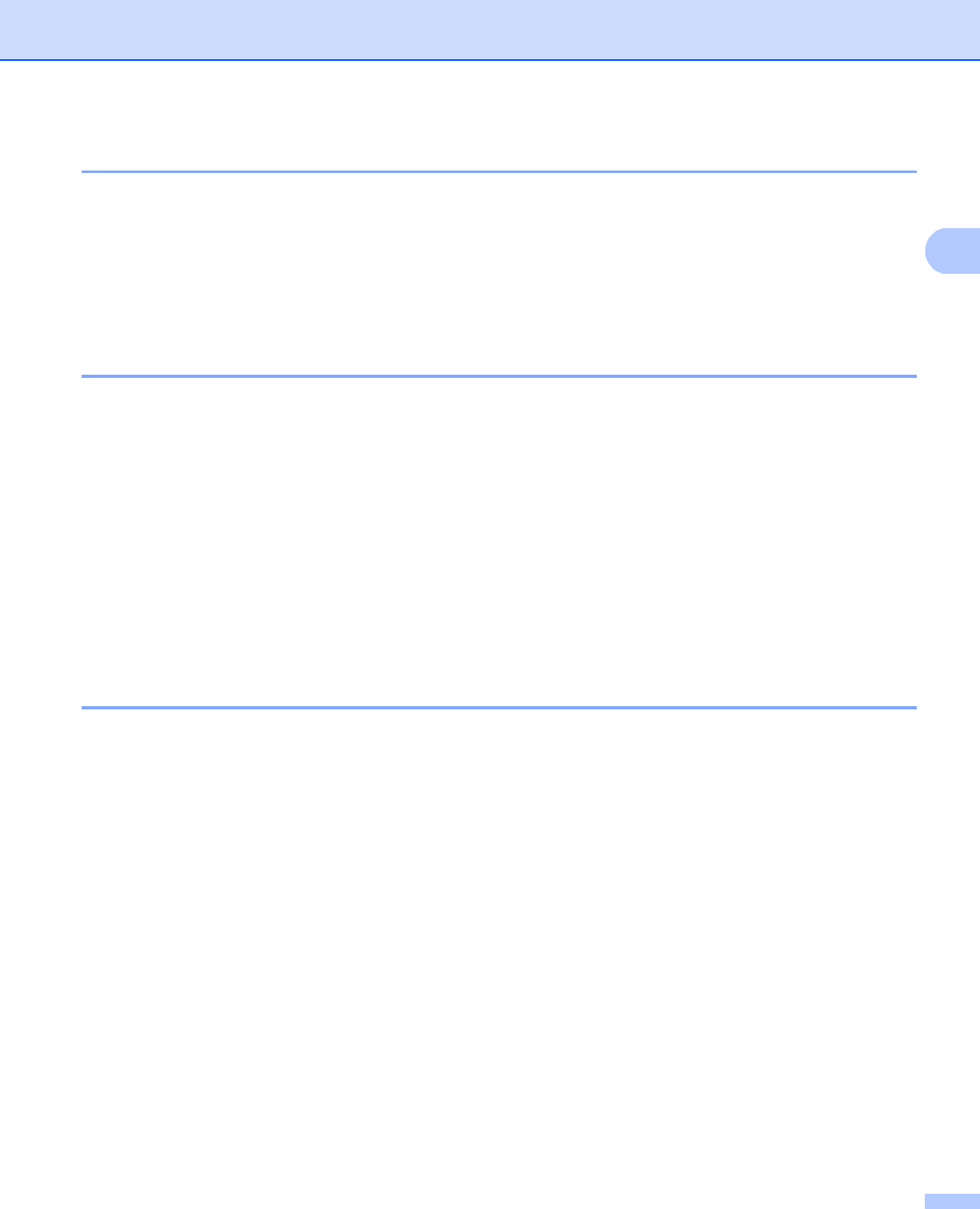
Scanning
58
2
Importing items from other applications 2
As well as scanning items, you can bring items into PaperPort™ 11SE in a variety of ways and convert them
to PaperPort™ 11SE (MAX) files in several different ways:
Print to the Desktop View from another application, such as Microsoft
®
Word.
Import files saved in other file formats, such as Windows
®
Bitmap (BMP) or Tagged Image File Format
(TIFF).
Exporting items into other formats 2
You can export or save PaperPort™ 11SE items in several popular file formats, such as BMP, JPEG, TIFF
or PDF.
Exporting an image file 2
a Click File, then Save As in the PaperPort™ 11SE window.
The Save ‘XXXXX’ as dialog box is displayed.
b Choose the drive and folder where you want to store the file.
c Enter the new file name and choose the file type.
d Click Save to save your file, or Cancel to return to PaperPort™ 11SE without saving it.
Uninstalling ScanSoft™ PaperPort™ 11SE with OCR 2
(Windows
®
2000 Professional) 2
a Click the Start button, Settings, Control Panel, then Add/Remove Programs.
b Choose ScanSoft PaperPort 11 from the list and click Change or Remove.
(Windows
®
XP) 2
a Click the Start button, Control Panel, Add or Remove Programs, and click the
Change or Remove Programs icon.
b Choose ScanSoft PaperPort 11 from the list and click Change or Remove.
(Windows Vista
®
) 2
a Click the Start button, Control Panel, Programs and Programs and Features.
b Choose ScanSoft PaperPort 11 from the list and click Uninstall.