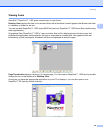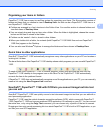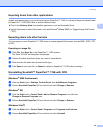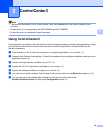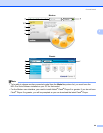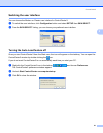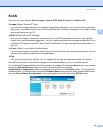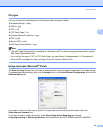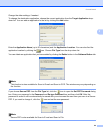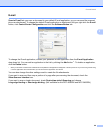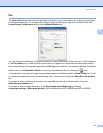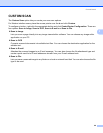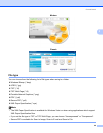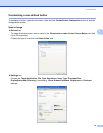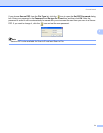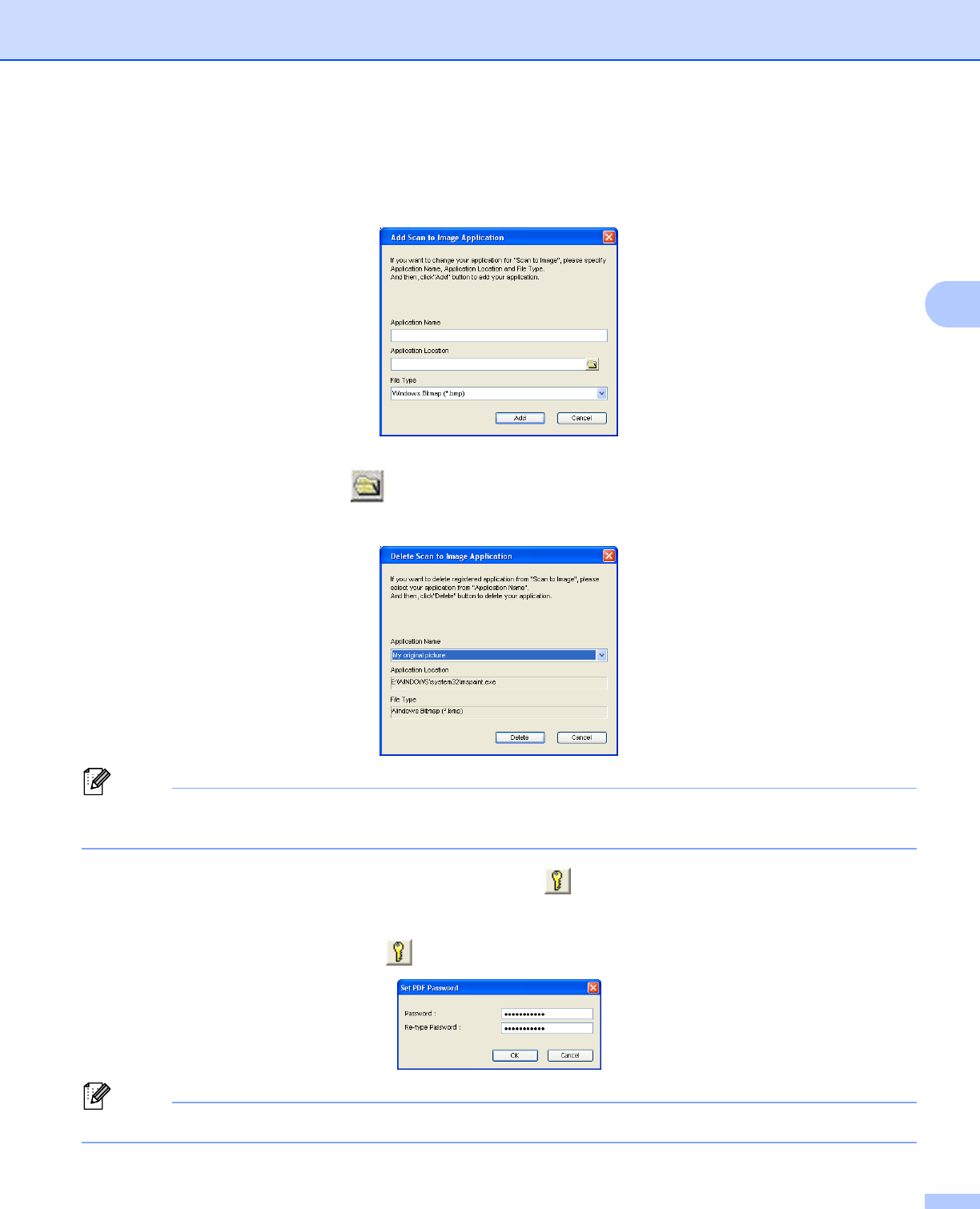
ControlCenter3
64
3
Change the other settings, if needed.
To change the destination application, choose the correct application from the Target Application drop-
down list. You can add an application to the list by clicking the Add button.
Enter the Application Name (up to 30 characters) and the Application Location. You can also find the
application location by clicking the icon. Choose File Type from the drop-down list.
You can delete an application that you have added by clicking the Delete button in the Software Button tab.
Note
This function is also available for Scan to E-mail and Scan to OCR. The window may vary depending on
the function.
If you choose Secure PDF from the File Type list, click the icon to open the Set PDF Password dialog
box. Enter your password in the Password and Re-type Password box and then click OK. After the
password is saved it will be automatically be saved with your document the next time you scan to a Secure
PDF. If you want to change it, click the icon and set the new password.
Note
Secure PDF is also available for Scan to E-mail and Scan to File.