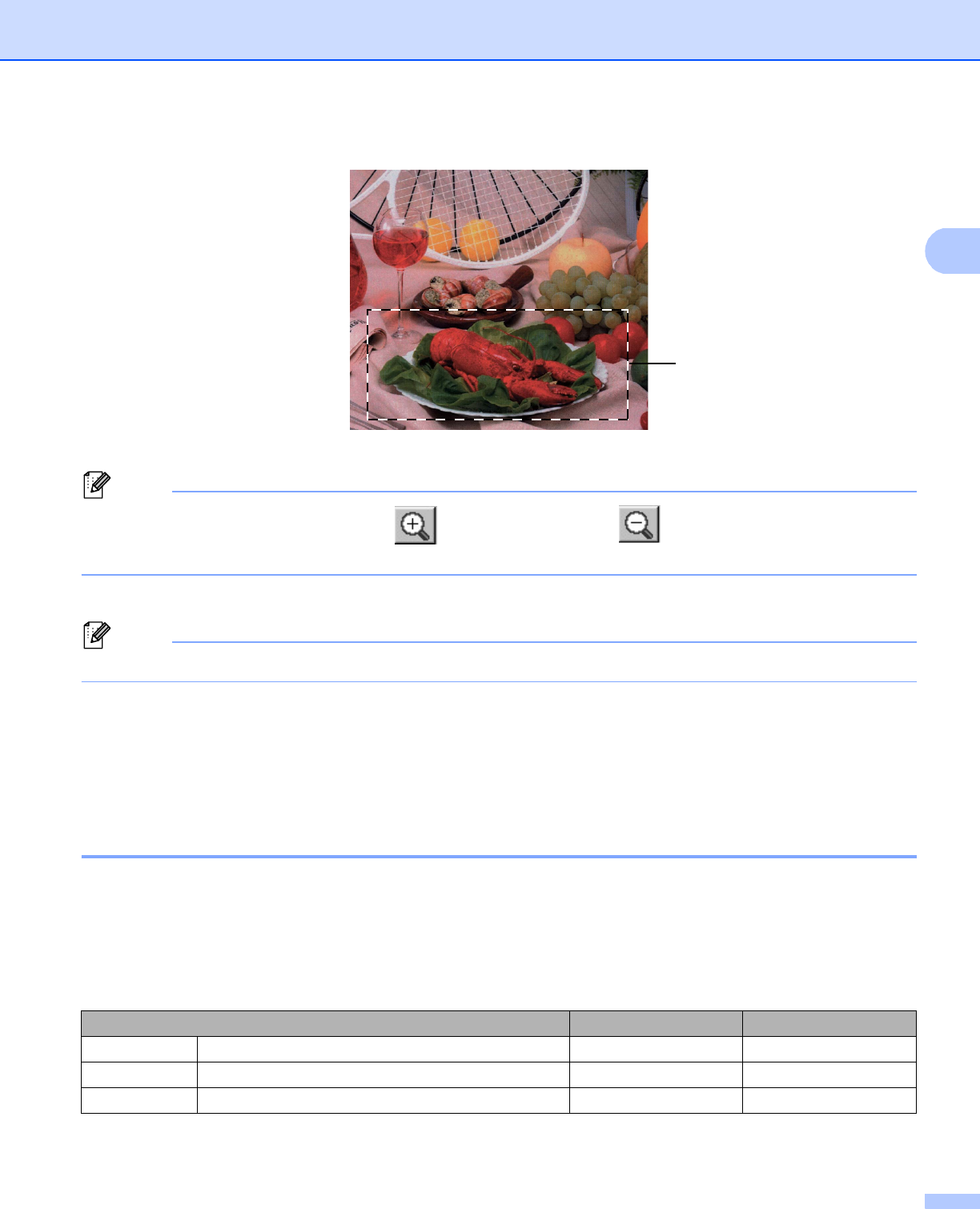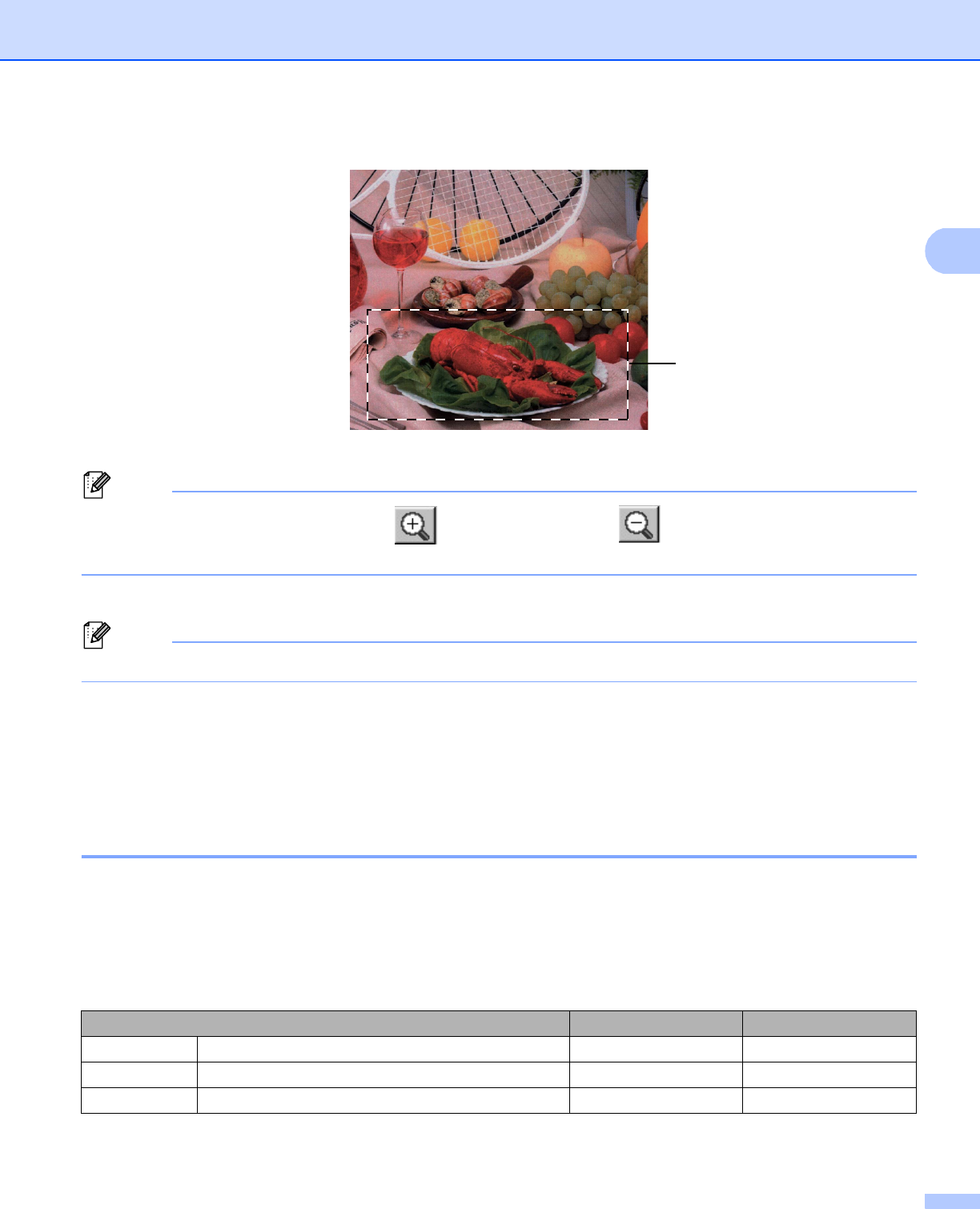
Scanning
36
2
d Press and hold down the left mouse button and drag it over the portion you want to scan.
1 Scanning area
Note
You can enlarge the image using the icon, and then use the icon to restore the image to its
original size.
e Load your document again.
Note
Skip this step if you loaded the document on the scanner glass in step a.
f Click Start.
This time only the chosen area of the document appears in the PaperPort™ 11SE window (or your
application window).
g In the PaperPort™ 11SE window, use the options available to refine the image.
Settings in the Scanner Setup dialog box 2
Image Type 2
Choose the output image type from Photo, Web or Text. Resolution and Scan Type will be altered for each
default setting.
The default settings are listed in the table below:
Image Type Resolution Scan Type
Photo Use for scanning photo images. 300 × 300 dpi 24-bit color
Web Use for attaching the scanned image to web pages. 100 × 100 dpi 24-bit color
Text Use for scanning text documents. 200 × 200 dpi Black & White
1