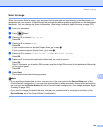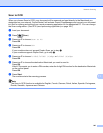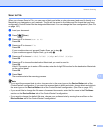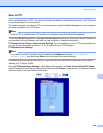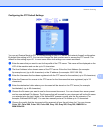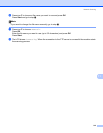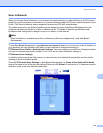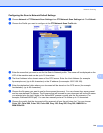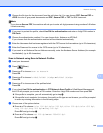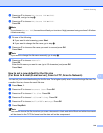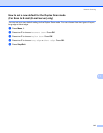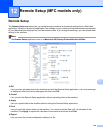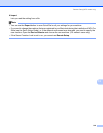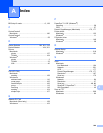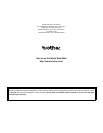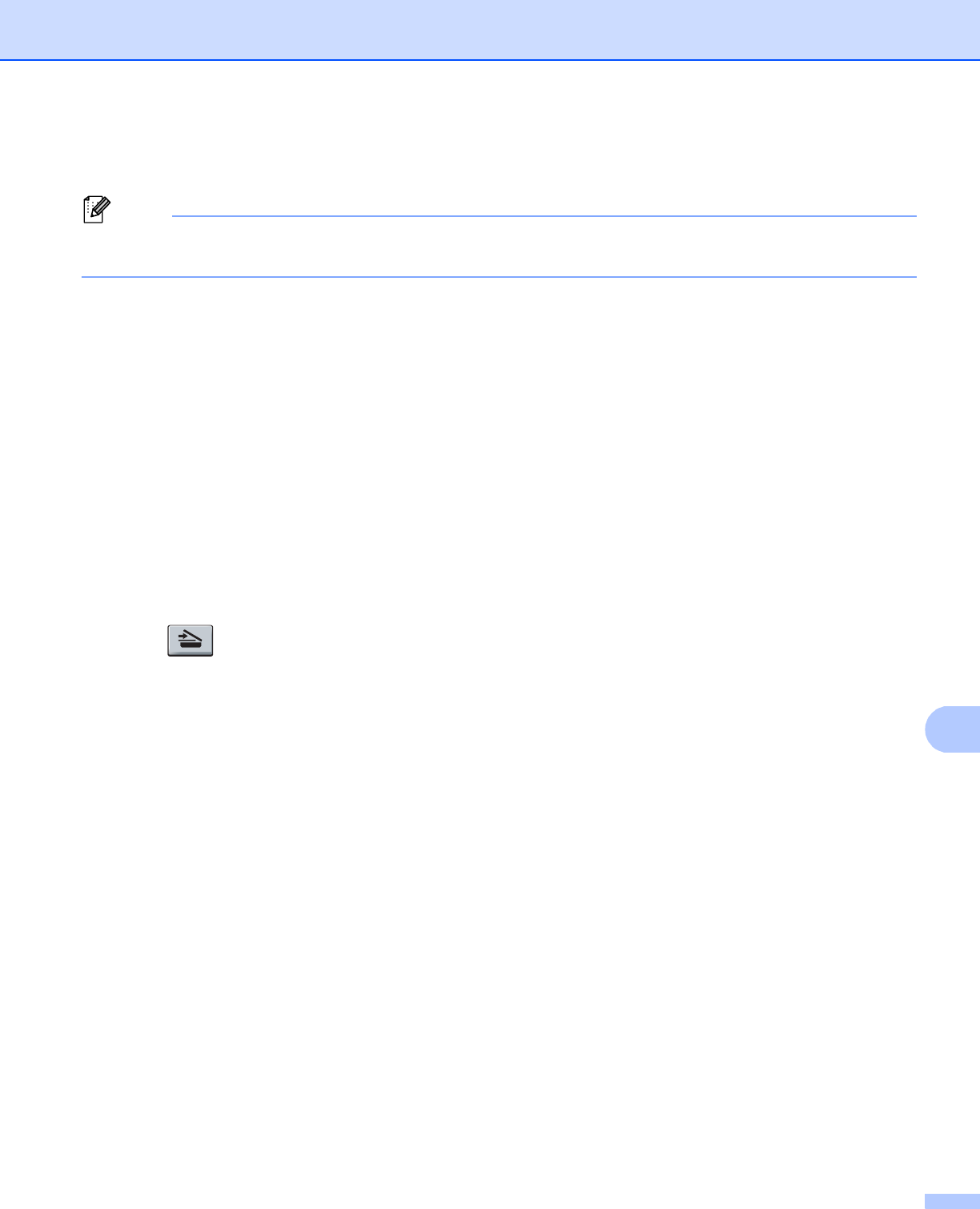
Network Scanning
215
11
h Choose the file type for the document from the pull-down list. You can choose PDF, Secure PDF or
JPEG for color or gray scale documents and PDF, Secure PDF or TIFF for B/W document.
Note
If you choose Secure PDF, the machine will ask you to enter a 4 digit password using numbers 0-9 before
it starts scanning.
i If you want to protect the profile, check Use PIN for authentication and enter a 4-digit PIN number in
PIN Code.
j Choose the authentication method. You can choose Auto, Kerberos or NTLMv2.
If you choose Auto the authentication method will be detected automatically.
k Enter the Username that has been registered with the CIFS server for the machine (up to 32 characters).
l Enter the Password for access to the CIFS server (up to 32 characters).
m If you want to set Kerberos Server Address manually, enter the Kerberos Server Address (for example
/brother/abc/) (up to 60 characters).
Scan to Network using Scan to Network Profiles 11
a Load your document.
b Press (Scan).
c Press a or b to choose Sca n to Network.
Press OK.
d Press a or b to choose 1sided, 2sided (L)edge or 2sided (S)edge.
Press OK.
e Press a or b to choose one of the profiles listed.
Press OK.
f If you check Use PIN for authentication in FTP/Network Scan Profile of Web Based Management,
the LCD will prompts you to enter a PIN number. Enter the 4-digit PIN number and then press OK.
If the profile is complete, you will automatically go to step j.
If the profile is not complete, for instance, the quality or file type are not chosen, you will be prompted
to enter any missing information in the following steps.
g Choose one of the options below:
Press a or b to choose Color 100 dpi, Colo r 200 dpi, Color 300 dpi, Colo r 600 dpi,
Gray 100 dpi, Gray 200 d pi or Gray 300 dpi.
Press OK and go to step h.
Press a or b to choose B&W 200 dpi or B&W 200x100 dpi.
Press OK and go to step i.