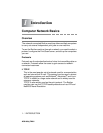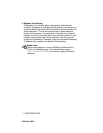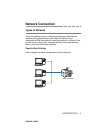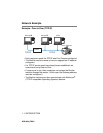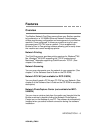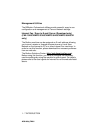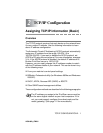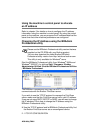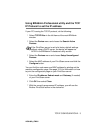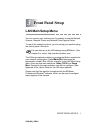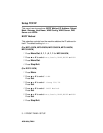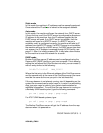2 - 2 TCP/IP CONFIGURATION
NC9100h_FM6.0
Using the machine’s control panel to allocate
an IP address
Refer to chapter 3 for details on how to configure the IP address
information using the machine’s control panel. By using the control
panel on the machine, you can program the IP address details at the
same time that other machine parameters are configured.
Changing the IP Address using the BRAdmin
Professional utility
Start the BRAdmin Professional utility (from Windows
®
98/Me and
Windows
®
2000/XP), by clicking Start / Programs / Brother
Administrator Utilities / Brother BRAdmin Professional Utilities
/ BRAdmin Professional.
The BRAdmin Professional utility can use the TCP/IP protocols to
communicate with the Brother Print/Scan server.
If you wish to use the TCP/IP protocol to manage the Print/Scan
server make sure that the Print/Scan server has a valid IP address.
If you are not using DHCP, BOOTP or RARP, you will want to change
the IP address.This is how to change the IP address using the
BRAdmin Professional utility:
■ Use the TCP/IP protocol and let BRAdmin Professional utility find
the Brother Print/Scan server as an unconfigured device.
Please use the BRAdmin Professional utility version that was
supplied on the CD-ROM with your Brother product.
You can also download the latest Brother BRAdmin
Professional utility version from http://solutions.brother.com.
This utility is only available for Windows
®
users.