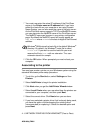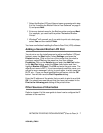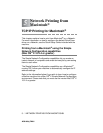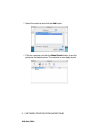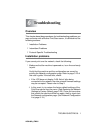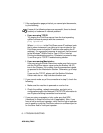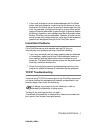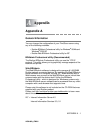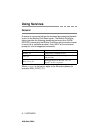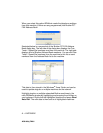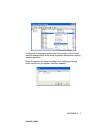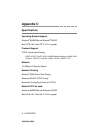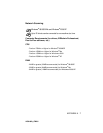6 - 4 TROUBLESHOOTING
NC9100h_FM6.0
1
The problem may be the result of mismatched or duplicate IP
addresses. Verify that the IP address is correctly loaded into the
Print/Scan server (via the configuration page. Make sure that no
other nodes on the network have this address (DUPLICATE IP
ADDRESSES ARE THE BIGGEST CAUSE OF TCP/IP
PRINTING PROBLEMS).
2
Make sure that the TCP/IP protocol of the Print/Scan server is
enabled.
3
If you used rarp, make sure that you started the rarp daemon on
any workstation using the rarpd, rarpd-a, or equivalent
command. Verify that the /etc/ethers file contains the
correct Ethernet address and that the Print/Scan server name
matches the name in the /etc/hosts file.
4
If you used bootp, make sure that you started the bootp daemon
on any UNIX workstation and bootp is enabled (i.e., the “#” is
removed from the bootp entry) in the /etc/bootptab file is
correctly configured.
5
Also verify that host computer and the Print/Scan server are
either on the same subnet, otherwise that the router is properly
configured to pass data between the two devices.
Windows
®
98/Me Peer to Peer Print (LPR)
Troubleshooting
If you are having trouble printing on a Windows
®
98/Me Peer-to-Peer
network (LPR method), check the following:
1
Make sure that the Brother LPR Port driver is correctly installed
and configured according to the
“TCP/IP Printing” on page 4-5.
2
Try to turn the Byte Count on in the Configure port area of
printer driver properties.
You may find that during the installation of BLP software, the screen
that prompts you for a Port name is not displayed. This may happen
on some Windows
®
98/Me computers. Press the ALT and TAB keys
to make it appear.