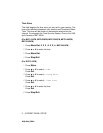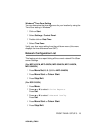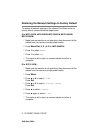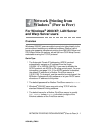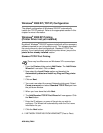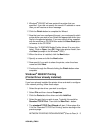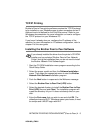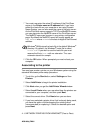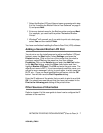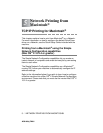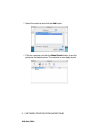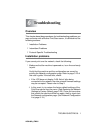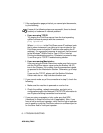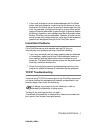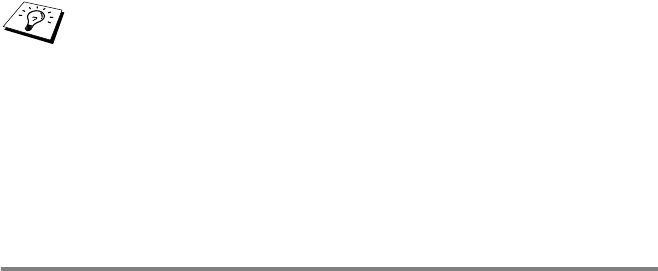
4 - 6 NETWORK PRINTING FROM WINDOWS
®
(Peer to Peer)
NC9100h_FM6.0
7
You must now enter the actual IP address of the Print/Scan
server in the Printer name or IP address field. If you have
edited the hosts file on your computer or are using Domain
Name System, you can also enter the name of the print server.
As the Print/Scan server supports TCP/IP and NetBIOS names,
you can also enter the NetBIOS name of the Print/Scan server.
The NetBIOS name can be seen in your printer configuration
page. By default the NetBIOS name will usually appear as
BRN_xxxxxx where xxxxxx is the last six digits of the Ethernet
address.
8
Click the OK button. When prompted you must re-boot your
computer.
Associating to the printer
You must now create a printer on your Windows
®
system using the
standard Windows
®
printer setup procedure.
1
To do this, go the Start button, select Settings and then
Printers.
2
Select Add Printer to begin the printer installation.
3
Click Next when you get the Add Printer Wizard window.
4
Select Local Printer when you are asked how the printers are
connected to your computer, and then push Next.
5
Select the correct driver. Click Next when you are done.
6
If you have selected a printer driver that is already being used,
you have the option of either keeping the existing driver
(recommended) or replacing it. Select the desired option and
press Next.
Windows
®
98/Me store the hosts file in the default Windows
®
directory. By default, the Windows
®
hosts file is called
hosts.sam. If you wish to use the hosts file you must
rename the file to hosts with no extension. The .sam
extension stands for sample.