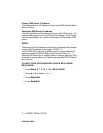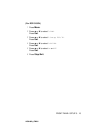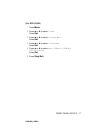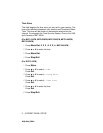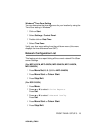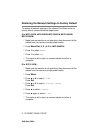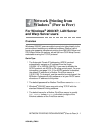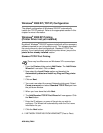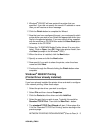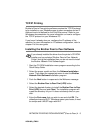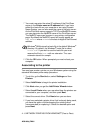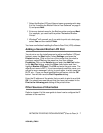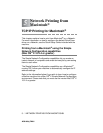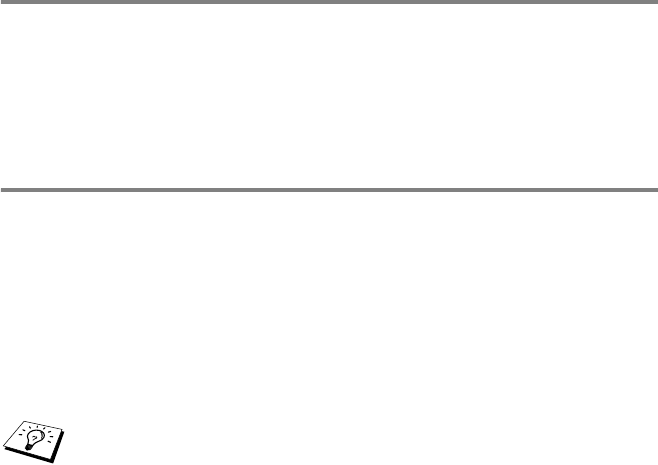
4 - 2 NETWORK PRINTING FROM WINDOWS
®
(Peer to Peer)
NC9100h_FM6.0
Windows
®
2000/XP (TCP/IP) Configuration
The default configuration of Windows
®
2000/XP automatically
installs the TCP/IP protocol. Refer to the appropriate section in this
chapter for more information.
Windows
®
2000/XP Printing
(Printer Driver not yet installed)
By default, Windows
®
2000/XP systems install with all the necessary
software required for you to be able to print. This chapter describes
the most commonly used configurations, Standard TCP/IP Port
printing. If you have already installed the printer driver, jump to the
printer driver already installed section.
Standard TCP/IP Port Printing
1
From the Printers folder select Add Printer. The Add Printer
Wizard will now start. Click on Next.
2
Now select the Local Printer option and deselect the
Automatically detect and install my Plug and Play printer
option.
3
Click on Next.
4
You must now select the correct Network printing port. Select
Create a new port and select Standard TCP/IP Port port from
the pull-down window.
5
When you have done that click Next.
6
The Add Standard TCP/IP Port Wizard will now appear. Click
the Next button.
7
Enter the IP address, or name of the printer you wish to
configure. The Wizard will automatically enter the Port name
information for you.
8
Click the Next button.
There may be differences on Windows
®
XP in some steps.