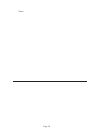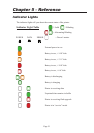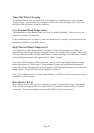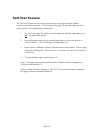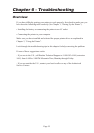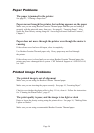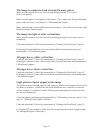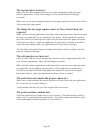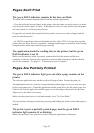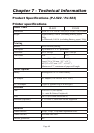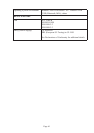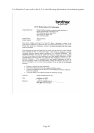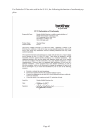Page 57
The image is compressed and stretched in many places
Make sure the release cover was not left open during printing. If it is open,
close it completely.
Make sure the paper is not slipping in the printer. If it is, make sure the print head and
platen roller are clean. See Chapter 4, “Maintaining the Printer”.
Make sure the paper is not wrinkled prior to inserting it. Also, make sure you are using
Brother Genuine Thermal paper.
The image has light or white vertical lines
Make sure the release cover was not left open during printing. If it is open, close it
completely.
Clean the print head. Follow the instructions in “Cleaning the Print Head”, page 45.
If cleaning the print head does not correct the problem, the print head may need
maintenance. Call technical support.
All pages have a white vertical line
Clean the print head. Follow the instructions in “Cleaning the Print Head”, page 45.
If the pages continue to have white vertical lines, the print head may need maintenance.
Call technical support.
All pages have a black vertical line
Clean the print head. Follow the instructions in “Cleaning the Print Head”, page 45.”
If the pages continue to have black vertical lines, the print head may need maintenance.
Call technical support.
Light patches of print appear on the image
The printer requires smooth paper to work properly. Make sure the paper does not have
any dents or wrinkles. It should lie at and it should not have a defective or uneven
surface coating. Use Brother Genuine Thermal paper and make sure it does not have
any obvious deformities.
Check the density setting using the printer driver. If the setting is too low, raise it. See
page 16, “Making Prints Lighter or Darker”.
Clean the print head. Follow the instructions in “Cleaning the Print Head”, page 45.
If using the DC power adapter, make sure the voltage from the vehicle is high enough.
Try starting the engine if necessary.