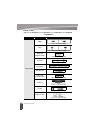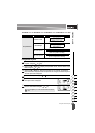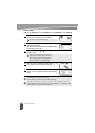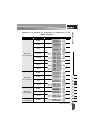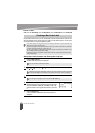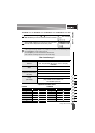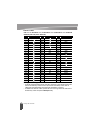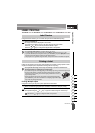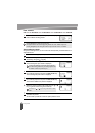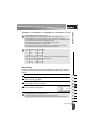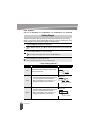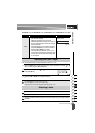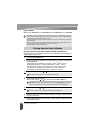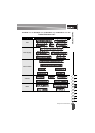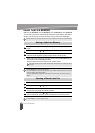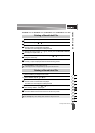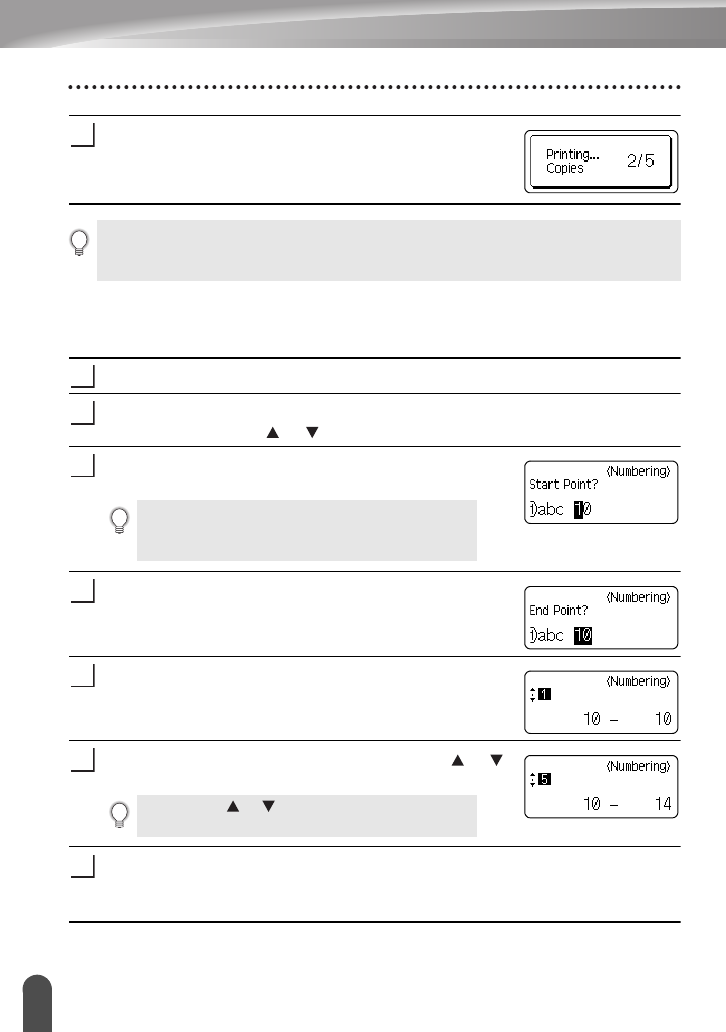
LABEL PRINTING
48
Printing a Label
Press the
OK
or
Enter
key. "Printing...Copies" is displayed
while the labels are being printed.
Auto-numbering Labels
Using the numbering function you can create a set of sequentially numbered labels from a
single label format.
Make sure that the appropriate tape cassette is inserted and ready for printing.
Press the
Print Options
key to display the print options screen, and then select
"Numbering" using the or key.
Press the
OK
or
Enter
key.
The numbering start point screen is displayed.
Move the cursor to the first character to be incremented in
the numbering sequence and press the
OK
or
Enter
key.
The numbering end point screen is displayed.
Move the cursor to the last character to be incremented in
the numbering sequence and press the
OK
or
Enter
key.
The number of labels to be printed is displayed.
Select the number of labels to be printed using the or
key, or type the number using the number key.
Press the
OK
or
Enter
key.
The labels are printed.
As each label is printed the number of copies printed is shown.
3
• Press the
Escape
key to return to the previous step.
• The figures shown on the screen during printing indicate the “count / number of copies set”.
• Pressing the
Space
key when setting the number of copies resets the value to 1, the default.
1
2
To apply auto-numbering to a bar code, select the bar code
here. After selecting the bar code you will be prompted to enter
the number of labels to be printed (step 6).
3
4
5
Hold down the or key to change the number of labels
faster.
6
7