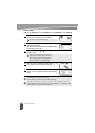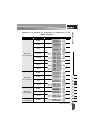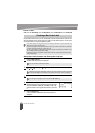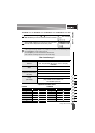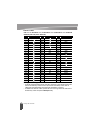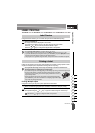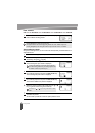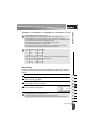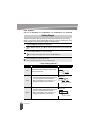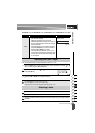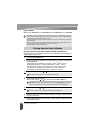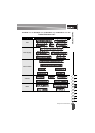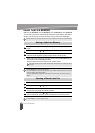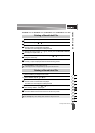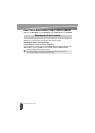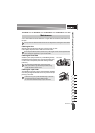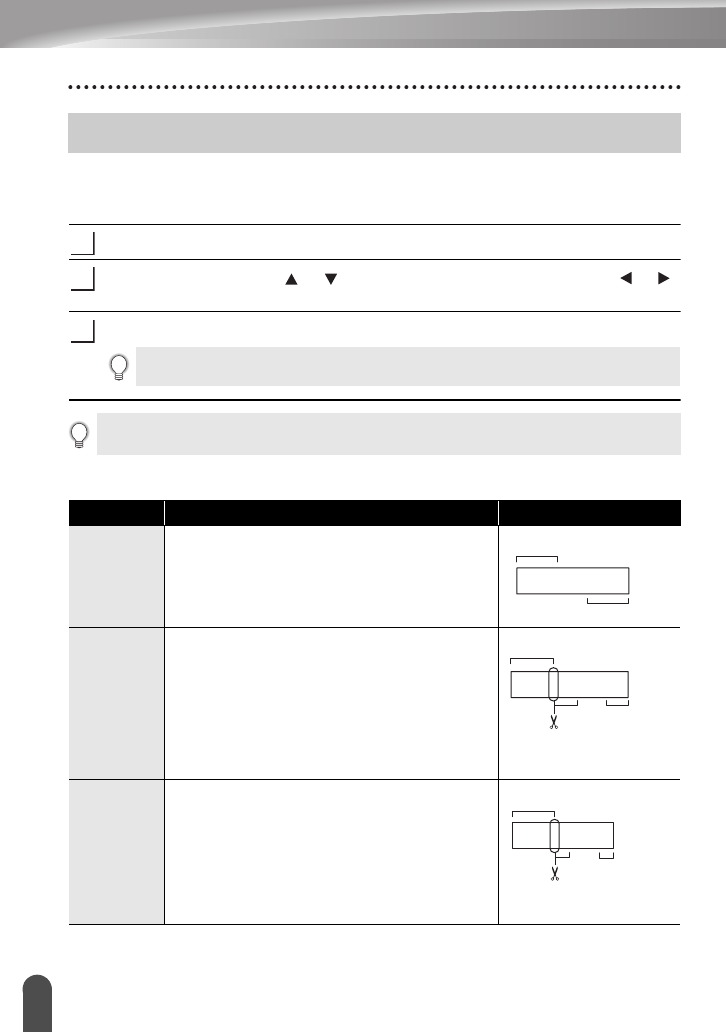
LABEL PRINTING
50
Setting Margin
The tape cutting options allow you to specify how the tape is fed and cut when printing
labels. In particular, the “Chain” options greatly reduce the amount of wasted tape by using
smaller margins and eliminating blank sections cut between labels.
Press the
Label
key to display the Label menu.
Select "Margin" using the or key, and then set the value by using the or
key.
Press the
OK
or
Enter
key to apply the settings.
zTape Cutting Optionsz
Setting Margin
1
2
3
New settings are NOT applied if you do not press the
OK
or
Enter
key.
• Press the
Escape
key to return to the previous step.
• Refer to the Tape Cutting table for a list of all available settings.
Setting Description Example
Full
Each label is printed, leaving a margin of 0.98”
(25 mm) on each end.
Half
• A margin of 0.98” (25 mm) is printed first, and
then each label is printed, leaving a margin of
0.47” (12 mm) before and after the text.
• Dots (:) are printed in front of the text. Cut
along the printed dots (:) with scissors.
Narrow
• A margin of 0.98” (25 mm) is printed first, and
then each label is printed, leaving a margin of
0.16” (4 mm) before and after the text.
• Dots (:) are printed in front of the text. Cut
along the printed dots (:) with scissors.
ABC
0.98" (25 mm)
0.98" (25 mm)
ABC:
0.47"
(12 mm)
0.47"
(12 mm)
0.98" (25 mm)
ABC:
0.16"
(4 mm)
0.16"
(4 mm)
0.98" (25 mm)