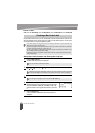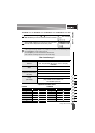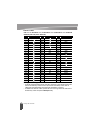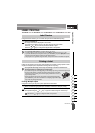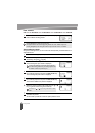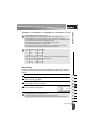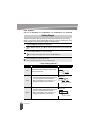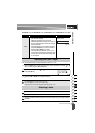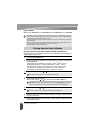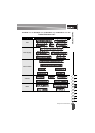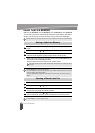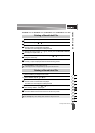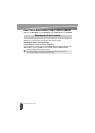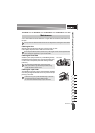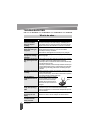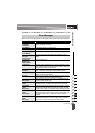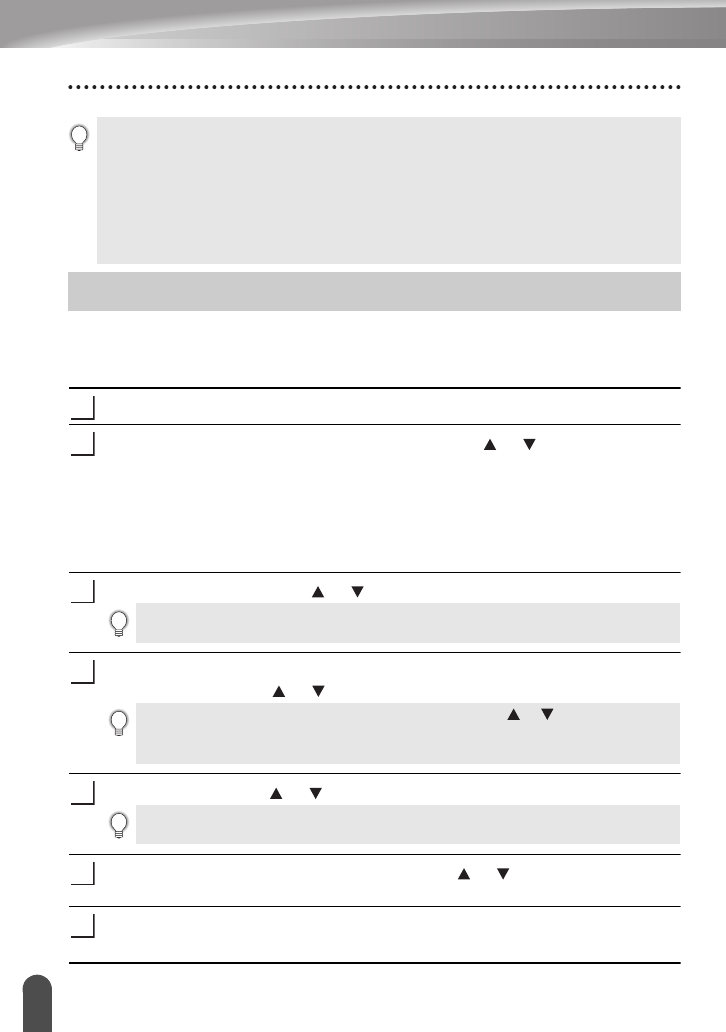
LABEL PRINTING
52
Printing from the Label Collection
Printing a label from the Label Collection Stored in the Machine
Pages 53 shows the many labels that are stored in your Label Collection. Printing these pre-
designed labels saves you time.
Press the
Label Collection
key.
Select the language of the label to be printed using the or key, and then press
the
OK
or
Enter
key.
The language can be selected from "Croatian", "Czech", "Danish", "Dutch",
"English(United Kingdom)", "English(United States)", "Finnish", "French",
"French(Canada)", "German", "Hungarian", "Italian", "Norwegian", "Polish",
"Portuguese", "Portuguese(Brazil)", "Romanian", "Slovak", "Slovenian",
"Spanish(Spain)", "Spanish(United States)", "Swedish" or "Turkish".
Select the category using the or key, and then press the
OK
or
Enter
key.
The first label image is displayed.
Select a label using the or key, and then press the
OK
or
Enter
key.
Select "Print" using the or key, and then press the
OK
or
Enter
key.
Select the number of copies to be printed using the or key, or type the number
using the number keys.
Press the
OK
or
Enter
key to print the labels. "Printing...Copies" is displayed while the
labels are being printed.
• The backing of some types of tapes may be pre-cut to make it easier to peel the backing.To remove the
backing, simply fold the label lengthwise with the text facing inward, to expose the inside edges of the
backing. Next, peel off the backing one piece at a time.
• Labels may be difficult to attach to surfaces that are wet, dirty, or uneven. The labels may peel off easily
from these surfaces.
• Be sure to read the instructions provided with Fabric Iron-On Tapes, Extra Strength Adhesive Tapes or
other special tapes and observe all precautions noted in the instructions.
• Please use scissors to cut heat shrink tube tape.
Printing from the Label Collection
1
2
3
Refer to the Label Collection List to view all of the available labels.
4
To add the label to your "Favorites", select "Add to Favorites" using the or key, and then press the
OK
or
Enter
key to register the selected label image in the Favorites category. Registering your most
frequently used label images allows you to quickly and easily display them when needed again.
5
Only 0.47" (12mm) or 0.70" (18mm) tape can be used for Label Collection.
6
7