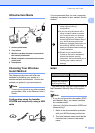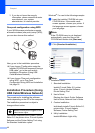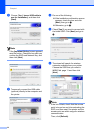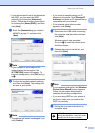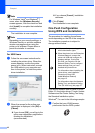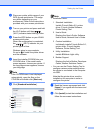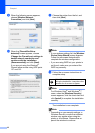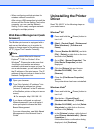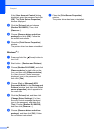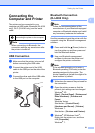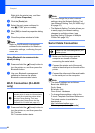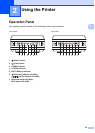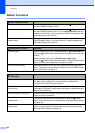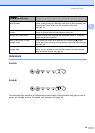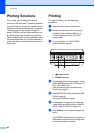Setting Up the Printer
19
1
• When configuring multiple printers for
wireless network connection:
After using a USB connection to install the
drivers and the Printer Setting Tool on the
computer, you can use the Network
Setting Tool to easily configure network
settings for multiple printers.
Web Based Management (web
browser) 1
The Brother print server is equipped with a
web server that allows you to monitor its
status or change some of its settings using
HTTP (Hyper Text Transfer Protocol).
Note
We recommend Microsoft
®
Internet
Explorer
®
7.0/8.0 or Firefox 3.6 for
Windows
®
. Please also make sure that
JavaScript and cookies are always
enabled in whichever browser you use. To
use a web browser, you will need to know
the IP address of the print server. The IP
address of the print server is listed on the
Network Configuration List.
a Open your browser.
b Type "http://printer’s IP address/" into
your browser’s address bar (where
"printer’s IP address" is the IP address
of the Brother printer or the print server
name).
For example: http://192.168.1.2/
c If you have configured an optional
Network password, you must enter it
when prompted to access the Web
Based Management.
For more information, see Web Based
Management in the Network User’s
Guide.
Uninstalling the Printer
Driver
1
Read "RJ-XXXX" in the following steps as
your model name.
Windows
®
XP 1
a Press and hold the (Power) button to
turn it off.
b [Start] - [Control Panel] - [Printers and
Other Hardware] - [Printers and
Faxes].
c Choose [Brother RJ-XXXXX], and click
[File] - [Delete] or right click on the icon
and then click [Delete].
d Go to [File] - [Server Properties]. The
[Print Server Properties] window
displayed.
e Click the [Drivers] tab and choose
[Brother RJ-XXXXX]. Then, click
[Remove].
f Close the [Print Server Properties]
window.
The printer driver has been uninstalled.
Windows Vista
®
1
a Press and hold the (Power) button to
turn it off.
b Start button - [Control Panel] -
[Hardware and Sound] - [Printers].
c [Brother RJ-XXXXX], and click [Delete
this printer] or right click on the icon,
and then click [Delete].
d In the [Printers] window, right click and
select [Run as administrator] - [Server
Properties...].
If the authorization confirmation dialog
displayed, click [Continue].