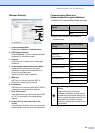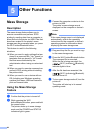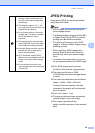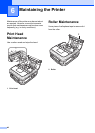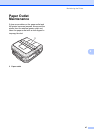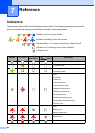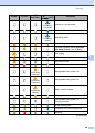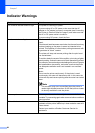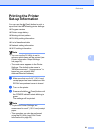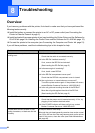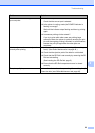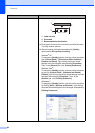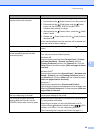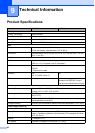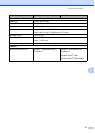Chapter 8
54
Printed barcodes cannot be read. Align the label with the print head as shown below.
1 Label exit slot
2 Print head
3 Recommended print direction
Some types of scanners are not able to read the barcodes.
Try using another scanner.
We recommend printing the barcodes with [Quality]
options set to [Give priority to quality].
Windows
®
XP:
To change the [Quality] options, open the printer properties
from [Control Panel] - [Printers and Other Hardware] -
[Printers and Faxes], right-clicking the printer whose
settings are to be changed, then selecting [Properties].
Then, in the [General] tab, click [Printing Preference].
Windows Vista
®
:
To change the [Quality] options, open the printer properties
by going to [Control Panel] - [Hardware and Sound] -
[Printers], right-clicking the printer whose settings are to be
changed, then selecting [Properties]. Then, in the
[General] tab, click [Printing Preference].
Windows
®
7:
To change the [Quality] options, open the printer properties
by clicking [Start] - [Devices and Printers], right-clicking
the printer whose settings are to be changed, and selecting
[Printing Preference].
Problem Solution
1
2
3