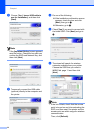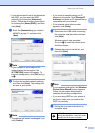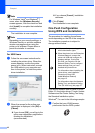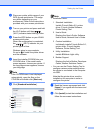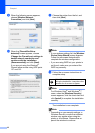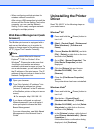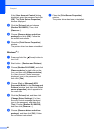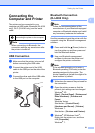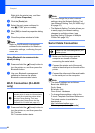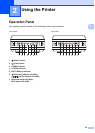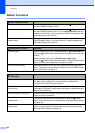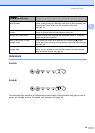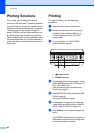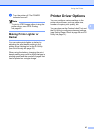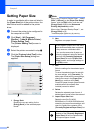Setting Up the Printer
21
1
Connecting the
Computer and Printer
1
The printer can be connected to your
computer via USB cable, Bluetooth (RJ-4030
only), Wi-Fi (RJ-4040 only) and the serial
cable.
Note
When connecting via Bluetooth, the
connection settings are saved even after
the printer is turned off.
USB Connection 1
a Make sure that the printer is turned off
before connecting the USB cable.
b Connect the printer end of the USB
cable to the USB port on the side of the
printer.
c Connect the other end of the USB cable
to the USB port on the computer.
Bluetooth Connection
(RJ-4030 Only) 1
Note
Follow the recommendations of the
manufacturer of your Bluetooth-equipped
computer or Bluetooth adapter and install
any necessary hardware and software.
Use this procedure to pair the printer with the
computer using the Bluetooth management
software.
a Press and hold the (Power) button to
turn the printer on and then press and
hold the Bluetooth button.
b Use your Bluetooth management
software to discover the printer and
configure the printer connection.
Note
If the software prompts you to enter a
Bluetooth passkey (PIN code), enter the
passkey assigned to the printer. The
printer's passkey is the last four digits of its
serial number by default.
c Write down the name of the port used for
the connection.
d Open the printer screen so that the
printer’s port settings can be changed.
Windows
®
XP:
[Start] - [Control Panel] - [Printers and
Other Hardware] - [Printers and
Faxes].
Windows Vista
®
:
Start button - [Control Panel] -
[Hardware and Sound] - [Printers].
Windows
®
7:
Start button - [Devices and Printers].
e Windows
®
XP/Windows Vista
®
:
Right-click the printer icon, and then
click [Properties].
Windows
®
7:
Install the printer driver before
connecting the printer to the computer.