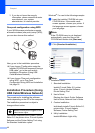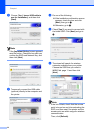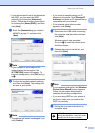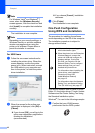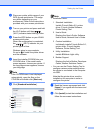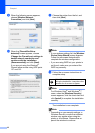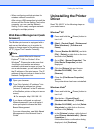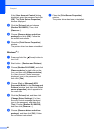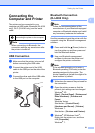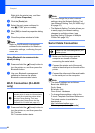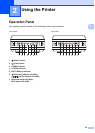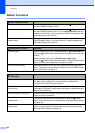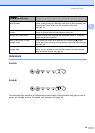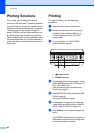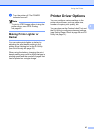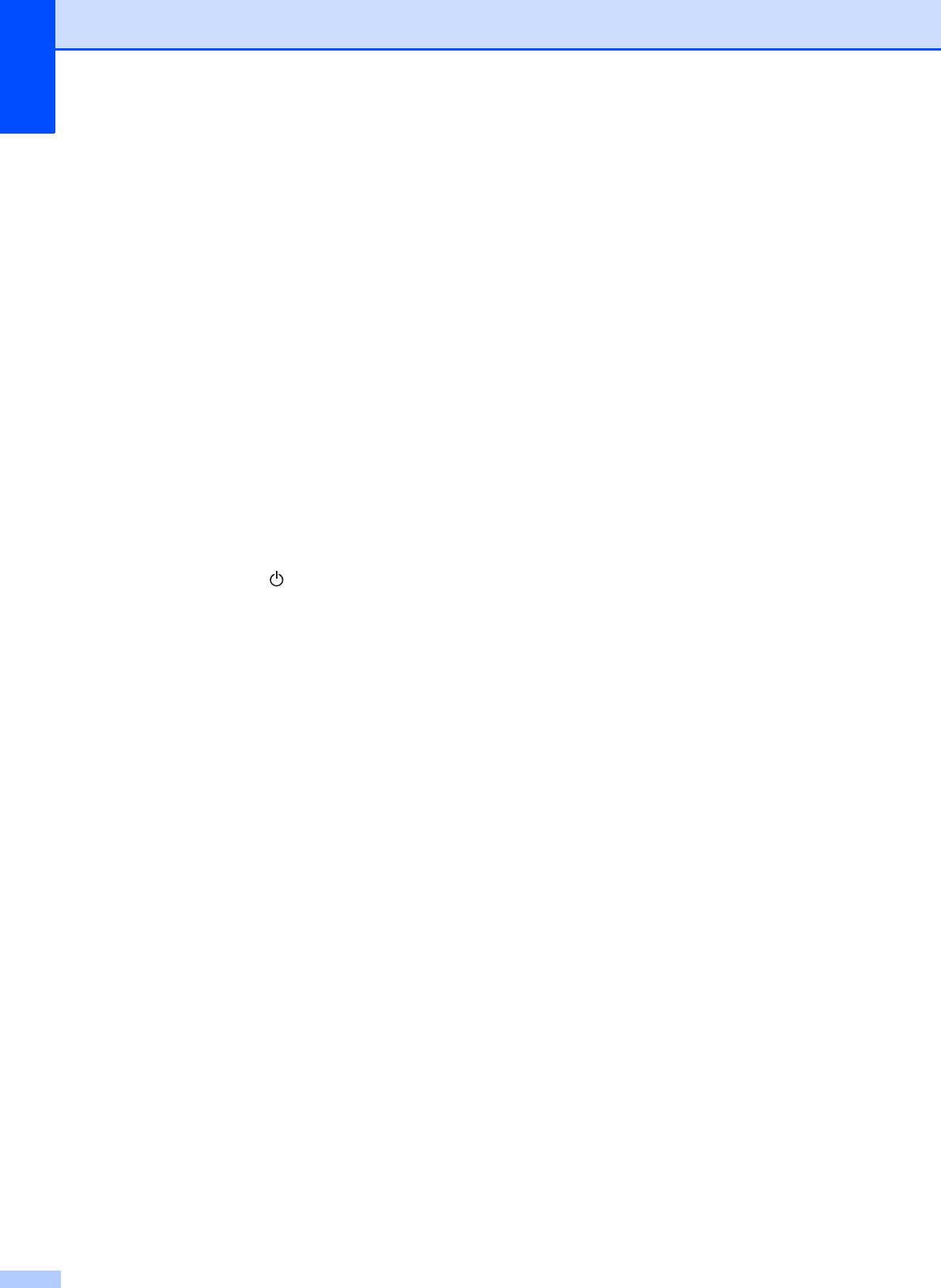
Chapter 1
20
If the [User Account Control] dialog
displayed, enter the password and click
[OK]. The [Print Server Properties]
window displayed.
e Click the [Drivers] tab and choose
[Brother RJ-XXXXX]. Then, click
[Remove...].
f Choose [Remove driver and driver
package] and click [OK]. Follow the
on-screen instructions.
g Close the [Print Server Properties]
window.
The printer driver has been uninstalled.
Windows
®
7 1
a Press and hold the (Power) button to
turn it off.
b Start button - [Devices and Printers].
c Choose [Brother RJ-XXXXX], and click
[Remove device] or right click on the
icon, and then click [Remove device].
If a User Account Control message
displayed, type in the password, and
then click [Yes].
d Choose [Fax] or [Microsoft XPS
Document Writer] in the [Devices and
Printers] window, and then click [Print
server properties], which appeared in
the menu bar.
e Click the [Drivers] tab, and then click
[Change Driver Settings]. If a User
Account Control message displayed,
type in the password, and then click
[Yes]. Choose [Brother RJ-XXXXX],
and then click [Remove...].
f Choose [Remove driver and driver
package], and then click [OK]. Follow
the on-screen instructions.
g Close the [Print Server Properties]
window.
The printer driver has been uninstalled.