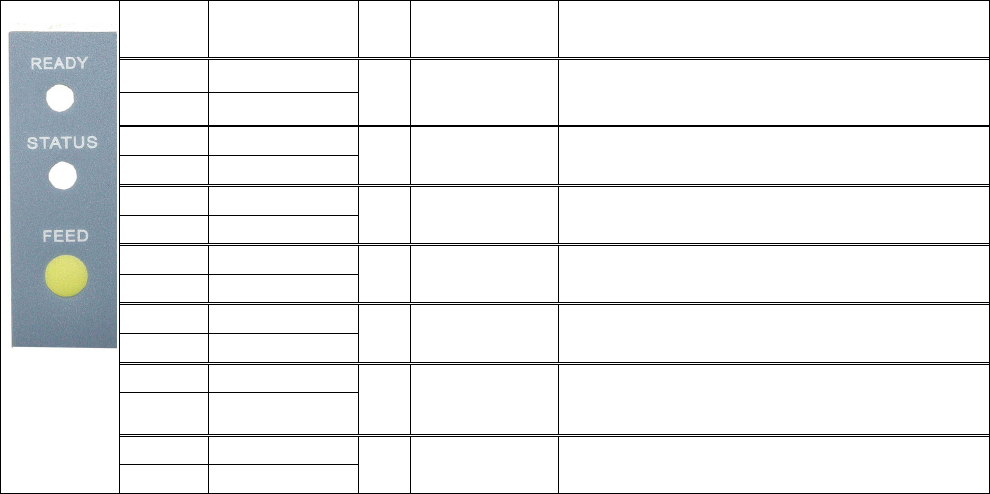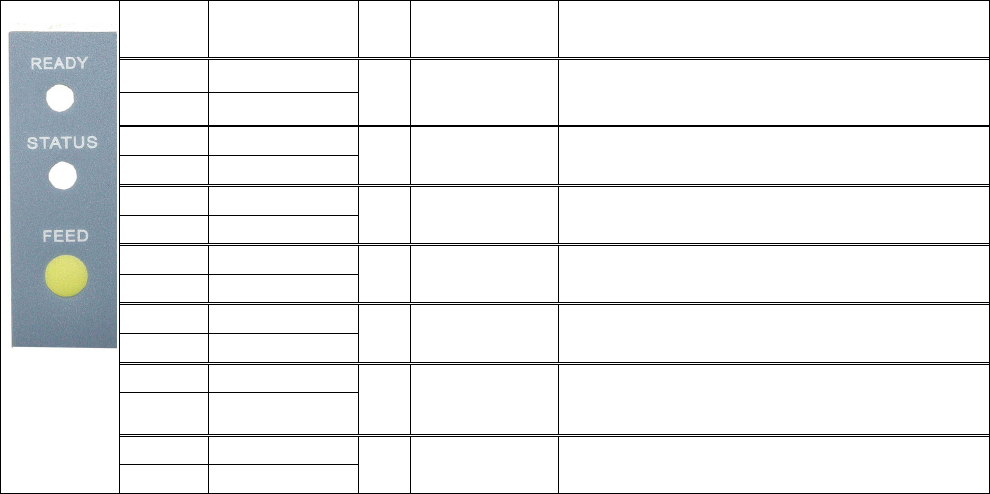
21
Chapter 4 - LED Message Description
4-1. LED Status
FEED LED Ling Beep Status Description
READY
Green
STATUS
1 Normal status
Normal status
READY Green (Flash)
STATUS Orange
3 Dump Mode,
Printers currently in Dump Mode, for operation
instructions please refer to 4-4.
READY
Red (Flash)
STATUS
Orange
3
Self-Test
Printing Self-Test page, for operation
instructions please refer to 4-3.
READY Orange (Flash)
STATUS Orange
3
Auto Sensing
Mode
Printers currently in Auto Sensing Mode, for
operation instructions please refer to 4-5.
READY Red (Flash)
STATUS Red
3
Direct Thermal
(DT) Mode
Printer currently in Direct Thermal (DT) Mode,
for operation instructions please refer to 4-6.
READY
Orange (Flash)
STATUS Red
3
Thermal
Transfer (TT)
Mode
Printers currently in Thermal Transfer (TT)
Mode, for operation instructions please refer to
4-6.
READY
STATUS
Red (Flash)
Printer is currently downloading F/W。
4-2. General Operation
Feed Key
When pressing the Feed key, printer will send the media (according to media type) to the specified stop position.
When printing with continuous media, when pressing the Feed key, the printer will feed media out to a certain length.
When printing labels, pressing the Feed key, the printer will feed one label at a time; if the label is not sent out in a
correct position, then please proceed with the Auto Sensing (see page 21).
4-3. Self-Test
The Self-Test function in a printer will help the user to troubleshoot whether the printer is operating normally. In the
Self-Test Mode, the printer will print out a test sample each time when the Feed key is pressed. To stop the Self-
Test procedure in the middle, simply power off the printer. Below are the Self-Test procedures:
1 Power off the printer, press and hold the Feed key.
2 Press and hold the FEED button while power on the printer, after the printer makes 3 beeps, and the LED
REARY light flashes red and the LED STATUS light turns orange, the printer goes into the Self-Test Mode.
Then release the FEED button, One second later, the printer will automatically print out the following contents.
After about 1 second, printer would automatically print out the following, and this means the printer is operating
normally.