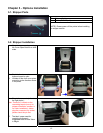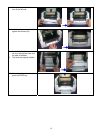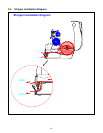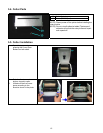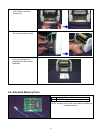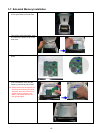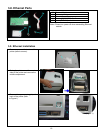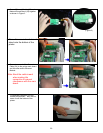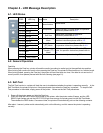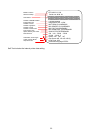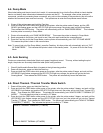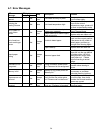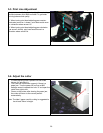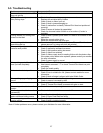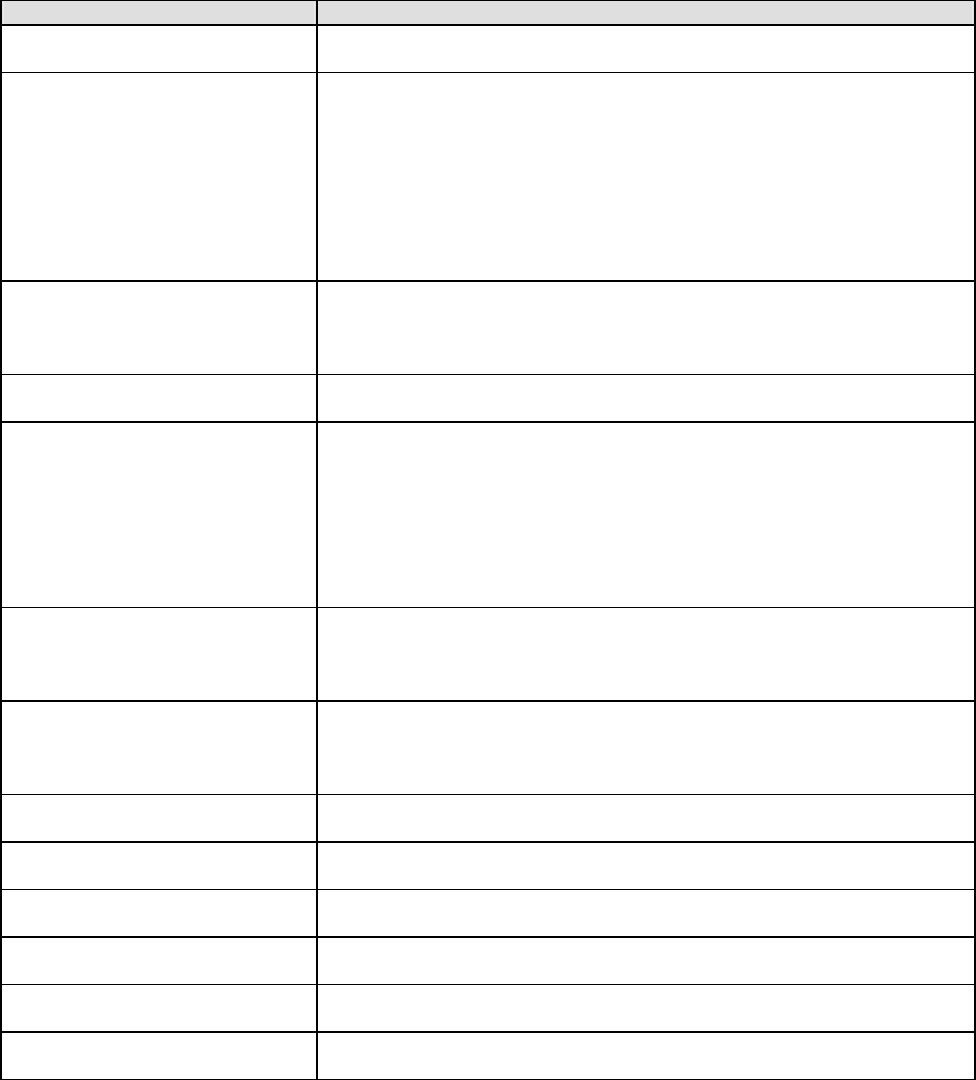
27
5-5. Troubleshooting
Problem Recommended Solution
Power on the printer, but the LED
does not light up
Check the power connector
LED light turns red (power/status)
after printing stops
Check for software setting or program command errors
Replace with suitable label or ribbon
Check if label or ribbon is all out
Check if label is jammed/tangled up
Check if mechanism is closed (Thermal Print Head not positioned
correctly)
Check if sensor is blocked by paper/label
Check for abnormal cutter function or of no actions (if cutter is
installed)
Printing started, but nothing was
printed on the label
Check if label is placed upside down or if label is not suitable for the
application
Select the correct printer driver
Select the correct label and print type
When printing, label is
jammed/tangled up
Clean the label jam, and if label is stuck on Thermal Print Head,
please remove it by using soft cloth with alcohol.
When printing, only part of the
contents were printed
Check if label or ribbon is stuck on the Thermal Print Head
Check if application software has errors
Check if start position setting has errors
Check if ribbon has wrinkles
Check if ribbon supply shaft is creating friction with the platen roller.
If the platen roller needs to be replaced, please contact your reseller
for more information
Check if power supply is correct
When printing, part of the label
wasn’t printed completely
Check if Thermal Print Head is stained or dusted
Use internal command “~T” to check Thermal Print Head can print
completely
Check the media quality
Printout not in desired position Check if sensor is covered by paper or dust
Check if liner is suitable for use, please contact reseller for more
information
Check if label roll edge is aligned with Label Width Guide
When printing, page skipping
occurs
Check if error occurs on label height setting
Check is sensor is covered by dust
Unclear printout Check print darkness setting
Check if Thermal Print Head is covered with glue or stain
When using cutter, label wasn’t cut
straight
Check if label is set up straight
When using cutter, label wasn’t cut
successfully
Check whether label thickness exceeds 0.2mm
When using cutter, label couldn’t
feed or abnormal cutting occurs
Check if cutter is installed properly
Check if Paper Feed Rods are sticky
When using stripper, abnormal
function occurs
Check if stripper sensor is covered with dust
Check if label is installed properly
Note: If further problems occur, please contact your distributor for more information.