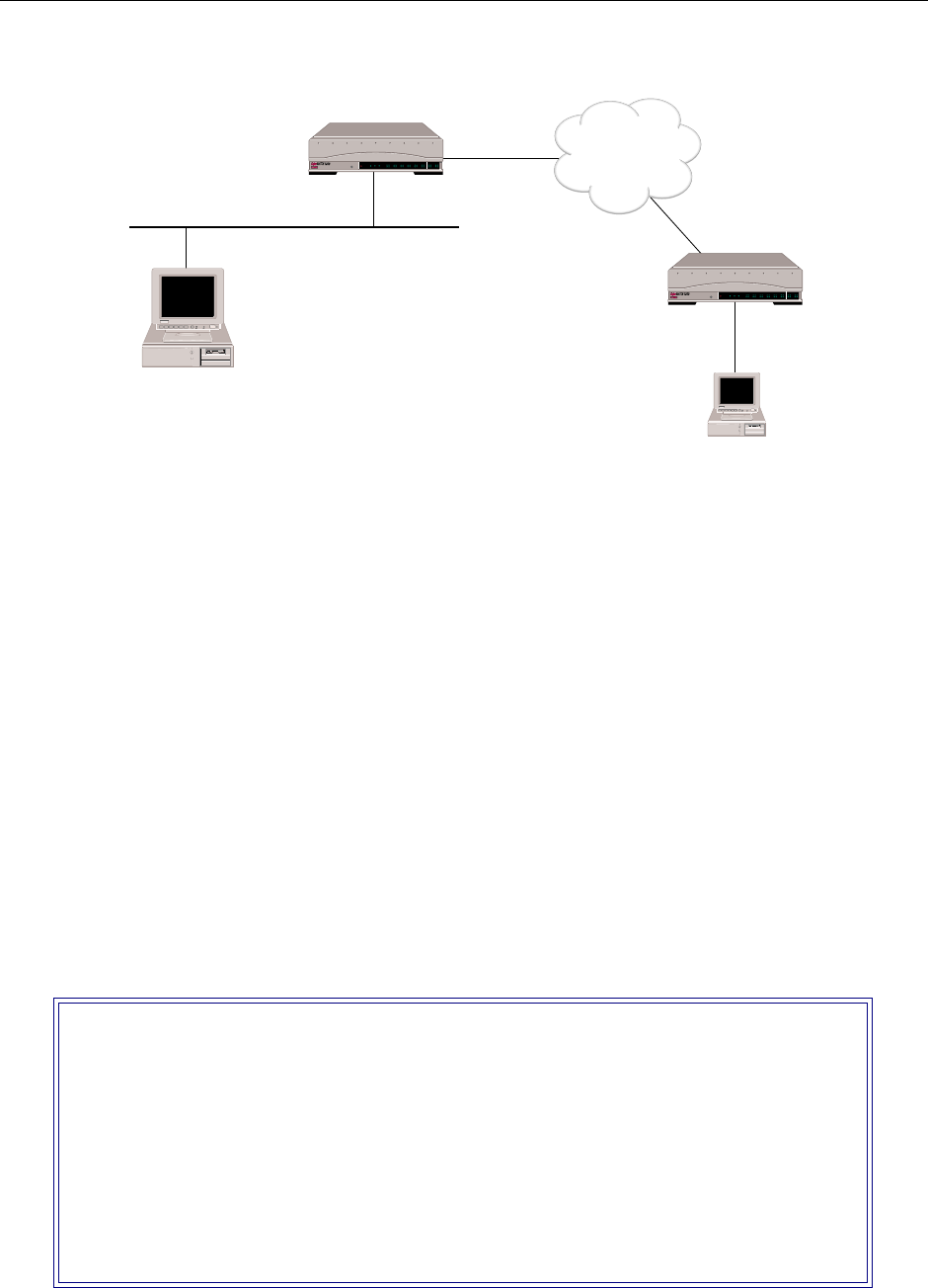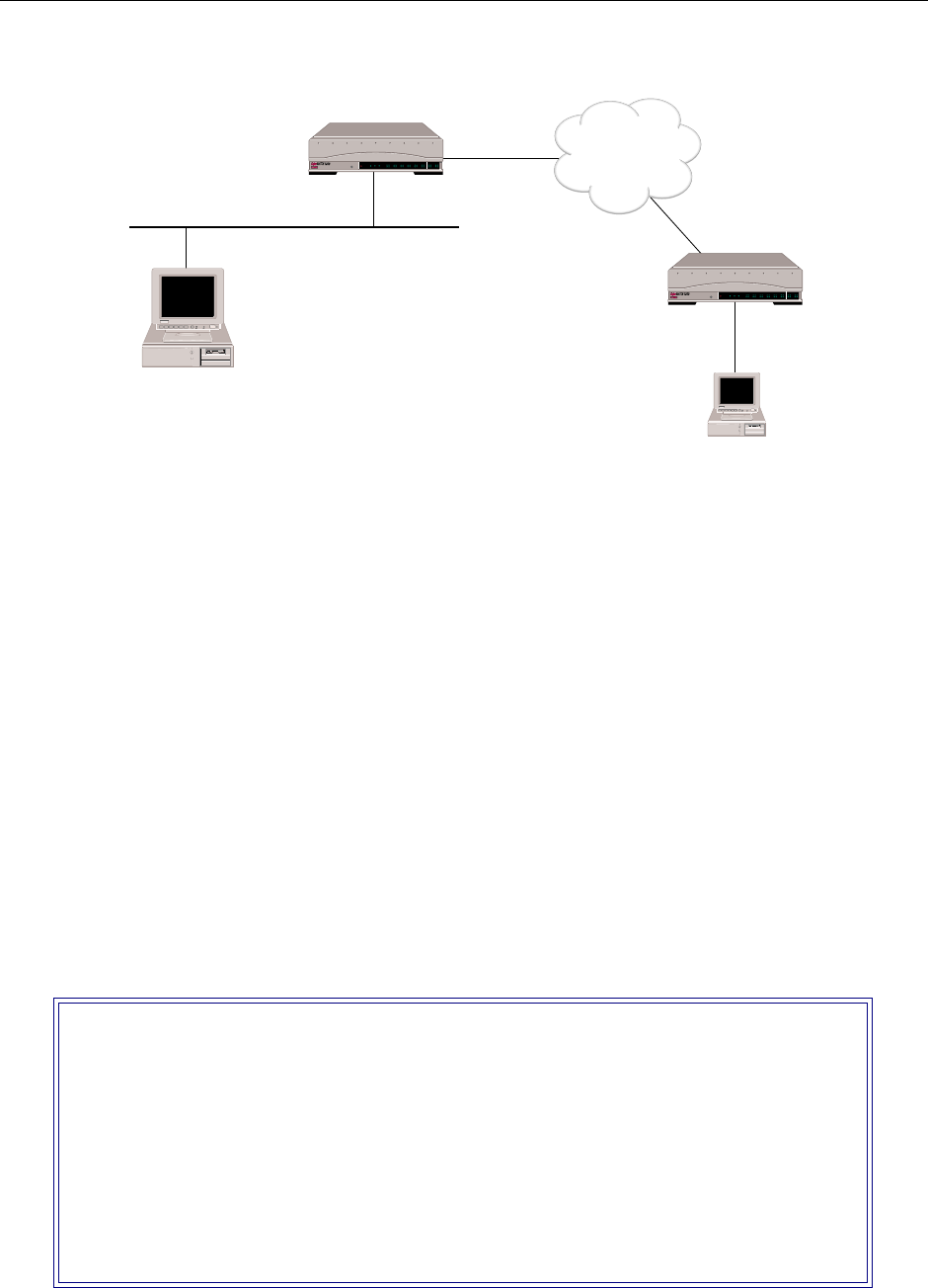
EXAMPLE NETWORKS
14 CyberSWITCH
The network illustrated above is a bridged network. Each system, SITE1 and SITE2 have been
configured with all the necessary bridging information. SITE1 and SITE2 have also been configured
in the IP host operating mode, and each have an IP host interface. This will allow each system to be
managed remotely by the PC using Telnet client software (once the initial configuration has been
completed).
Note that the IP address associated with each system is on the same LAN as the PC. This does not
have to be the case. As long as the PC has access to the systems through their IP addresses, it can
manage the systems using Telnet (or one of the other IP applications).
The steps below describe the configuration steps needed for the above example:
To enable the IP Host Operating Mode:
1. Select IP Operating Mode from the IP configuration menu.
2. Select IP host operating mode.
Note: The IP operating mode can not be set to host unless bridging is enabled.
3. When you select the IP host operating mode, an abbreviated IP configuration will be displayed
(similar to the following):
IP Menu:
1) IP Routing (Enable/Disable)
2) IP Operating Mode
3) IP Interfaces
4) IP Static Routes
5) RIP (Enable/Disable)
6) IP Static ARP Table Entries
7) Isolated Mode (Enable/Disable)
8) Static Route Lookup via RADIUS (Enable/Disable)
9) IP Address Pool
10) IP Filter Information
11) DHCP Information
Select function from above or <RET> for previous menu:
Telnet Client
192.42.1.0
IP Host Interface
192.42.1.6
IP Host Interface
192.42.1.7
ISDN
CSX1200 "A"
CSX1200 "B"
POWER
SERVICE
TX
RX
10BASE - T
LAN B-CHANNELS E1 ONLY
B2 B4
B6 B8
B26 B28
B22 B24
B18 B20
B14 B16
B10 B12
B30 L1
B1 B3
B5 B7
B25 B27
B21 B23
B17 B19
B13 B15
B9 B11
B29 B31
E1
D
T1
D
POWER
SERVICE
TX
RX
10BASE - T
LAN B-CHANNELS E1 ONLY
B2 B4
B6 B8
B26 B28
B22 B24
B18 B20
B14 B16
B10 B12
B30 L1
B1 B3
B5 B7
B25 B27
B21 B23
B17 B19
B13 B15
B9 B11
B29 B31
E1
D
T1
D