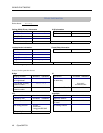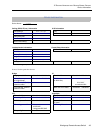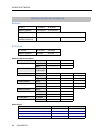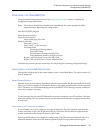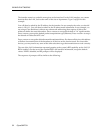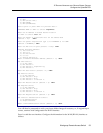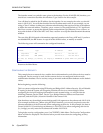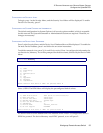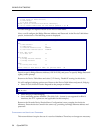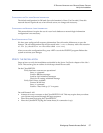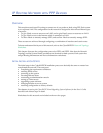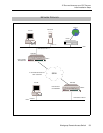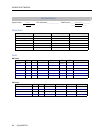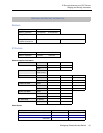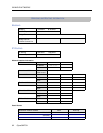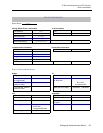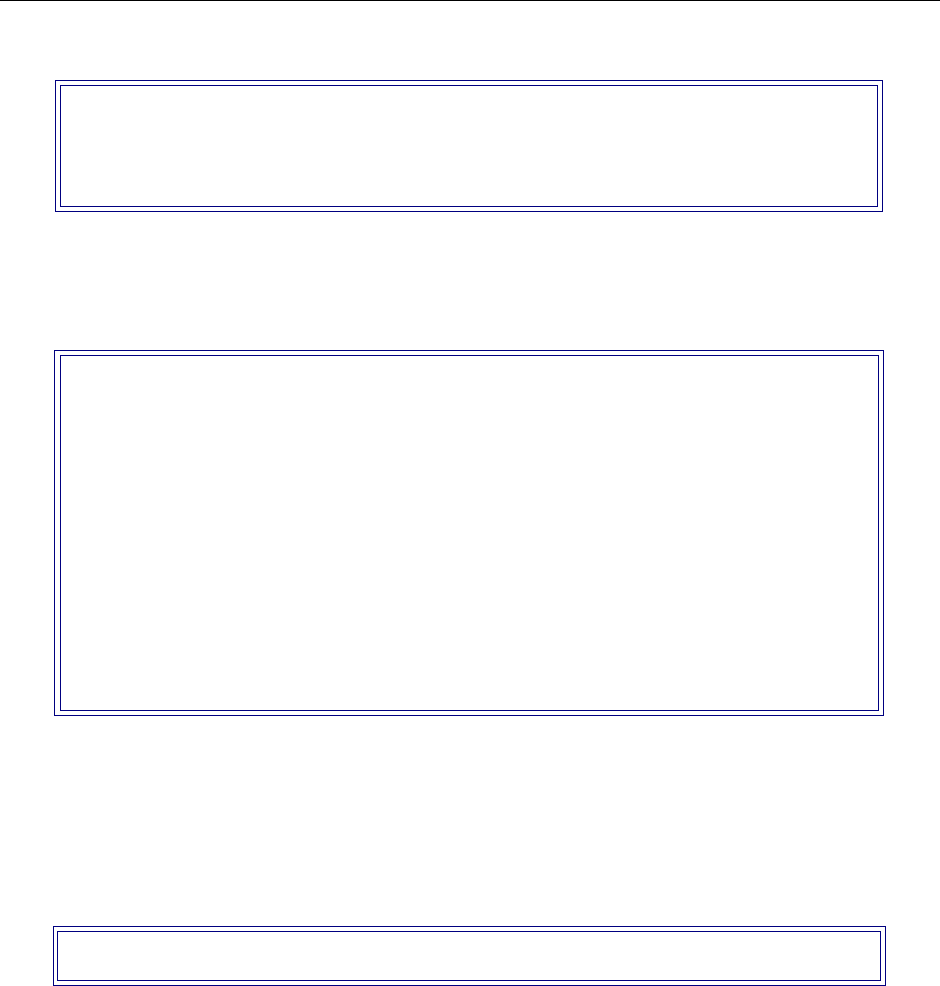
EXAMPLE NETWORKS
56 CyberSWITCH
No other changes are required. Return to the Device Table Menu.
Next, we will configure the Bridge Ethernet Address and Password. At the Device Table Menu
press 4, Authentication. The following screen is displayed:
Press 6 to specify Bridge Ethernet Address (123123123123); and press 7 to specify Bridge Password
(q3bay) at this prompt.
Return to the Device Table Menu and select 5, IP Routing. Disable IP routing for this device.
We will configure bridging options next. Return to the Device Table Menu and press 8, Bridging:
• Select IP (Sub-)Network Number. Respond to the prompt as follows:
• Select Bridging. Enable bridging.
• Leave remaining options disabled. (The Make Calls... feature is not supported for RLAN
interfaces; the IPX... options are not applicable for this example.)
Return to the On-node Device Entries Menu. Configuration is now complete for the device
Monterey. Enter the device Carmel in the same way, providing its Bridge Ethernet address and
password.
C
ONFIGURING THE USER LEVEL DATABASES
This network doesn’t require the use of a user level database. Therefore, no changes are necessary.
Device ISDN Line Protocol Menu: (Device = "Monterey")
1) PPP (Point to Point Protocol)
2) HDLC Bridge
3) IP Host (RFC1294)
Select option to associate with device "Monterey",
or “0” to disable ISDN access for this device [default = 1]? 2
Device Authentication Menu: (Device = "Monterey")
PPP:
1) PAP Password ""
2) CHAP Secret ""
3) Outbound Authentication ENABLED
4) User Level Authentication DISABLED
IP Host (RFC 1294):
5) IP Host Id ""
HDLC Bridge:
6) Bridge Ethernet Address ""
7) Bridge Password ""
ISDN:
8) Calling Line Id(s) ""
Select function from above or <RET> for previous menu: 5
IP (Sub-) Network Number in dotted decimal notation or NONE [default = NONE]?
198.12.10.0