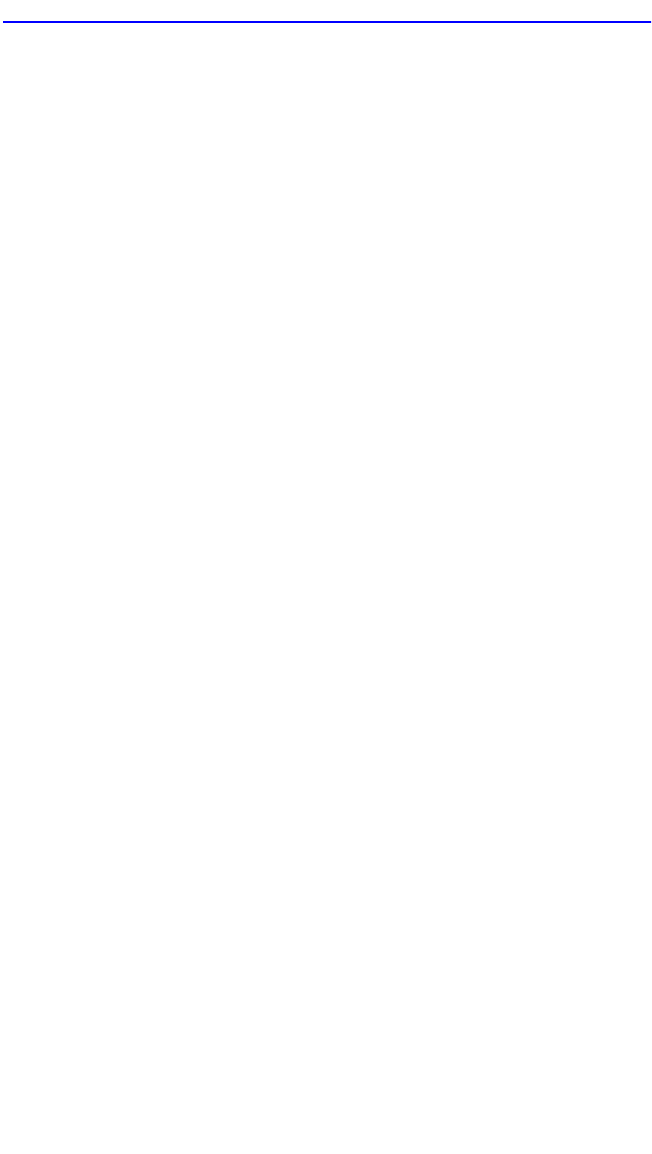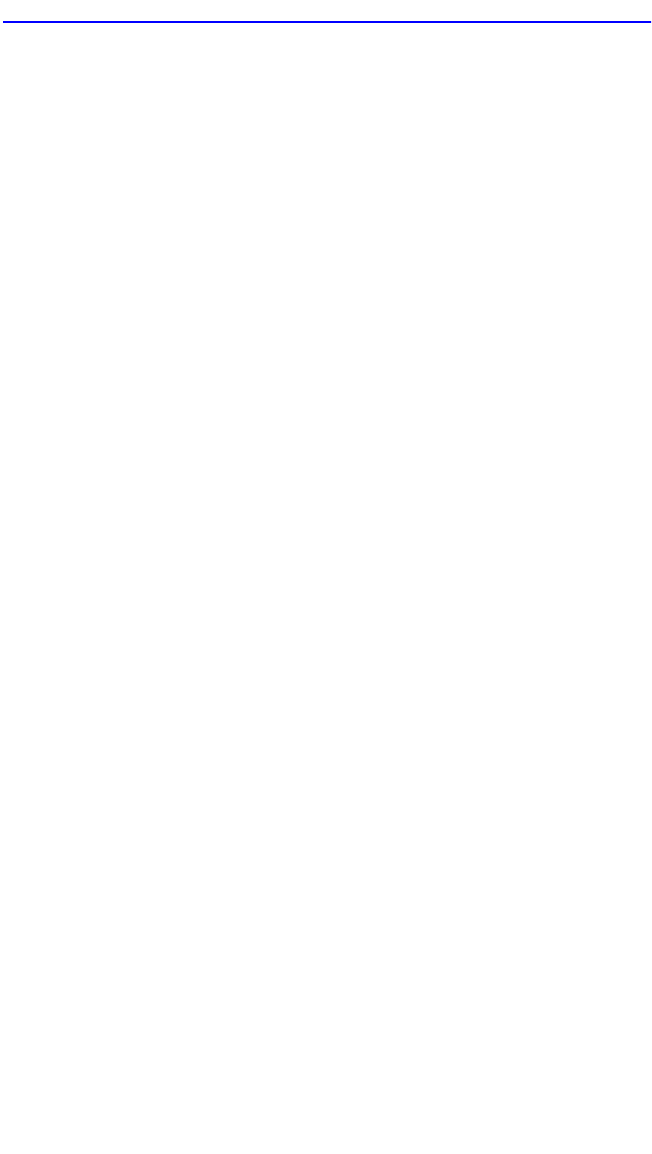
Port Redirect Function Screen
6E122-26, 6E132-25, 6E123-26 and 6E133-25 User’s Guide 5-87
Errors (Toggle)
Allows the user to configure the source ports to either send errored frames
to selected destination ports, or to drop errored frames, and send only
valid traffic to the destination ports. The default setting of this field is
[ON].
Status (Selectable)
Allows you to add or delete the source and destination ports selected in
the Source Port [n] and Destination Port [n] fields.
5.24.1 Displaying the Source and Destination Entries
There can be more than one Port Redirect Function screen depending on
the number of port redirect entries. Each screen displays up to 10 port
redirect entries. If there is more than one screen of redirect entries, the
NEXT and/or PREVIOUS command is displayed at the bottom of the
screen, allowing the user to navigate to either the next or previous screen.
To display the next screen, use the arrow keys to highlight NEXT. Press
ENTER and the next screen of entries is displayed.
To display the previous screen, use the arrow keys to highlight
PREVIOUS. Press ENTER to view the entries in the previous screen.
5.24.2 Changing Source and Destination Ports
Add or delete source port and destination port entries as follows:
1. Use the arrow keys to highlight the Source Port field.
2. Press the SPACE bar or BACKSPACE one or more times to increment
or decrement the port number displayed in the brackets [n] until the
appropriate port number is displayed.
3. Use the arrow keys to highlight the Destination Port field.
4. Use the SPACE bar or BACKSPACE to step to the appropriate port
number for the destination port.
5. Use the arrow keys to highlight the Status field.
6. Use the SPACE bar to select either the ADD or DEL (delete) option.
Press ENTER. This adds or deletes the port selections made in steps 2
and 4 and also updates the screen Source Port and Destination Port list.