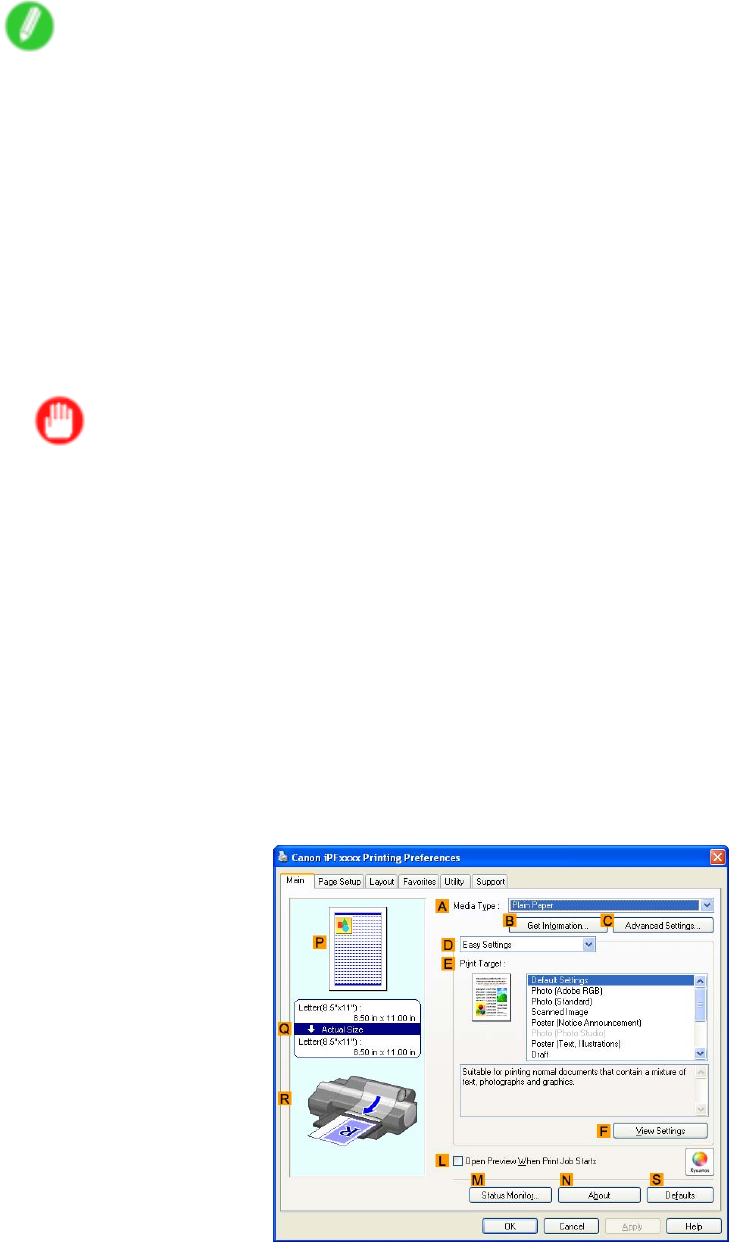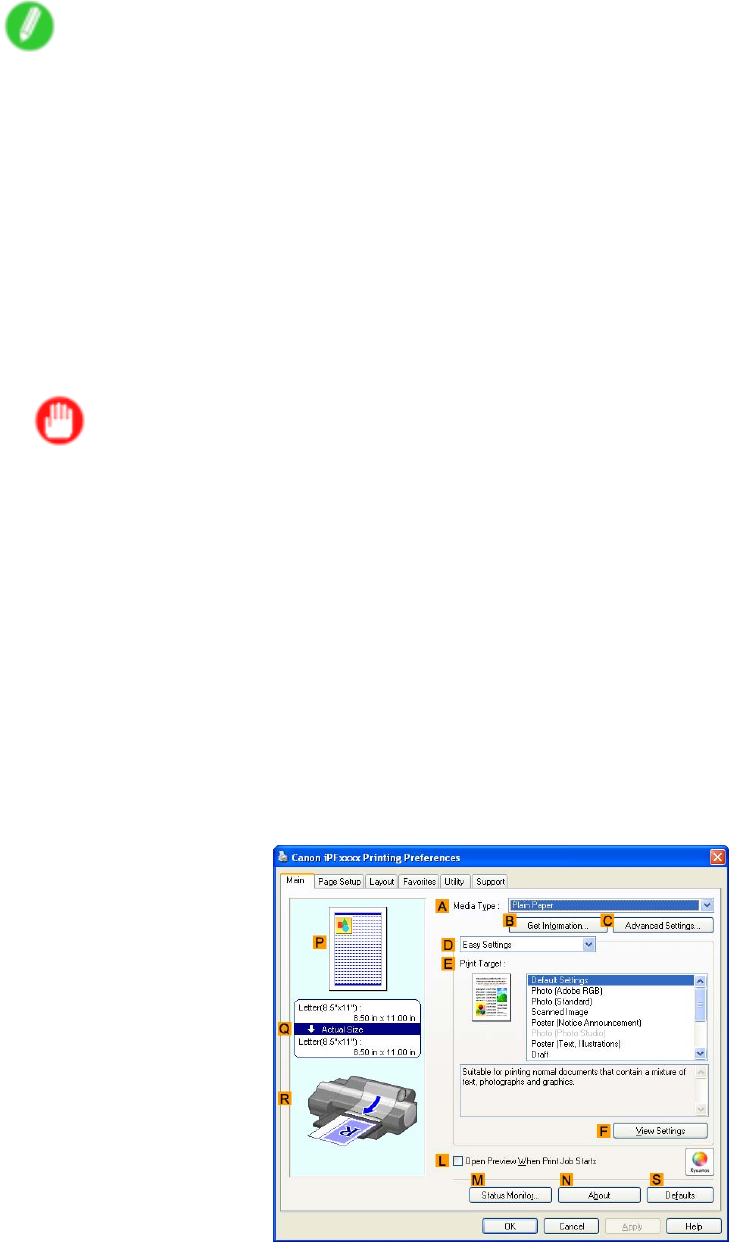
Printingbannersoratothernon-standardsizes
10.Closetheprinterdriverdialogbox.
Note
•YoucanalsospecifyaCustomSizeasthepapersize.NotethatCustomSizesettingsarenot
availableafteryouexittheapplication.
Formoreinformation,see“PrintingonNon-StandardPaperSizes(Windows)”.(→P.360)
Creatingthebannerintheapplication
FollowthestepsbelowtocreatethebannerinMicrosoftWordusingtheCustomMediaSizeyouregistered.
1.StartMicrosoftWord.
2.ChoosePageSetupfromtheFilemenutodisplaythePageSetupdialogbox.
3.UnderPaperSize,clicktheCustomMediaSizeyouregistered-"MyHorizontalBanner"inthis
example.
Important
•If"MyHorizontalBanner"isnotlisted,makesurethisprinterisselectedastheprintertouse.
•InapplicationssuchasMicrosoftPowerPointthatdonotenableyoutochooseregisteredpaper
sizes,usethecustompapersizesettingin“Custom”andspecify100×500mm(3.9×19.7in)
4.Settheprintingorientationtohorizontal
5.Createthebanner.
Printingthebanner
Followthestepsbelowtoprintthebannerusingthecorrespondingbannersettings.
1.ChoosePrintintheMicrosoftWordmenu.
2.Selecttheprinterinthedialogbox,andthenopentheprinterdriverdialogbox.(→P.497)
3.MakesuretheMainsheetisdisplayed.
4.IntheAMediaTypelist,selectthetypeofpaperthatisloaded.Inthiscase,clickPlainPaper.
5.AfterconrmingthatDEasySettingsisselected,clickPOPAdintheEPrintTargetlist.
370EnhancedPrintingOptions