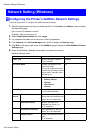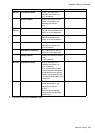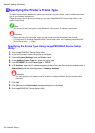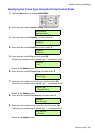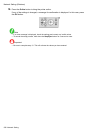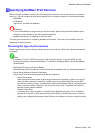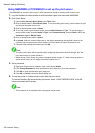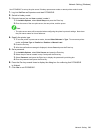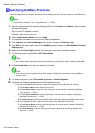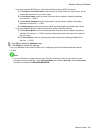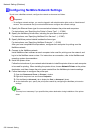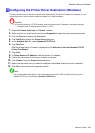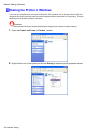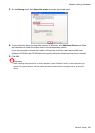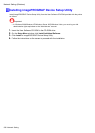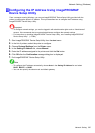NetworkSetting(Windows)
SpecifyingNetWareProtocols
FollowthestepsbelowtocongureNetWareprotocolsettingsotherthantheframetypebyusingRemoteUI.
Note
•FordetailsonRemoteUI,see“UsingRemoteUI”.(→P.580)
1.StartthewebbrowserandenterthefollowingURLintheLocation(orAddress)boxtodisplay
theRemoteUIpage.
http://“printerIPaddressorname”/
Example:http://xxx.xxx.xxx.xxx/
2.SelectAdministratorModeandclickLogon.
3.Ifapasswordhasbeensetontheprinter,enterthepassword.
4.ClickNetworkintheDeviceManagermenuatlefttodisplaytheNetworkpage.
5.ClickEditintheupper-rightcorneroftheNetWaregrouptodisplaytheEditNetWareProtocol
Settingspage.
6.MakesuretheFrameTypeindicatestheframetypeusedontheNetWarenetwork.
7.Touseburstmode,chooseOnforNCPBurstMode.
Note
•Burstmodesupportsfastdatatransferwhenprintinginqueueservermode.Normally,chooseOn.
8.InPrintApplication,clicktheprintservicetobeused.
Note
•Onlyoneprintserviceselectedherewillbeenabled.Multipleprintservicesarenotavailableat
thesametime.
9.Forpacketsignature,clickIfRequestedbyServerinPacketSignature.
10.Completethefollowingsettingsbasedontheselectedservice.
•IfyouhaveselectedBinderyPServer:QueueServerMode(UsingaBinderyPrintServer)
1.InFileServerName,entertheleservername.
2.InPrintServerName,enterthenameoftheprintservercreatedinSpecifyingNetWare
PrintServices.(→P.587)
3.InPrintServerPassword,enterthepasswordoftheprintservercreatedinSpecifying
NetWarePrintServices.(→P.587)
4.InPollingInterval,specifytheintervalatwhichtheprintercheckstheNetWareprintqueue.
•IfyouhaveselectedRPrinter:RemotePrinterMode(UsingaBinderyPrintServer)
1.InPrintServerName,entertheadvertisingnameoftheprintservercreatedinSpecifying
NetWarePrintServices.(→P.587)
2.InPrinterNumber,enterthesameprinternumberspeciedinSpecifyingNetWarePrint
Services.(→P.587)
590NetworkSetting