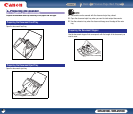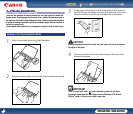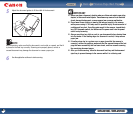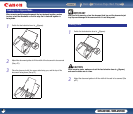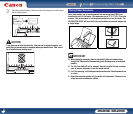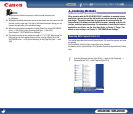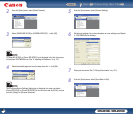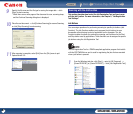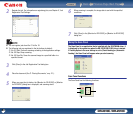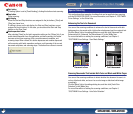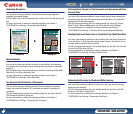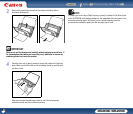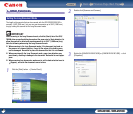Back Previous Page Next Page
Contents
DR-2010C / DR-2510C
DR-2010C / DR-2510C
28
2
Register the job. For information on registering jobs, see Chapter 5, "Job
Registration Tool Settings."
NOTE
• You can register jobs from No. 01 to No. 10.
• The following jobs are registered in the job buttons by default:
c No. 01 Start: Performs scanning according to the application settings.
d No. 02 Stop: Stops scanning.
e No. 03 Save File: Saves the scanned image to a specified folder in a
specified format.
3
Click [Close] in the Job Registration Tool dialog box.
4
Place the document (See "3. Placing Documents," on p. 21.).
5
When you press the job button, the [Monitor for DR-2510C] or [Monitor
for DR-2010C] dialog box is displayed, and scanning starts.
6
When scanning is complete, the image data is sent with the specified
conditions.
7
Click [Close] in the [Monitor for DR-2510C] or [Monitor for DR-2010C]
dialog box.
The Scan Panel is an application that is installed with the ISIS/TWAIN driver. It
is displayed in the system tray when the DR-2010C/DR-2510C driver is started.
If Feeding Option in the scan settings is set to [Panel-Feeding] or [Automatic
Feeding], the Scan Panel will appear when you start scanning.
Scan Panel Functions
The Scan Panel has the following functions.
Using the Scan Panel