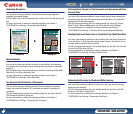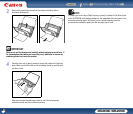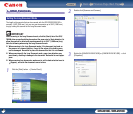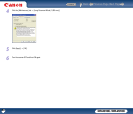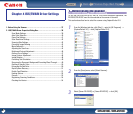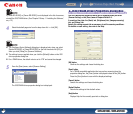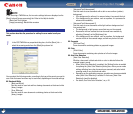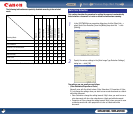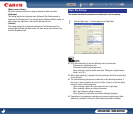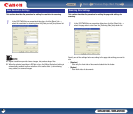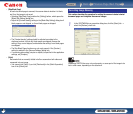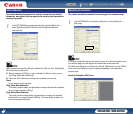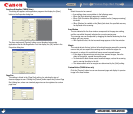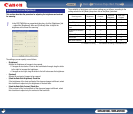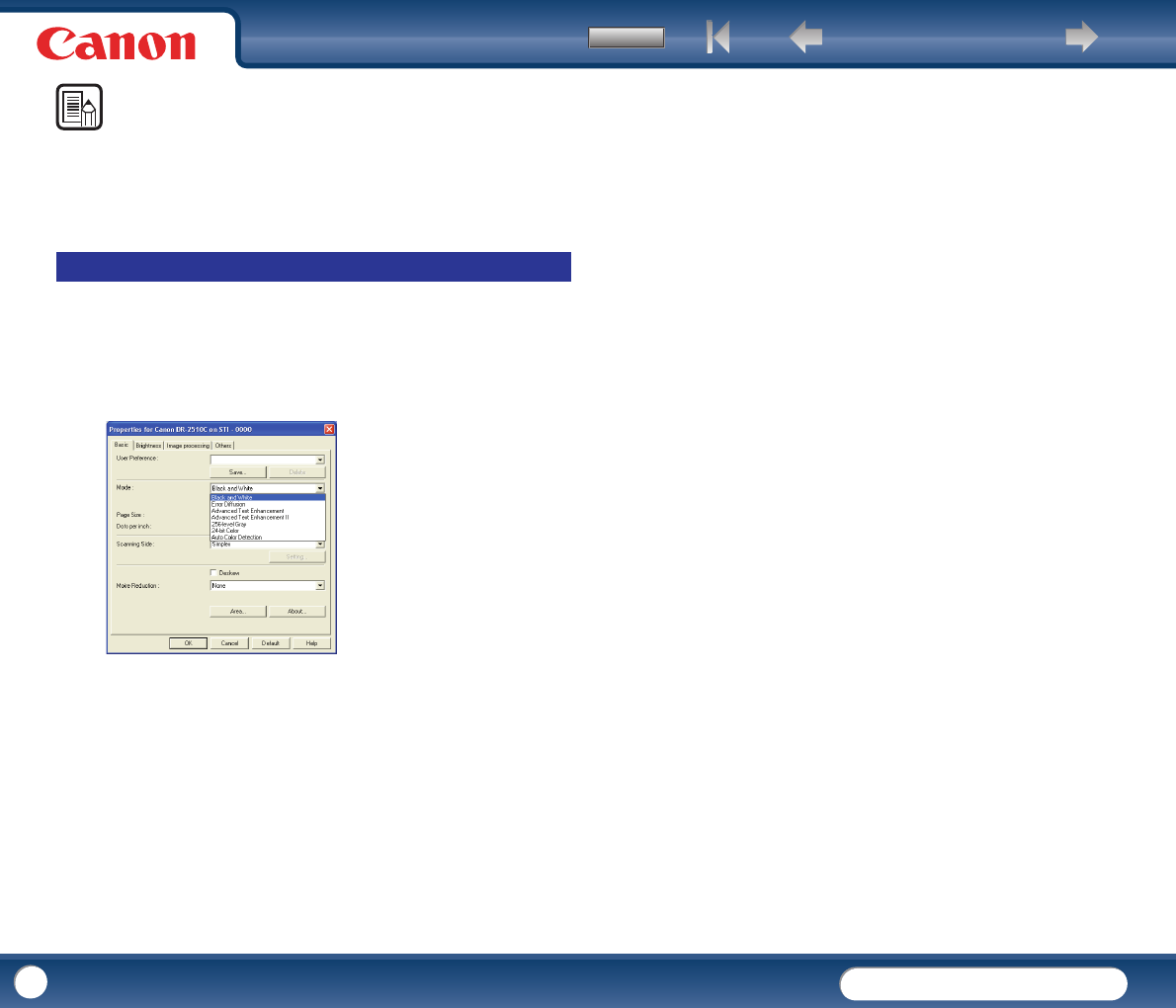
Back Previous Page Next Page
Contents
DR-2010C / DR-2510C
DR-2010C / DR-2510C
39
NOTE
If you are using a TWAIN driver, the two extra settings below are displayed on the
[Basic] tab and [Image processing] tab. Refer to the Help for details.
-[Basic] tab: Scan options
-[Image processing]: Black/white reversion
This section describes the procedure for setting the scan mode to suit your
needs.
1
In the ISIS/TWAIN driver properties dialog box, click the [Basic] tab →
select the scanning mode from the [Mode] drop-down list.
You can select the following modes, according to the type of document you want to
scan. Note that some functions may be restricted, depending on the mode settings.
Black-and-White
- [Black and White]
Use this mode to scan text and line drawing documents as black-and-white
(binary) images.
- [Error Diffusion]
Use this mode to scan documents containing photos as black-and-white
(binary) images.
- [Advanced Text Enhancement]
Use this mode to scan documents with a dark or non-uniform (pattern)
background.
y If the background is uniform it is removed where it surrounds the text.
y If the background is non-uniform, such as a pattern, it is processed to
enhance text readability.
- [Advanced Text Enhancement II]
Use this mode to scan documents with a light uniform background and
low-contrast text.
y The background in tight spaces around text may not be removed.
y Documents with low-contrast text can be made more readable by
adjusting [Contrast] on the [Brightness] tab.
y If the background is non-uniform, such as a pattern, the background
remains visible in the scanned image, and text may be hard to read.
Grayscale
- [256-level Gray]
Scans documents containing photos as grayscale images.
Color
- [24-bit Color]
Scans documents containing color photos as full-color images.
Auto Color Detection
- [Auto Color Detection]
Whether a document is black-and-white or color is detected before the
scanned image is saved.
y When [Auto Color Detection] is enabled, the [Setting] button is enabled
for opening the [Auto Color Detection] dialog box, where you can make
settings affecting how color documents are scanned, and select which
scanning mode to use for black-and-white.
y Depending on the application program, operation may become unstable
when [Auto Color Detection] is enabled. In that case, [Auto Color
Detection] should be disabled.
y For details, See "Auto Color Detection," on p. 40.
Scan Mode Settings