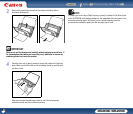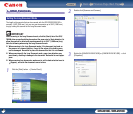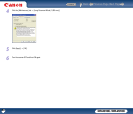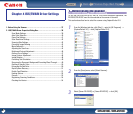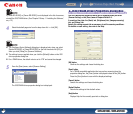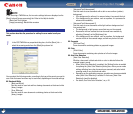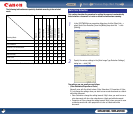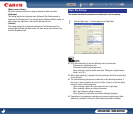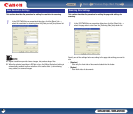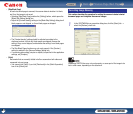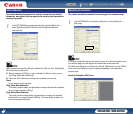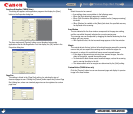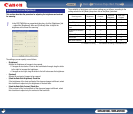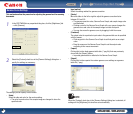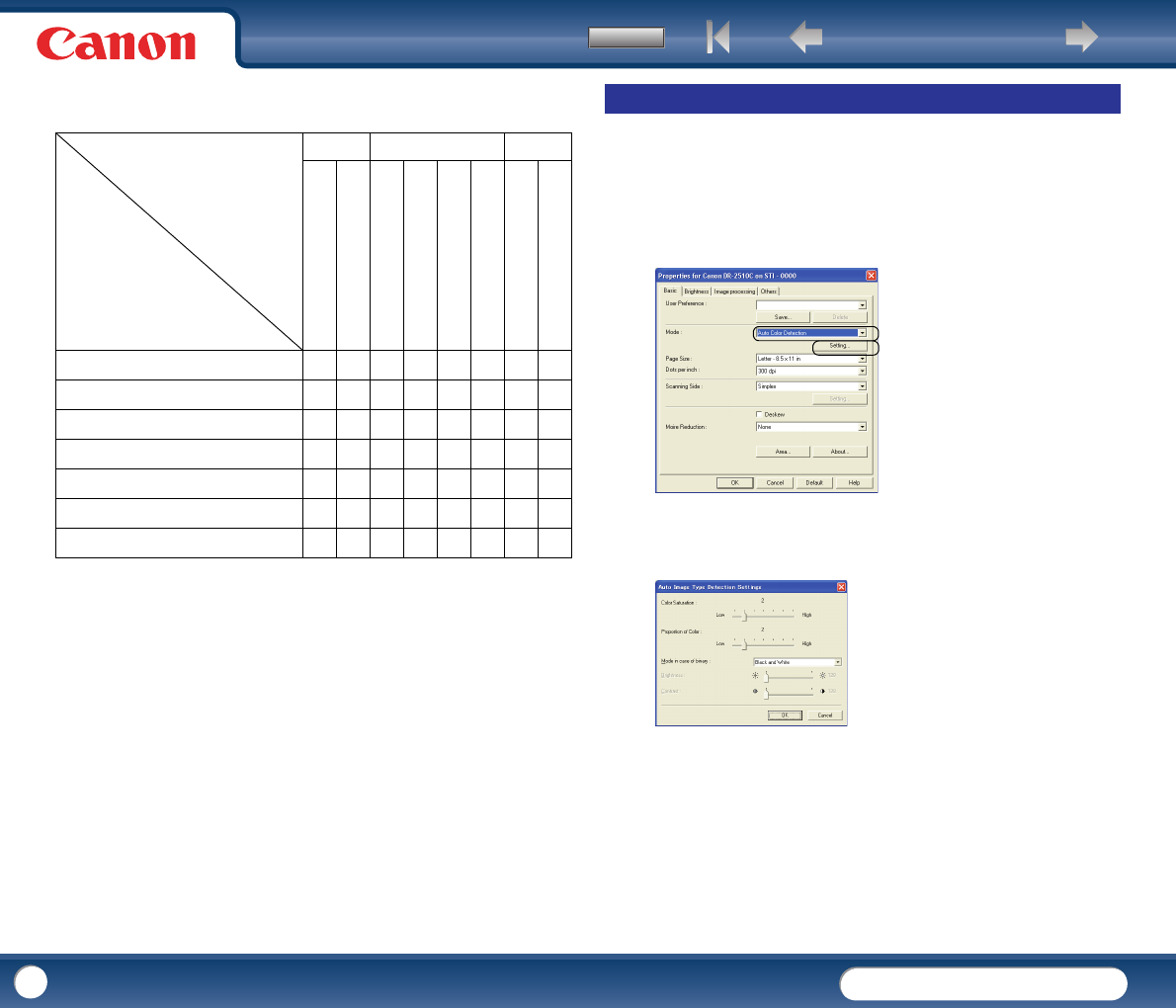
Back Previous Page Next Page
Contents
DR-2010C / DR-2510C
DR-2010C / DR-2510C
40
The following tab functions are partially disabled according to the selected
mode.
{
: Available for setting −: Not available for setting or automatically set
This section describes the procedure for setting the scanner to automatically
detect whether a document is in color or black-and-white when scanning.
1
In the ISIS/TWAIN driver properties dialog box, click the [Basic] tab →
select [Auto Color Detection] from the [Mode] drop-down list → click
[Setting].
2
Specify the various settings in the [Auto Image Type Detection Settings]
dialog box → click [OK].
The settings you can specify are as follows.
- [Color Saturation/Proportion of Color]
Normally scan with the default values (Color Saturation: 2, Proportion of Color:
2), but change the settings when you want to scan a color document as a black-
and-white document.
y Color Saturation: change the setting towards "High" when you want to scan a
color document with low color saturation as a black-and-white document.
y Proportion of Color: change the setting towards "High" when you want to scan
a colordocument with a low proportion of color as a black-and-white
document.
Settings Tab
Scanning Mode
Basic Image processing Others
Black and White
{{{{{{{{
Error Diffusion
{{{{{{{{
Advanced Text Enhancement
{{{− {{{{
Advanced Text Enhancement II
{{−−{{{{
256-level Gray
{{{{− {{{
24-bit Color
{{{{−−{{
Auto Color Detection
{{{−−−−−
Deskew
Moire Reduction
Edge emphasis
Prevent Bleed Through /
Remove Background
Black/white reversion
(TWAIN driver)
Color Drop-out
Batch Separation
Prescan
Auto Color Detection