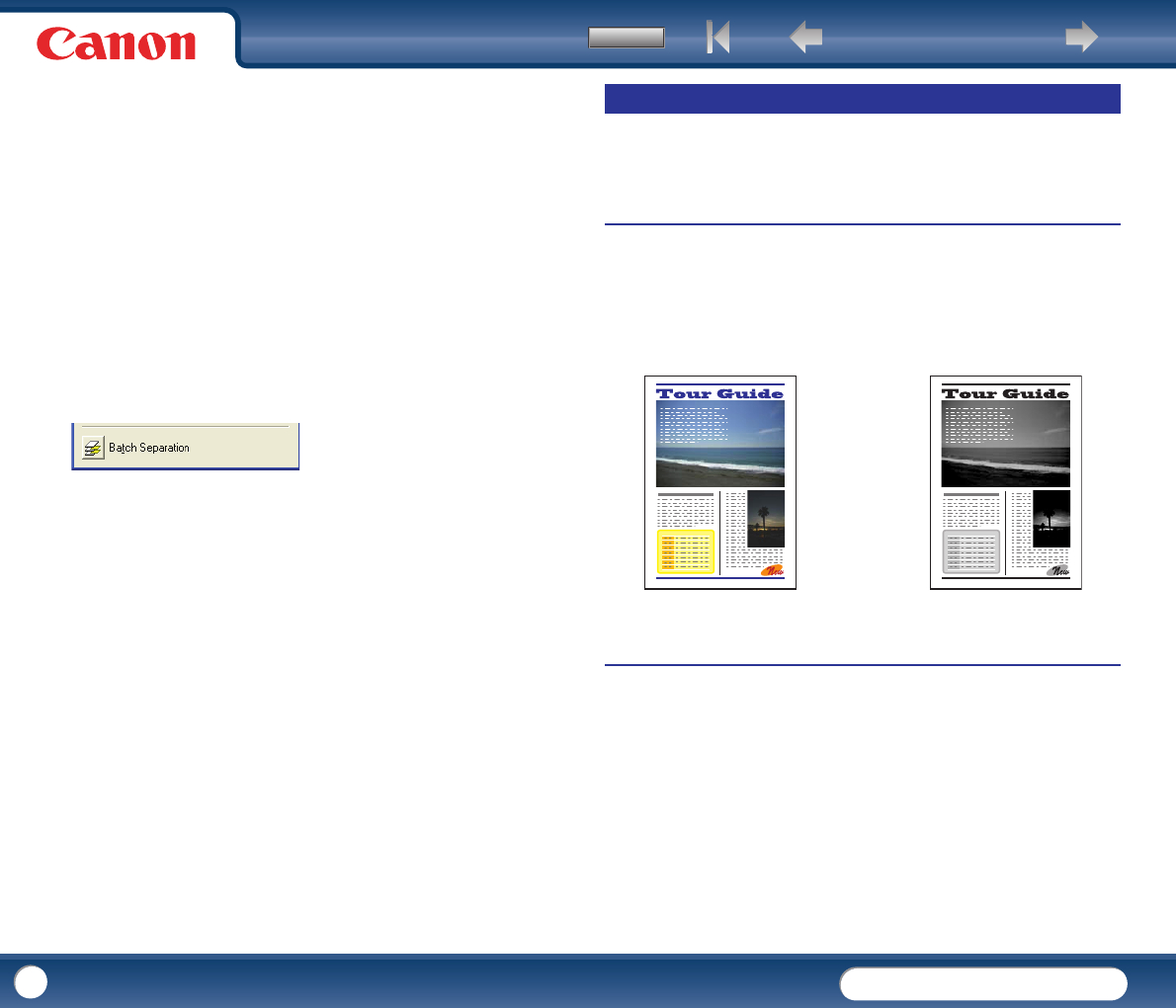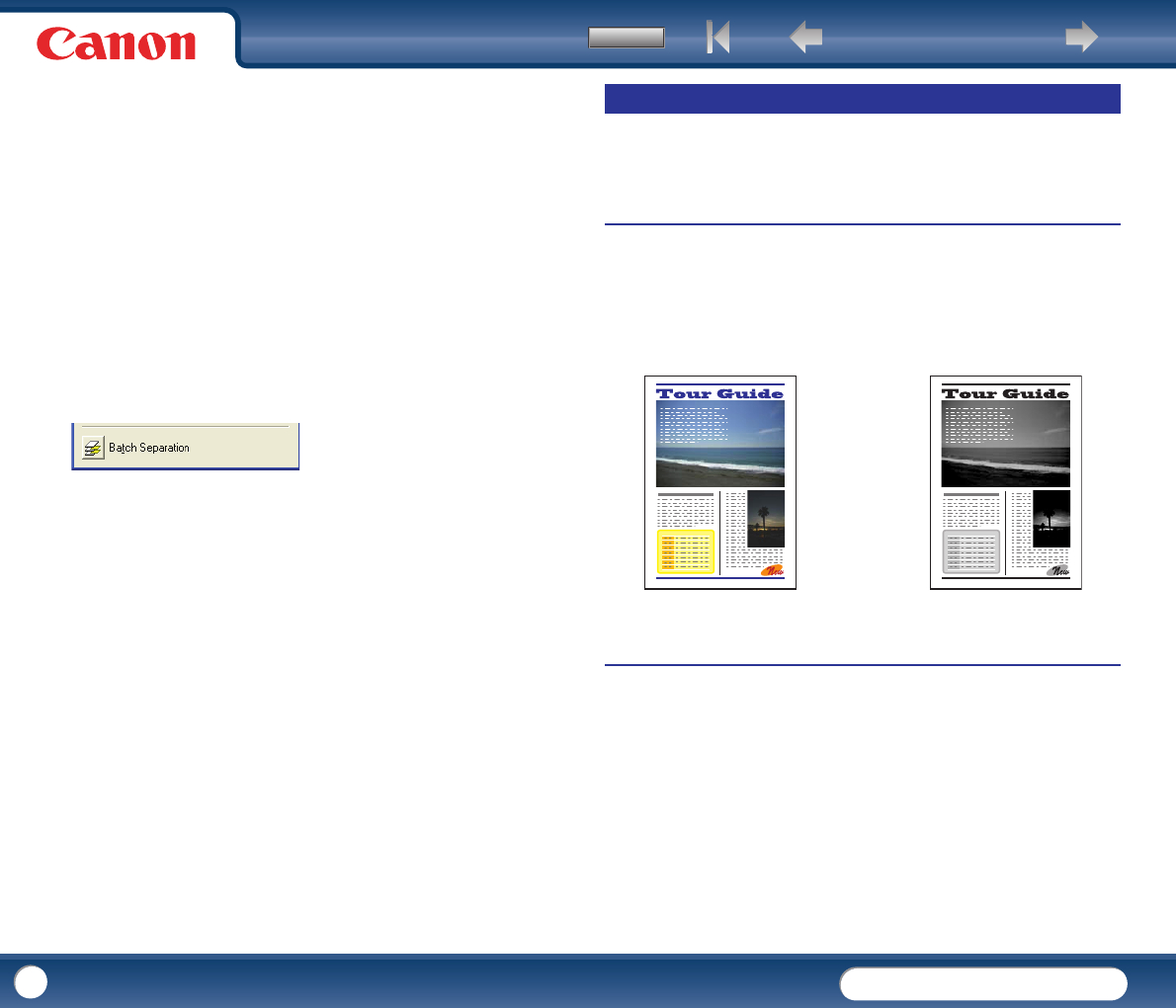
Back Previous Page Next Page
Contents
DR-2010C / DR-2510C
DR-2010C / DR-2510C
29
cStart button
If Feeding Option is set to [Panel-Feeding], clicking this button starts scanning.
dStop button
Stops scanning.
eJob display
When the Start and Stop functions are assigned to the job buttons, [Start] and
[Stop] are shown here.
If nothing is shown on the job display, the Start and Stop functions are not
assigned to the job buttons. In this case, you should use the Start and Stop
buttons on the Scan Panel.
fBatch separation button
After selecting [Panel] as the batch separation setting on the [Others] tab, if you
enable batch separation from the application and start scanning, this button
becomes active when scanning of the current document completes, and
scanning stops. When clicked, this button depresses and remains depressed
while scanning with batch separation continues, until scanning of the current
document completes, and scanning stops. The button then returns to normal.
This section describes examples of settings that can be specified when scanning
with the DR-2010C/DR-2510C. For more information, see Chapter 4, "ISIS/TWAIN
Driver Settings," or the Online Help.
Enhancing the Text of a Document
You can set the scanning conditions to enhance the text of documents with dark
backgrounds or documents with a light uniform background and low-contrast text.
Click the [Basic] tab in the settings dialog box, and then click [Advanced Text
Enhancement] or [Advanced Text Enhancement II] in the [Mode] box.
For more information on setting the scanning conditions, see Chapter 4,
"ISIS/TWAIN Driver Settings - Scan Mode Settings."
Scanning Documents That Include Both Color and Black-and-White Pages
You can set the scanning conditions to detect whether the document to scan is in
color or black and white, and save it as a color image or black and white image
accordingly.
Click the [Basic] tab in the settings dialog box, and then click [Auto Color
Detection] in the [Mode] box.
For more information on setting the scanning conditions, see Chapter 4,
"ISIS/TWAIN Driver Settings - Auto Color Detection."
Special Scanning
Text Enhancement
Document to Scan
X