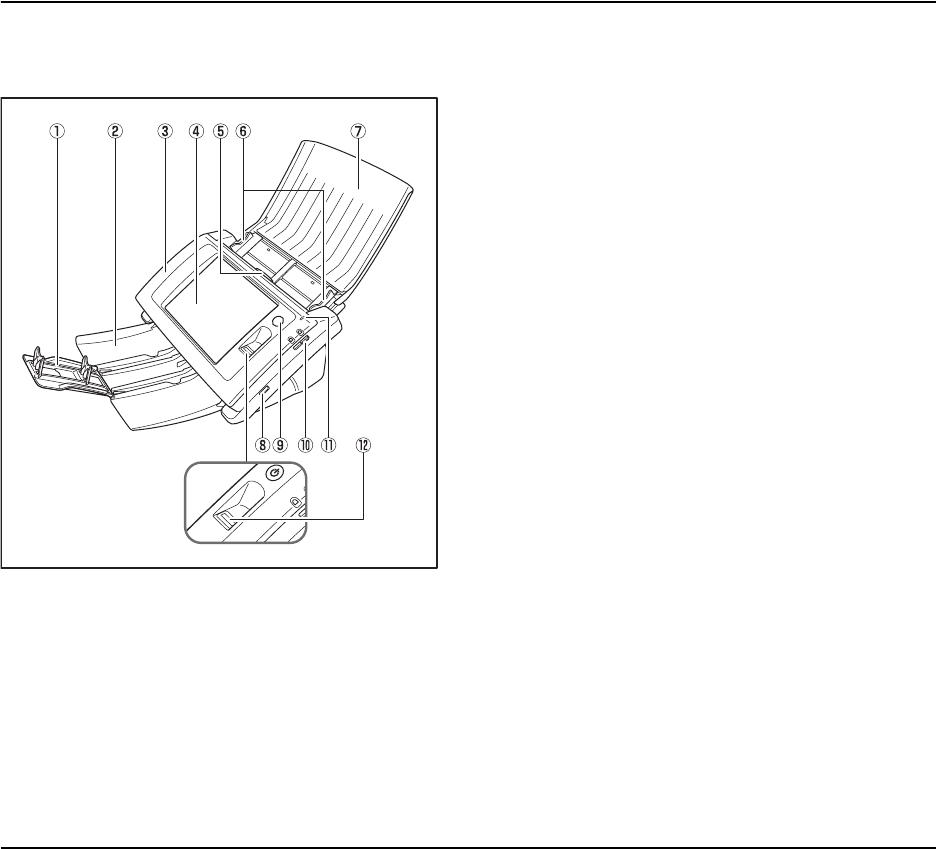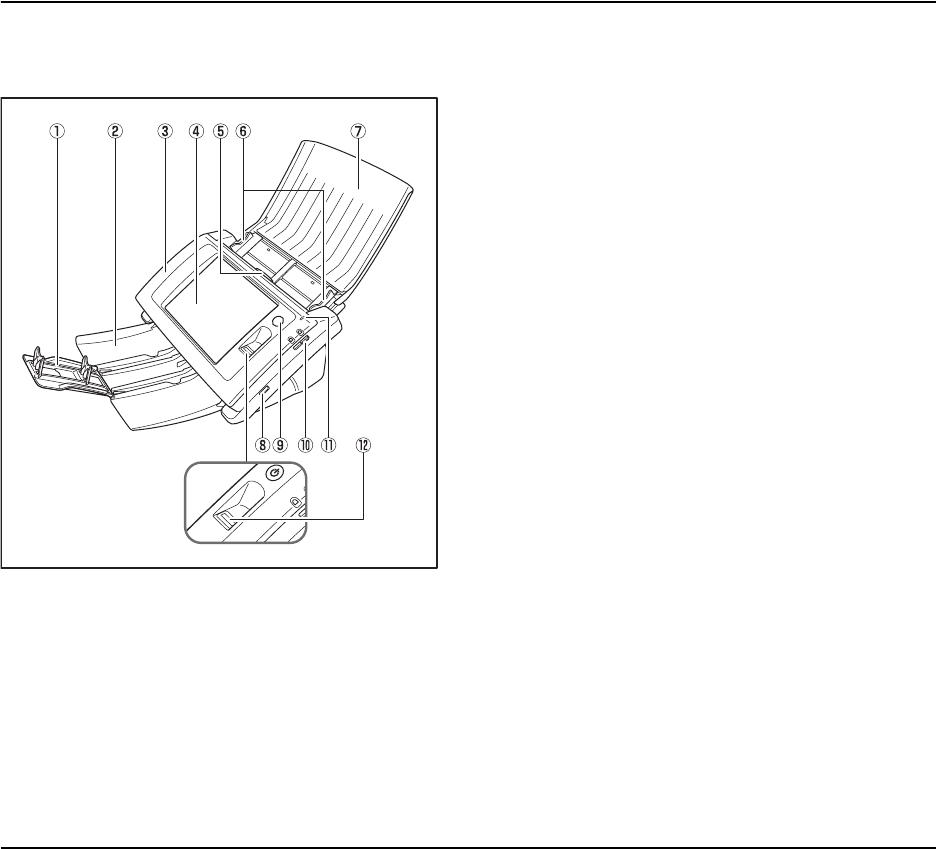
1-6
2. Names and Functions of Parts
The names and functions of the parts of the ScanFront 300/300P are shown below.
❏ Front and Document Feed and Eject Trays
a Tray Extension
Open this to prevent scanned documents from slipping off.
b Document Eject Tray
Open this tray when using the ScanFront. If scanned
documents curl in the document eject tray, remove the
entire tray. (See p. 2-4.)
c Panel Unit
Open this when there is a paper jam or to perform
maintenance. (See p. 2-10.)
d Touch Panel
Touch this screen to operate the ScanFront.
e Lock Lever
Locks the panel unit. Pull the lever toward you to unlock
the panel unit. (See p. 2-10.)
f Document Guides
Adjust these to match the width of the document. (See
p. 2-6.)
g Document Feed Tray
Place documents here. (See p. 2-4.)
h USB Port (Front)
Connect a USB1.1/Hi-Speed USB2.0 compatible USB
memory device, USB keyboard, or USB mouse.
i Power Switch
Use this to turn the power ON. (See p. 3-3.)
* Use the Power OFF button on the touch panel to turn the
power OFF.
j Feed Selection Lever
Use this lever to change the feed method for documents.
(See p. 2-5.)
k Power Indicator
Lights when the power is ON. (See p. 3-3.)
l Fingerprint Authentication Sensor (Only Available
with the ScanFront 300P)
This fingerprint sensor is for fingerprint registration and
authentication. (See p. 2-11.)