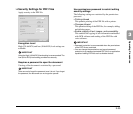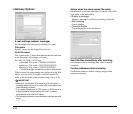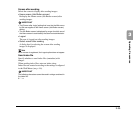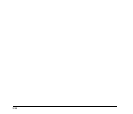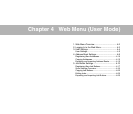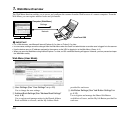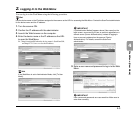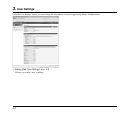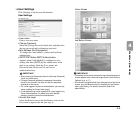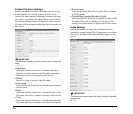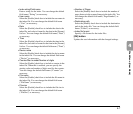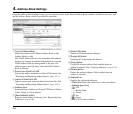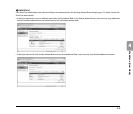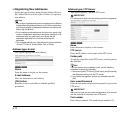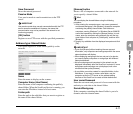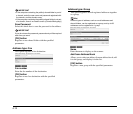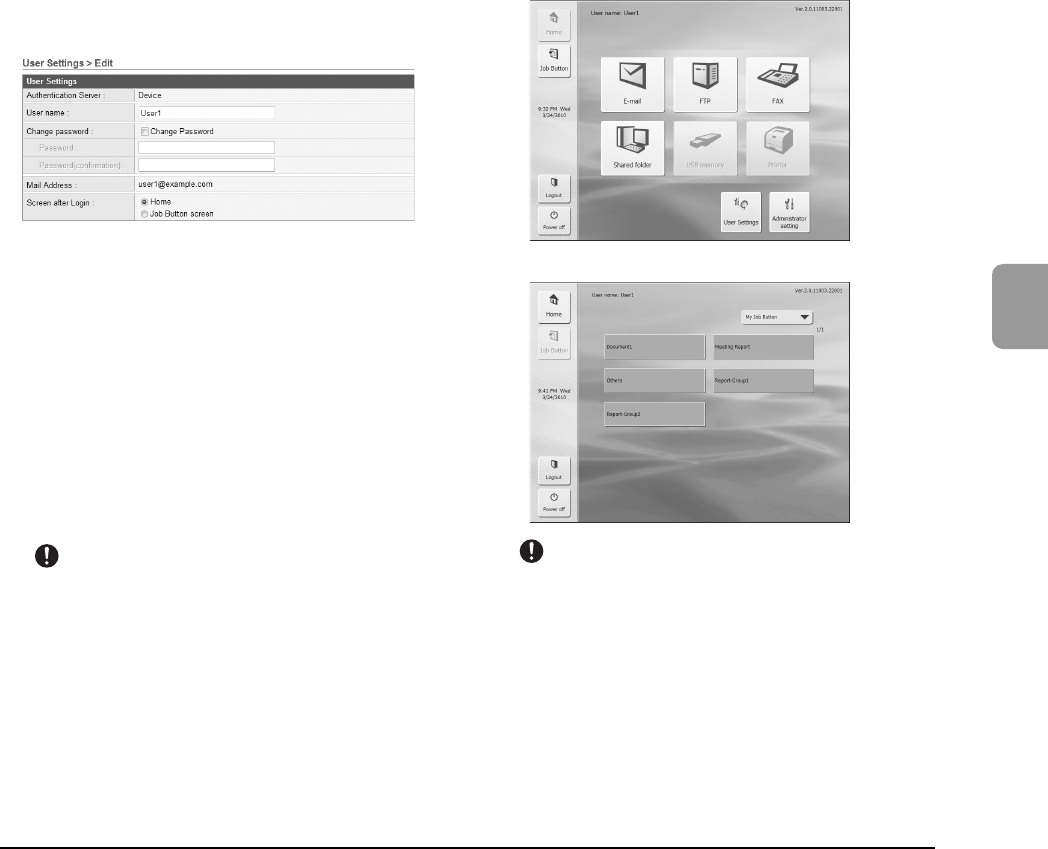
4-5
4
Web Menu (User Mode)
❏ User Settings
Click [Setting] to edit the user information.
User Settings
•User name
Enter a new user name.
• Change Password
Select the [Change Password] check box, and then enter
the new password and confirmation password.
• Mail Address (Not Changeable)
To change the e-mail address, contact the ScanFront
administrator.
• SMTP/POP Before SMTP Authentication
Appears when [Auth Method] is configured to any
setting other than [SMTP] by the administrator in the
mail server settings. Enter the [User name] and
[Password] that will be used for mail server
authentication here.
IMPORTANT
• When entering a [Password], select the [Change Password]
check box before entry.
• [Change Password] updates the password information
saved on the scanner, but does not alter the password
registered on the server.
• For a user logged in by Server Authentication, you can only
select a setting for [Screen after Login].
• E-mail address may not be registered for a user logged in by
Server Authentication. For details on e-mail address
settings, consult the ScanFront administrator.
• Screen after Login
Select the Home screen or the Job Button screen as the
first screen to appear after the user logs in.
Home Screen
Job Button Screen
IMPORTANT
• The setting for the startup screen after login also affects which
screen appears after a scanned image is sent. (See “Delivery
Options” on p. 4-17.)
• If the ScanFront administrator has restricted use of the Home
screen, only [Job Button screen] is available for the [Screen
after Login] setting. For details, consult the ScanFront
administrator.