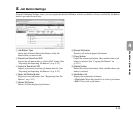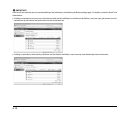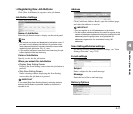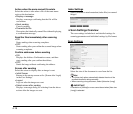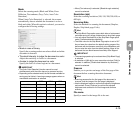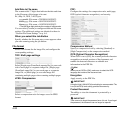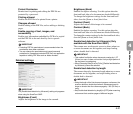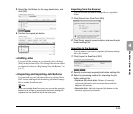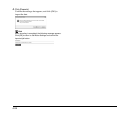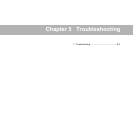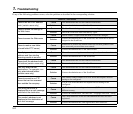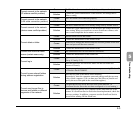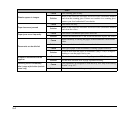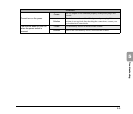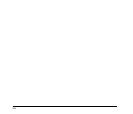4-23
4
Web Menu (User Mode)
3. Select My Job Button for the copy destination, and
click [OK].
4. Confirm the copied job button.
❏ Editing Jobs
You can edit the settings of a registered job by clicking
[Edit] in the job button list. The settings that can be edited
are identical to those in “Registering New Job Buttons” on
p. 4-17.
❏ Exporting and Importing Job Buttons
You can back up your job button data as a settings file in
DAT format, and import the backed up job button settings
file to another ScanFront unit.
Hint
If you have multiple ScanFront units, you can use the same job
buttons on all of them by importing the job button settings file
registered on one ScanFront unit to the other units.
Exporting from the Scanner
You can save the job button settings file to a specified
folder.
1. Click [Export from ScanFront 300].
2. Click [Save], specify a save location, and save the job
button settings file.
Importing to the Scanner
You can import a previously exported job button settings
file to the scanner.
1. Click [Import to ScanFront 300].
2. Specify a previously exported job button settings file.
3. Select a processing method for importing the job
button settings file.
• Replaces the whole data: Deletes all currently
registered job buttons and overwrites them with the
imported job buttons.
• Appends data: Adds the imported job buttons to the
currently registered job buttons.