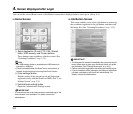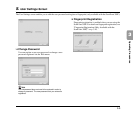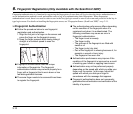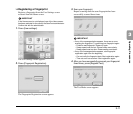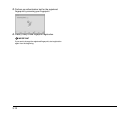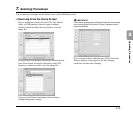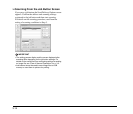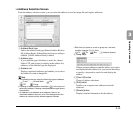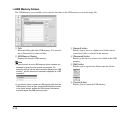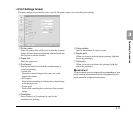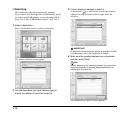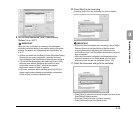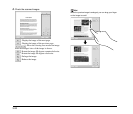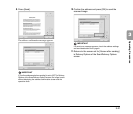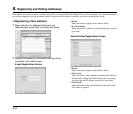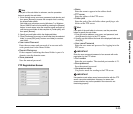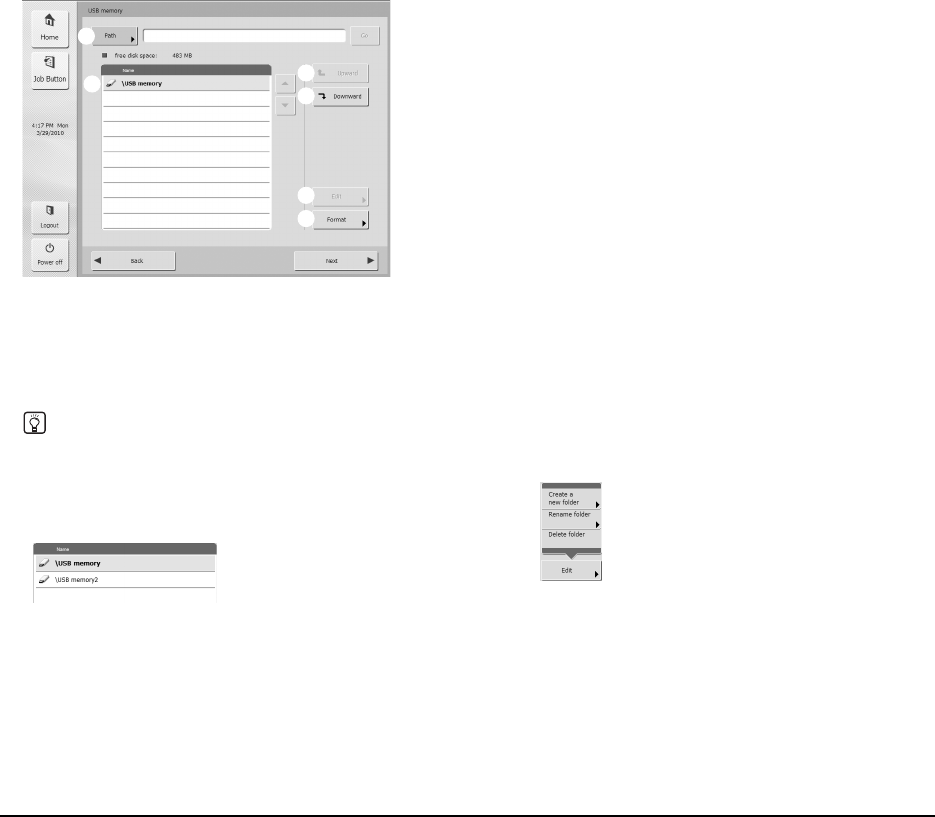
3-16
❏ USB Memory Screen
The USB Memory screen enables you to specify the folder in the USB memory to save the image file.
a Path
Enter the folder path of the USB memory. You can also
press [Downward] to select a folder.
b USB Memory Display
Displays the inserted USB memory.
Hint
• lIf you insert two or more USB memory sticks, numbers are
allocated to sticks from the second one onwards. For
example, the first one that was inserted is displayed as “USB
memory”, and the second one inserted is displayed as “USB
memory 2”.
• If you want to insert or replace a USB memory stick while the
USB memory screen is open, press the [Back] button to return
to the Home screen, update the USB memory information,
and then reopen the USB memory screen.
c [Upward] button
Enables you to move to a higher level folder when a
lower level folder is selected in the memory.
d [Downward] button
Enables you to move to a lower level folder in the USB
memory.
e [Edit] button
Enables you to register new folders and edit folders.
f [Format] button
Enables you to format the USB memory.
a
b
c
d
e
f