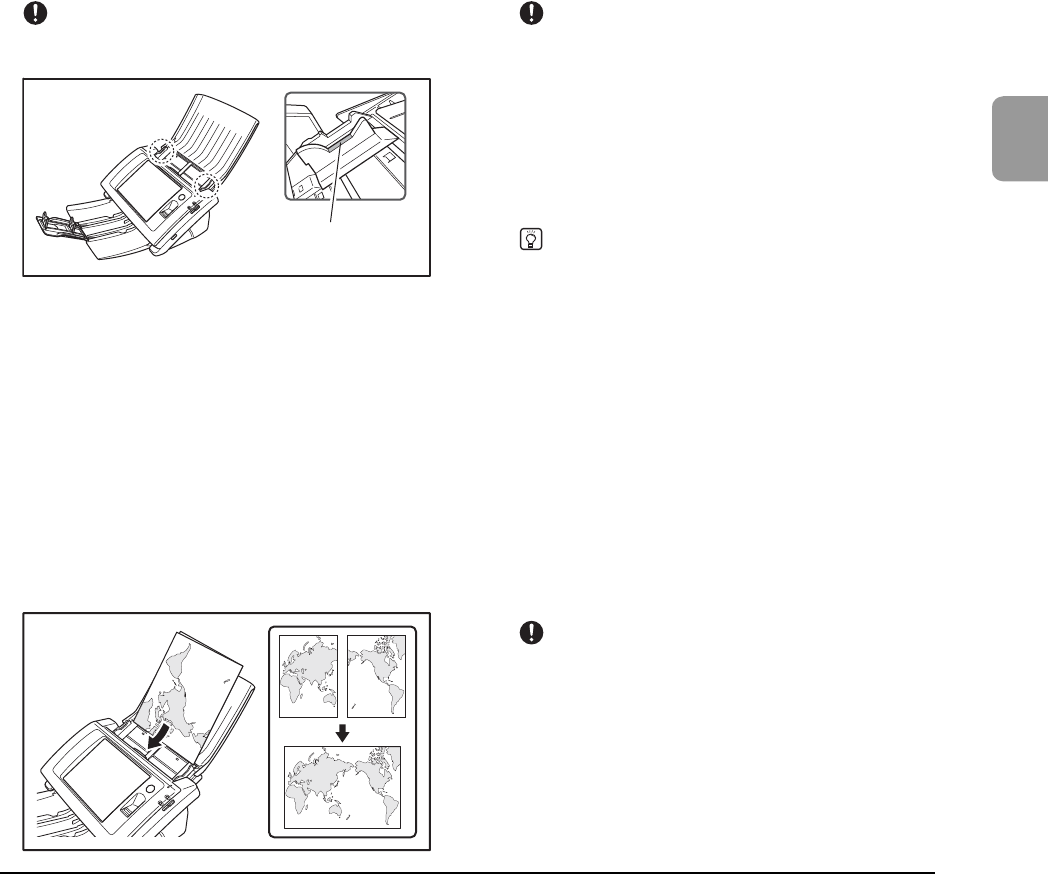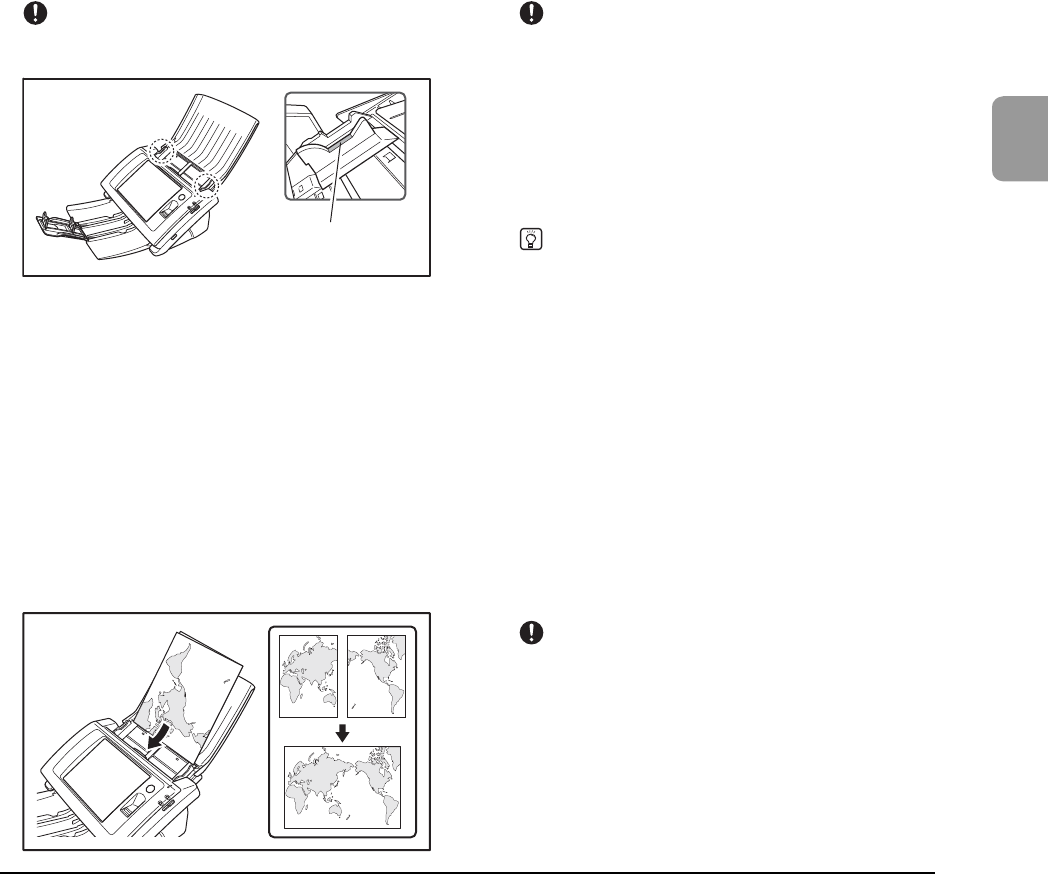
2-7
2
Handling
IMPORTANT
Make sure that document stacks placed in the feed tray do not
exceed the document guides.
The number of sheets that you can place in the scanner at
one time varies by paper size as follows.
Legal/A4 Size or Smaller:
50 sheets (stack 5 mm thick) or less
Sizes Larger than Legal/A4:
30 sheets (stacks 3 mm thick) or less
❏ Placing a Folded Document
Folio Scan enables you to scan documents that are larger
than Legal/A4 and therefore do not fit in the feeder. (The
maximum size is 11" X 17"/A3.) To use the function, fold
the document in half lengthwise and place it into the
feeder. The ScanFront 300/300P will scan both sides and
combine the scanned images into a single image.
IMPORTANT
• When folding the document, align the right and left sides and
create a sharp, straight fold. Otherwise the document may jam
or the image may not be aligned properly.
• The fold line itself will not be scanned. Keep this in mind if
there is content such as photos, diagrams, or text that spans
the fold.
• For Folio scanning, only the Page Separation OFF mode can
be used. Place documents one at a time.
• Adjust the document guides to fit the width of the document.
Otherwise, the image may scan as skewed or shifted.
Hint
• When scanning folded documents, switch the feed selection
lever to OFF. (See p. 2-5.)
• When placing folded documents, place the document into the
scanner so that the fold is on the right side. The side of the
folded document facing you will become the right side of the
combined image.
• When scanning a document that is folded in half, set
[Scanning Side] to [Folio].
• The maximum size for combined images is A3. When
scanning a folded document of a size other than the standard
formats, set [Page Size] to [Auto size].
• When scanning a document that is folded in half, set
[Resolution (dpi)] to 300 dpi or less.
• When scanning a document that is folded in half, the [Double
feed detection by Ultrasonic] function cannot be used.
❏ Placing a Long Document
You scan documents up to 39.3" (1,000 mm) in length.
IMPORTANT
• When scanning a long document, set [Page Size] to [Auto size
(Long)].
• When scanning a long document, set [Resolution (dpi)] to 200
dpi or less.
• You cannot set [Scanning Side] to [Folio] when scanning a
long document.
Loading mark