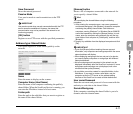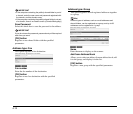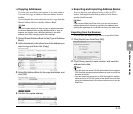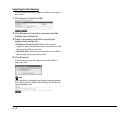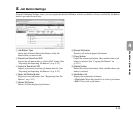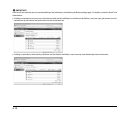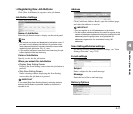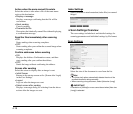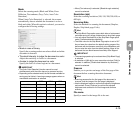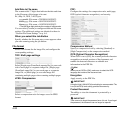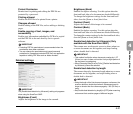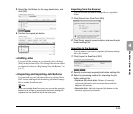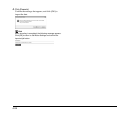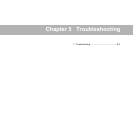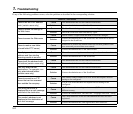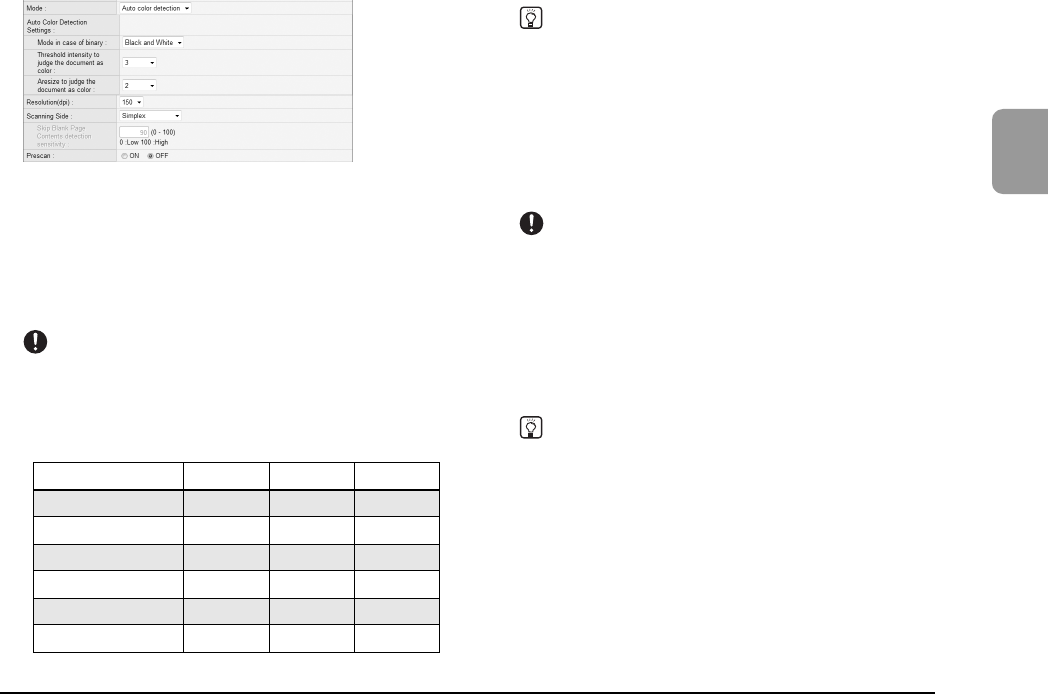
4-19
4
Web Menu (User Mode)
Mode
Select the scanning mode (Black and White, Error
Diffusion, Text enhance, Gray, Color, Auto Color
Detection).
When [Auto Color Detection] is selected, the scanner
automatically detects whether the document is color or
black and white. When this option is selected, you can also
configure the following settings.
• Mode in case of binary
Specify the scanning mode to use when a black and white
document is detected.
• Threshold intensity to judge the document as color
Adjust the sensitivity to colors in a document.
• Aresize to judge the document as color
Specify the ratio of colored regions in a document.
IMPORTANT
• The [Auto Color Detection] function cannot be used
simultaneously with the color drop-out or prescan function.
• Depending on the selected mode, the file formats available for
saving may be limited. A warning message appears when an
unavailable combination is selected.
• When [Text enhance] is selected, [Bleed-through reduction]
cannot be selected.
Resolution (dpi)
Select the scanning resolution (100, 150, 200, 300, 400, or
600 dpi).
Scanning Side
Select the method for scanning the document (Simplex,
Duplex, Skip blank page, Folio).
Hint
• The Skip Blank Page option scans both sides of a document
and skips saving any image it determines to be a blank page.
• You can adjust the sensitivity of the Skip Blank Page option
under [Contents detection sensitivity].
• The initial value for the Skip Blank Page option is set to “90.”
As you lower the value from the default setting, pages of the
document with text become more likely to be skipped as well.
As you raise the value from the default setting, pages of the
document that are blank become less likely to be skipped.
IMPORTANT
• The scanning speed may be reduced when [Skip Blank Page]
is selected.
• A resolution of [400 dpi] or more cannot be set when [Folio] is
selected. In addition, [Double feed detection by Ultrasonic]
cannot be selected.
Prescan
Enables you to preview an image of the first page of the
document before scanning the entire document.
Hint
• Scanning pauses after the first page of the document is
scanned, and the image of the first page is displayed.
• Use the displayed image to confirm and adjust the brightness
and contrast. Press [Continue] to confirm the adjusted
brightness and contrast for the first image and continue
scanning.
File name
Specify a name for the image file to be sent.
TIFF JPEG PDF
Black and White Yes No Ye s
Error Diffusion Yes No Yes
Text enhance Yes No Ye s
Gray No Yes Yes
Color No Yes Ye s
Auto Color Detection No No Yes