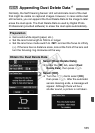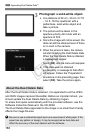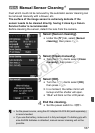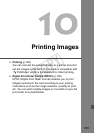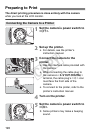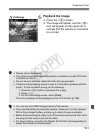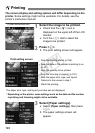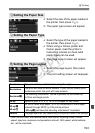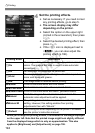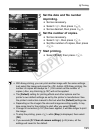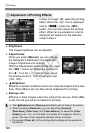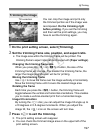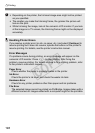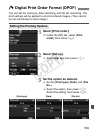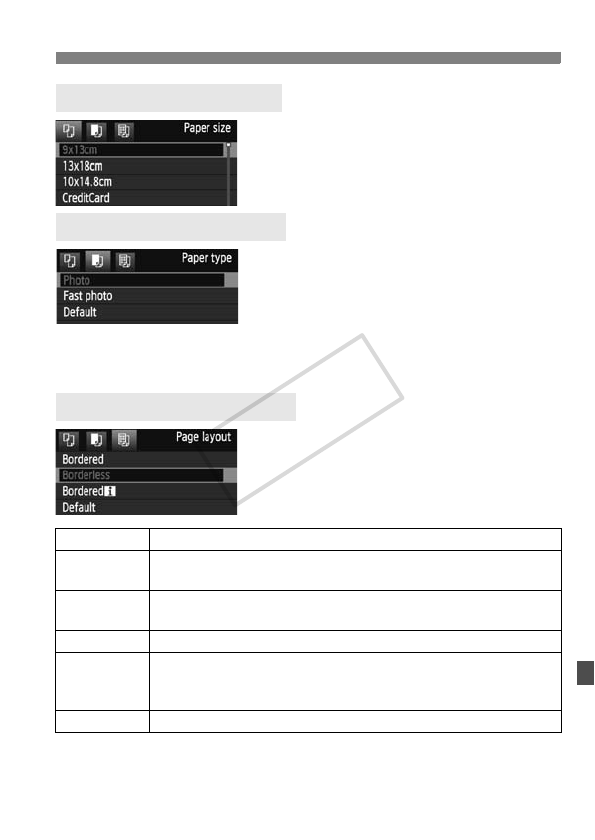
193
wPrinting
Select the size of the paper loaded in
the printer, then press <0>.
X The paper type screen will appear.
Select the type of the paper loaded in
the printer, then press <0>.
When using a Canon printer and
Canon paper, read the printer’s
instruction manual to check what
paper types can be used.
X The page layout screen will appear.
Select the page layout, then press
<0>.
X The print setting screen will reappear.
* From the Exif data, the camera name, lens name, shooting mode, shutter
speed, aperture, exposure compensation amount, ISO speed, white balance,
etc., will be imprinted.
QSetting the Paper Size
YSetting the Paper Type
USetting the Page Layout
Bordered The print will have white borders along the edges.
Borderless
The print will have no white borders. If your printer cannot print
borderless prints, the print will have borders.
Borderedc
The shooting information* will be imprinted on the border on
9x13cm and larger prints.
xx-up Option to print 2, 4, 8, 9, 16, or 20 images on one sheet.
20-upc
35-upp
On A4 or Letter size paper, 20 or 35 thumbnails of the images
ordered through DPOF (p.199) will be printed.
• [20-upc] will have the shooting information* imprinted.
Default
The page layout will vary depending on the printer model or its settings.
COPY