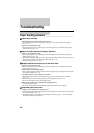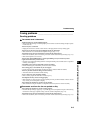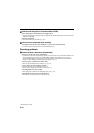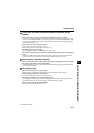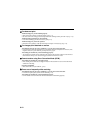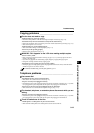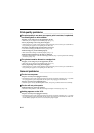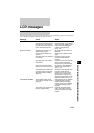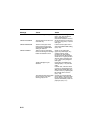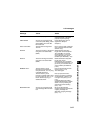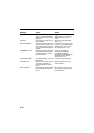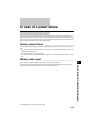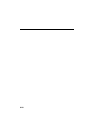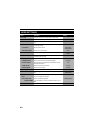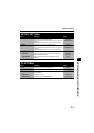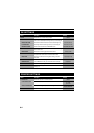9-16
CHANGE CARTRIDGE The BJ cartridge is empty. Replace the BJ cartridge
(see p. 9-6). The fax will then
print automatically any
documents received in memory.
CHECK DOCUMENT The document is not set in the
document tray.
Set the document you are trying
to send or copy (see p. 3-2) and
start again.
CHECK PAPER SIZE The size of the paper in the
multi-purpose tray and that
specified in the PAPER SIZE
setting are different.
Load the correct paper size or
change the PAPER SIZE setting
(see p. 8-4).
CHECK PRINTER There may be an obstruction
that is not allowing the cartridge
holder mechanism to move.
Check for any obstruction
(paper clip, small object, etc.)
and also that the orange
protective cap and tape are
removed from the BJ cartridge.
Check also for a paper jam and
clear the jam if necessary (see
p. 9-1). Then press [Stop] and
start again.
The BJ cartridge may be
defective.
Press [Stop]. Reinstall the BJ
cartridge (see p. 1-9) and start
again.
In either case, if the error does
not clear, try unplugging the fax.
Wait several minutes, then plug
it back in. Also, try replacing the
BJ cartridge with a new one
(see p. 9-6).
The waste ink tank (which holds
the ink used for print head
cleaning) may be full.
Contact your local authorised
Canon dealer or the Canon help
line to have the waste ink tank
replaced immediately. Clear the
paper jam (see p. 9-1).
Message Cause Action