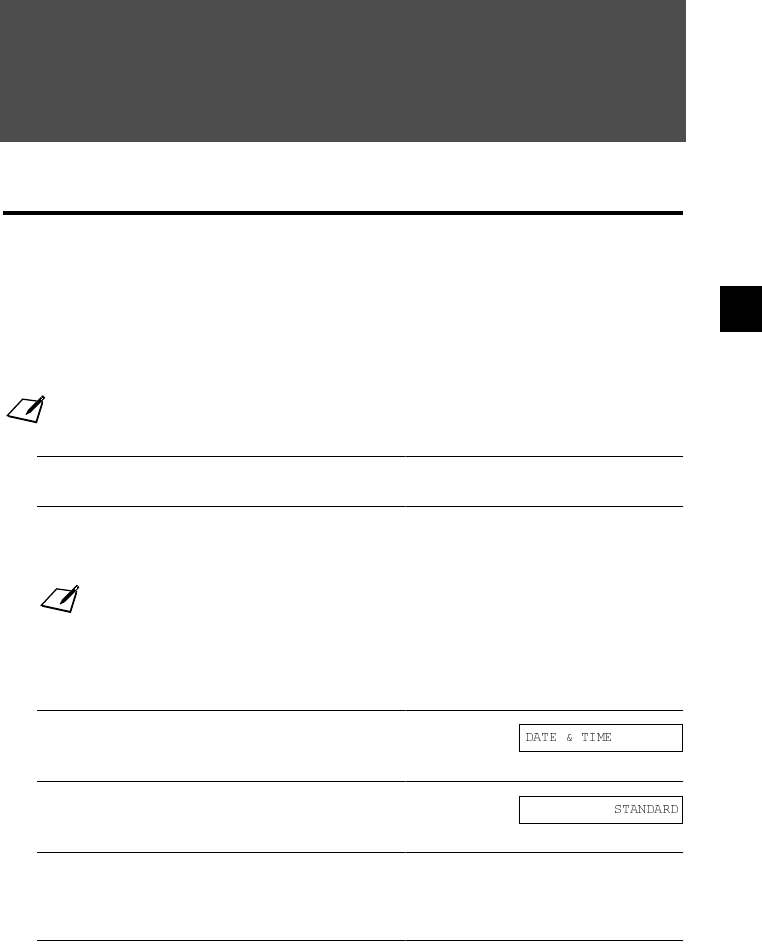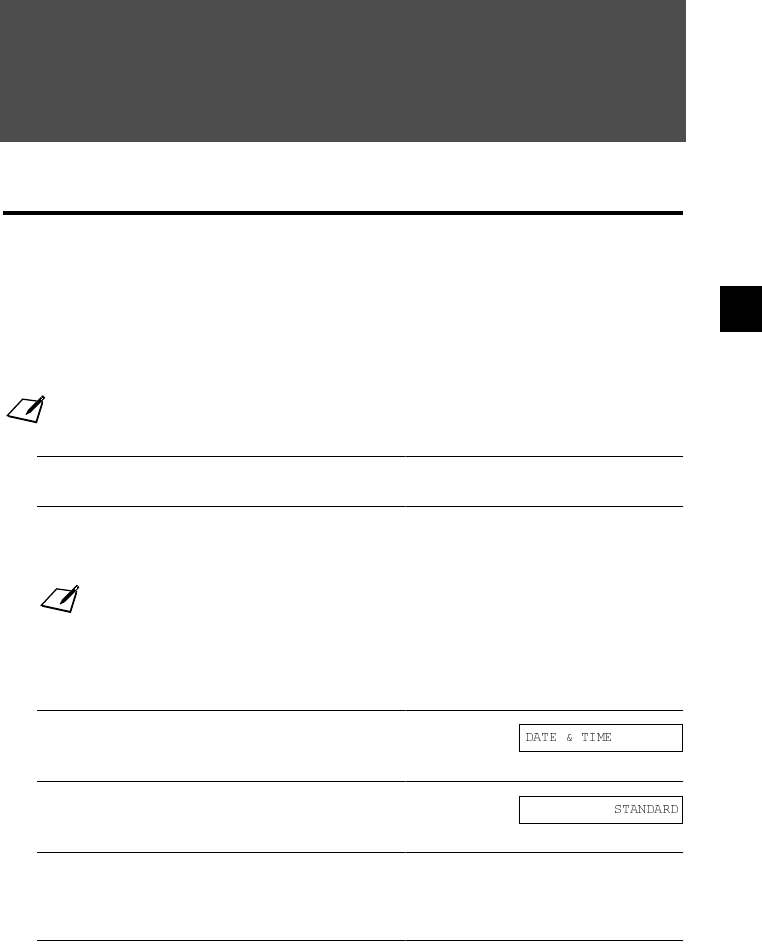
5
SENDING DOCUMENTS
5
5-1
SENDING
DOCUMENTS
Preparing to send a document
Before you send a document, see Chapter 3: DOCUMENTS AND PAPER.
Adjusting the quality of your documents _________
K
Setting the scanning resolution
Resolution is a measure of the fineness or clarity of a printout. Low resolutions may cause text and graphics
to have a jagged appearance, while higher resolutions provide smoother curves and lines, crisp text and
graphics, and a better match to traditional typeface designs.
K
Setting the scanning contrast
Contrast is the difference in brightness between the lightest and darkest parts of a printed document. You can
adjust the contrast your fax uses to send or copy documents, according to how light or dark your document is.
Note
The higher the resolution, the higher the output quality, but the slower the scanning speed.
1
Load the document face up into the document tray.
See Loading documents, p. 3-2.
2
Press [Resolution] to select the resolution.
You can select STANDARD, FINE or PHOTO.
After about 5 seconds, the fax returns to standby mode.
Note
You can change the resolution setting while the document is being scanned for sending. However,
please note that your new setting will only be effective from the next page scanned.
1
Press [Function].
D
Press [Start/Copy] twice.
2
Use [
3
] or [
4
] to select SCAN CONTRAST.
D
Press [Start/Copy].
3
Use [
3
] or [
4
] to adjust the scanning contrast.
You can select STANDARD, DARKER or LIGHTER.
D
Press [Start/Copy].
4
Press [Stop].
Setting ends and the fax returns to standby mode.