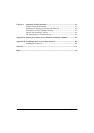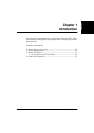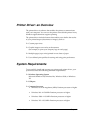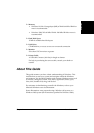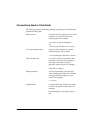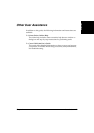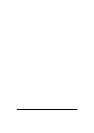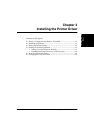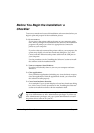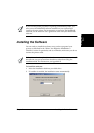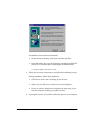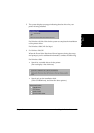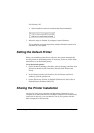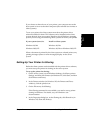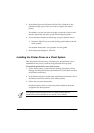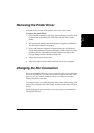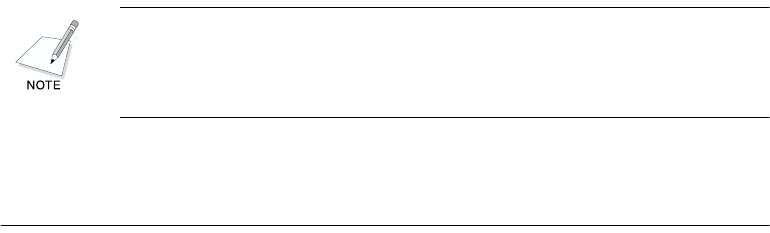
2-2 Installing the Printer Driver Chapter 2
Before You Begin the Installation: a
Checklist 2
To ensure a smooth and successful installation, take some time before you
begin to plan and prepare for the installation process.
❏ Do not connect.
Do not connect the printer cable to the port on your computer at this
time. When you begin the installation of the software, the installation
program will prompt you when it is appropriate to connect the
printer to your computer.
If you have already connected the printer cable to your computer, the
system may display a found new hardware dialog box. If so, click
Cancel, and then disconnect the printer cable from the USB port on
your computer.
Use the procedures in the “Installing the Software” section to install
the software with the installation disk.
❏ Turn on computer. Start Windows.
If you have not already done so, turn on your computer and start
Windows.
❏ Close applications.
If any Windows applications (including any virus checkers) are open,
close the applications. With the applications closed, you ensure that
the software installs properly.
❏ Cancel new hardware detection.
As a reminder: If your system displays a found new hardware dialog
box, click Cancel. Use the procedures in the “Installing the Software”
section to install the software with the installation disk.
To install the printer driver if you are using Windows 2000/XP, you must
log on as Administrator or have Administrator privileges. If you do not
have Administrator privileges, ask your system administrator to install
the printer driver software on your PC.