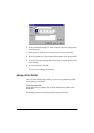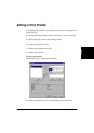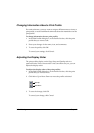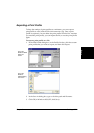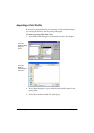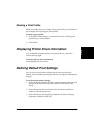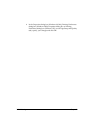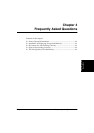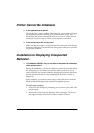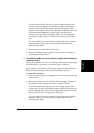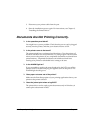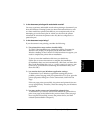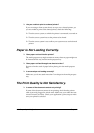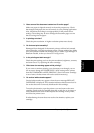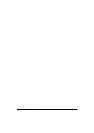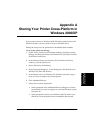4-2 Frequently Asked Questions Chapter 4
Printer Cannot Be Initialized. 4
❏ Is the operation panel blank?
You might have a power problem. Check that the power cord is plugged
securely into the printer, and that your electrical source is OK. You
should have the printer connected directly to its own AC outlet and not
connected to a power strip to which your computer is connected.
❏ Is the printer set to the correct port?
Make sure that the printer is configured for the correct port in the Printer
Properties dialog box. Check both ends of the printer cable to be sure that
it is securely fastened.
Installation Is Displaying Unexpected
Behavior. 4
❏ For Windows 2000/XP: Are you not able to complete the installation
of the printer driver?
During the installation, you may be unable to continue beyond the dialog
box prompting you to connect your printer cable to your port. (If you
cannot continue, the system is unable to display the found new hardware
wizard, described in Step 6 in the “Installing the Software” section in
Chapter 2.)
In this situation, you need to exit the setup, remove the device from the
Windows Device Manager, and restart the installation process.
To resolve this situation:
1. Click No in the dialog box prompting you to connect your cable, and
exit the setup.
2. Remove the device from the Windows Device Manager. The device
may appear listed as Canon FAX-L290 or Unknown Device.