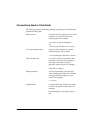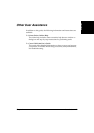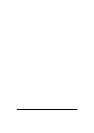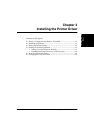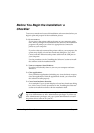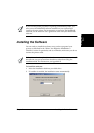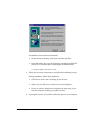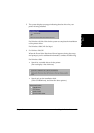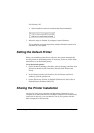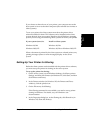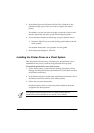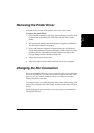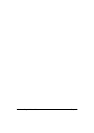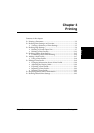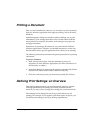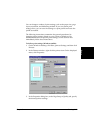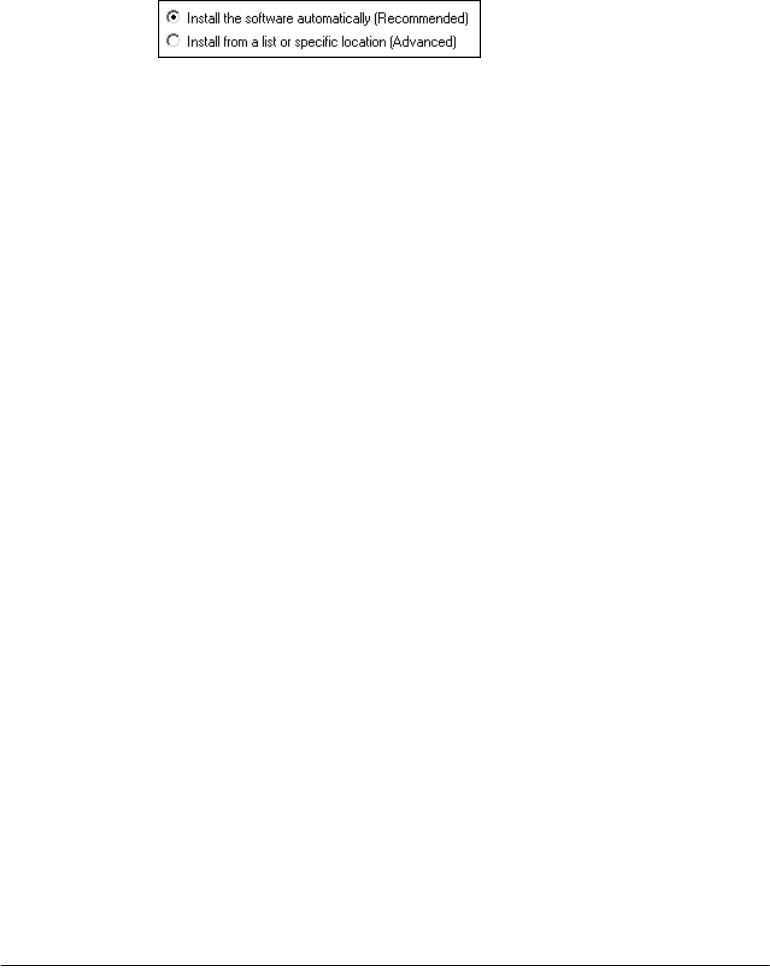
2-6 Installing the Printer Driver Chapter 2
For Windows XP
• Select Install the software automatically (Recommended).
7. When the setup is finished, if prompted, restart Windows.
The installation program determines whether Windows needs to be
restarted on your system.
Setting the Default Printer 2
When you install the printer driver software, the system automatically
sets the printer as the default printer. If necessary, however, follow these
instructions to set the default printer.
To set the default printer:
1. On the Windows desktop, click Start, point to Settings, and then click
Printers (in Windows XP, click Start, and then click Printers and
Faxes).
2. In the Printers window (in Windows XP, the Printers and Faxes
window), click the printer icon.
3. On the File menu, click Set As Default (Windows 98/Me) or Set as
Default Printer (Windows 2000/XP).
Sharing the Printer Installation 2
You may be using your computer and the printer connected to your
computer in an environment where multiple computers are connected by
a network. In this case, you can share the use of your printer with the
other computers on the network.