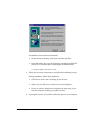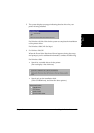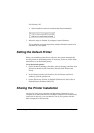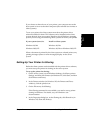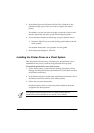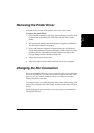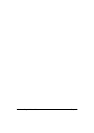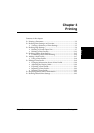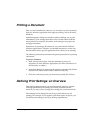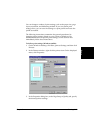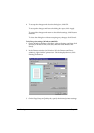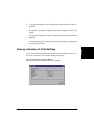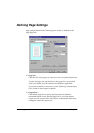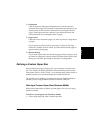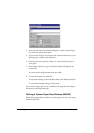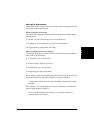3-2 Printing Chapter 3
Printing a Document 3
Once you have installed the software, you are ready to print a document,
from any Windows application that supports printing, such as Word for
Windows.
Predefined printer settings are initially installed, enabling you to print
immediately. These settings determine what your documents look like
when printed. For example, they define such settings as the paper size
and page orientation.
Instructions for printing a document can vary somewhat for different
Windows applications. Therefore, for detailed instructions, see the user
documentation for the specific application from which you are printing.
The following instructions summarize the general procedures for printing
a document.
To print a document:
1. With your document open, click the command to print your
document. (In most Windows applications, the Print command is on
the File menu or toolbar.)
2. In the Print dialog box, make sure the printer is selected under Printer
(Windows 98/Me) or Select Printer (Windows 2000/XP).
3. Click the command to print your document (usually OK or Print).
Defining Print Settings: an Overview 3
Print settings determine how your document looks when it is printed.
Although predefined print settings are initially installed with the
software, you may want to change these settings for certain documents.
Print settings can be changed to suit the type of document you are
printing. For example, if you regularly print draft copies of reports, you
can define print settings to suit your printing requirements.