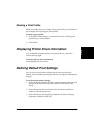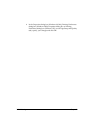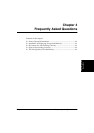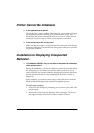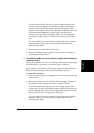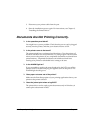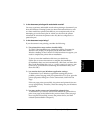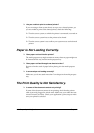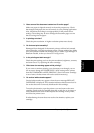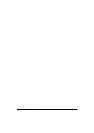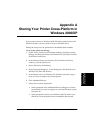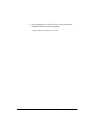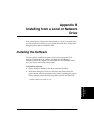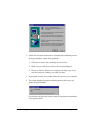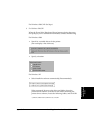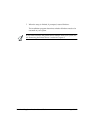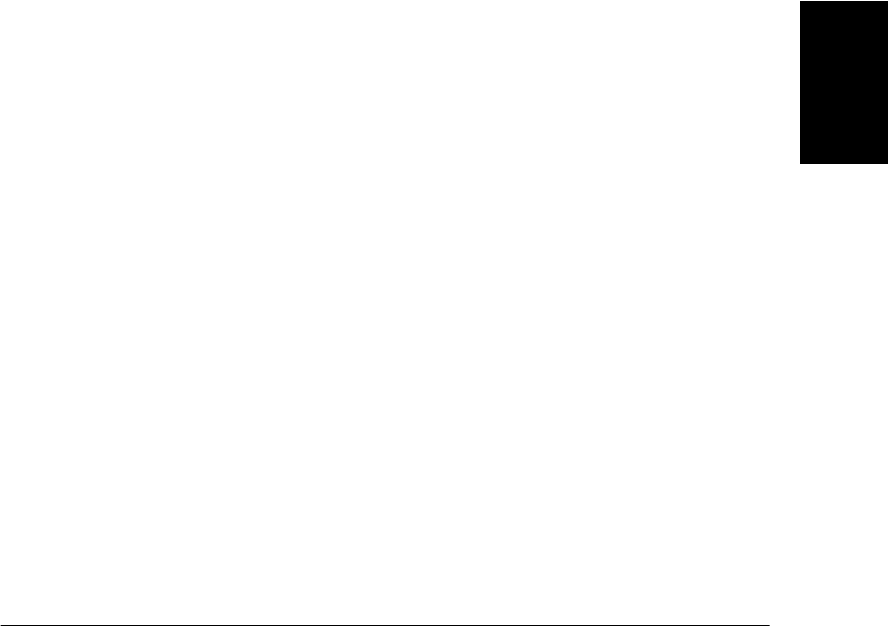
Chapter 4 Frequently Asked Questions 4-7
Frequently Asked
Questions
❏ Does some of the document content not fit on the page?
Make sure paper is aligned correctly in the multi-purpose tray. Check
that margins and paper size are set correctly in your printing application.
Also, check that the scaling is set appropriately in the printer driver
settings. The scaling may be set to enlarge the document page to a size
that is too large for the paper.
❏ Is printing not clear?
Check the print resolution. A higher resolution prints more clearly.
❏ Do fonts not print smoothly?
Bitmapped fonts designed for dot matrix printers will not look smooth
when printed by your high-resolution printer. Choose another font. Make
sure you install an outline font manager such as Adobe Type Manager or
Bitstream Facelift, or that you choose a TrueType font.
❏ Is the printing not dark enough?
Check the print settings, such as the print resolution, brightness, contrast,
and toner saver. Try replacing the toner cartridge.
❏ Did a toner low warning appear while printing?
If you want to continue printing your document, even though you are
low on toner, change the TONER SUPPLY LOW setting on the printer
from RX TO MEMORY to KEEP PRINTING. (Even if the toner cartridge
is out of toner, the document will not be stored in memory.)
❏ Do vertical white streaks appear?
Vertical white streaks may appear when the error message REPLACE
CARTRIDGE is displayed. This situation indicates that the toner level is
low or that the toner is unevenly distributed in the cartridge.
To resolve the situation, open the printer cover and remove the toner
cartridge. Gently rock the cartridge from side to side five or six times to
evenly distribute the toner inside. Replace the cartridge in the printer,
and close the printer cover.
If redistributing the toner does not resolve the situation, replace your
cartridge.