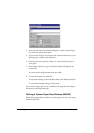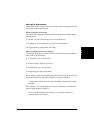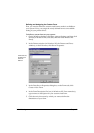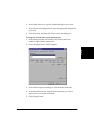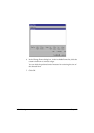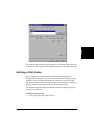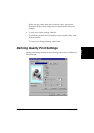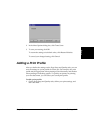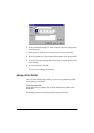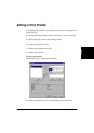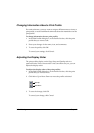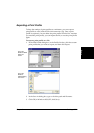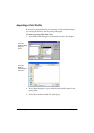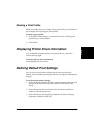3-16 Printing Chapter 3
❏ Resolution
Click the resolution, in dots per inch (dpi) for your printed document.
Usually, the higher the resolution, the sharper the appearance of the
document. However, print speed may be slower.
❏ Halftoning
Click the desired halftoning method, that determines the dark and
light shadings in your grayscale images:
•Pattern 1
Click for standard halftoning.
•Pattern 2
Click for halftoning that uses a different pattern than Pattern 1.
•Smooth
Click for near-photographic quality printing.
❏ Brightness
Move the slider, or type or click the percentage, to increase or
decrease the level of brightness of your image. The lower the
brightness, the darker the image.
❏ Contrast
Move the slider, or type or click the percentage, to increase or
decrease the level of difference between the darker and lighter parts
of your image. The lower the contrast, the smaller the difference
between the darker and lighter parts of the image.
Conserving Toner When Printing 3
You can conserve the amount of toner that is used when printing a
document. For example, if you are printing a draft copy of a report, you
may prefer to print with a reduced amount of toner, until you are ready to
print the final version.
To conserve toner when printing:
1. On the Quality tab, click More Options.