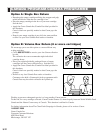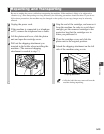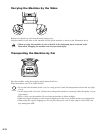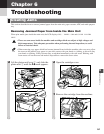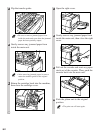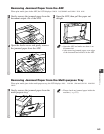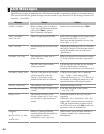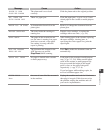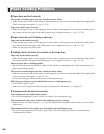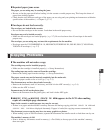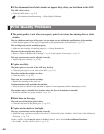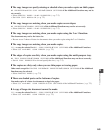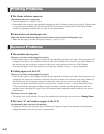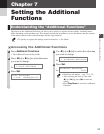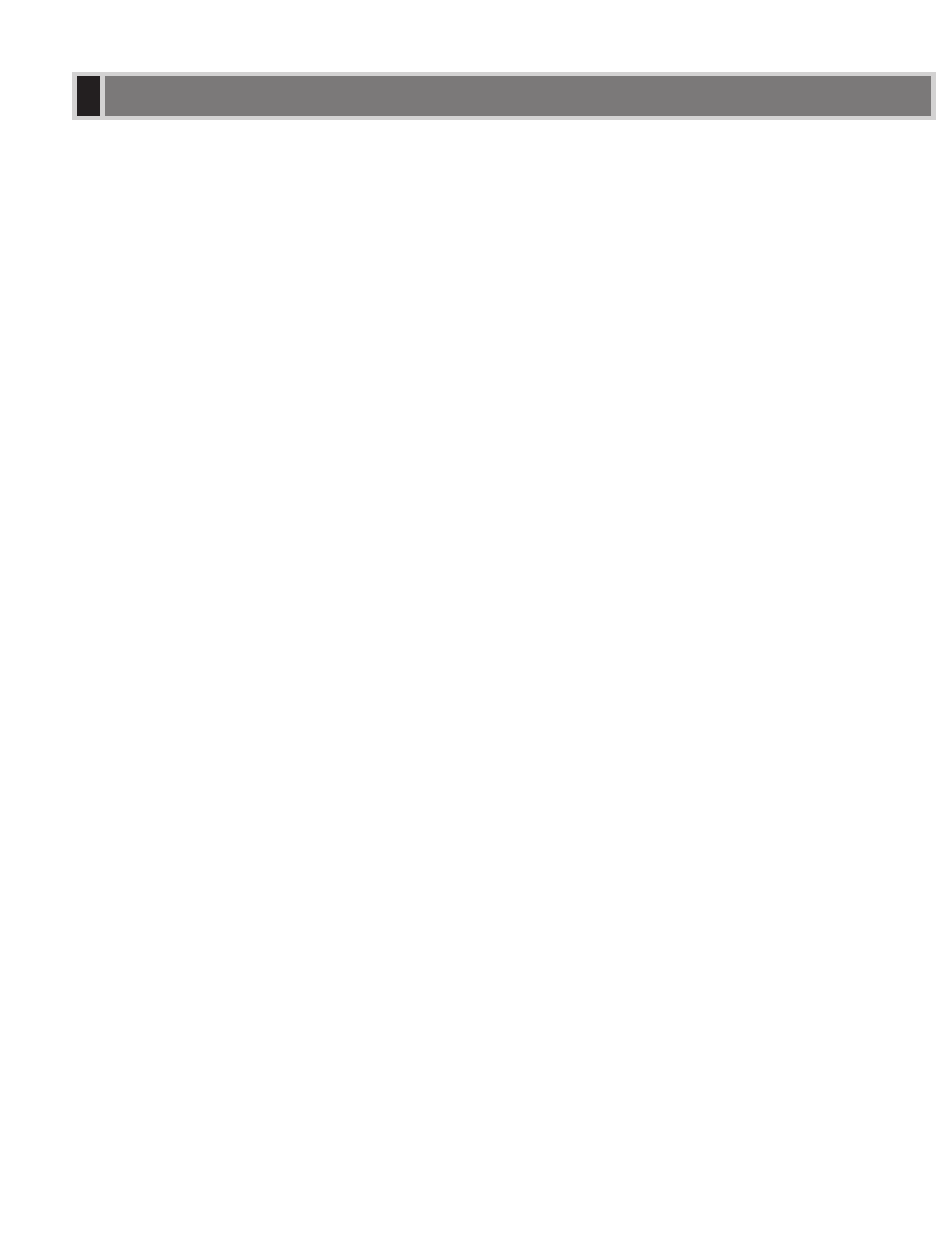
6-6
❚ Paper does not feed correctly.
The cassette or multi-purpose tray may contain too many sheets.
• Make sure the paper stack in the cassette or multi-purpose tray does not exceed the height of the length guide’s
claws or the paper limit guide. (→ pp. 2-3, 2-6)
Paper may not be loaded correctly.
• Make sure the paper stack is loaded properly in the cassette or multi-purpose tray, and that the length guide of
the cassette and the slide guide of the multi-purpose tray is adjusted correctly. (→ pp. 2-3, 2-6)
❚ Paper feeds skewed. (Printing is skewed.)
Paper may not be loaded correctly.
• Make sure the paper stack is loaded properly in the cassette or multi-purpose tray, and that the length guide of
the cassette and the slide guide of the multi-purpose tray is adjusted correctly. (→ pp. 2-3, 2-6)
• Make sure the paper exit path is clear.
❚ Multiple sheets feed into the machine at the same time.
Paper may not be loaded correctly.
• Make sure the paper stack is loaded properly in the cassette or multi-purpose tray, and that the length guide of
the cassette and the slide guide of the multi-purpose tray is adjusted correctly. (→ pp. 2-3, 2-6)
Sheets of paper may be sticking together.
• Be sure to fan the paper stack before loading it in the cassette or multi-purpose tray. This keeps the sheets of
paper from sticking together.
The cassette or multi-purpose tray may contain too many sheets.
• Make sure the paper stack in the cassette or multi-purpose tray does not exceed the height of the length guide’s
claws or the paper limit guide. (→ pp. 2-3, 2-6)
• Do not force the paper stack into the cassette or multi-purpose tray.
Different types of paper may be loaded in the cassette or multi-purpose tray.
• Load only one type of paper.
• Make sure you load paper that meets the paper requirements for the machine. (→ Chapter 2)
❚ Transparencies do not feed correctly.
The transparencies are loaded in the cassette.
• Do not load transparencies in the cassette. Load them in the multi-purpose tray.
The transparencies may not be loaded in the multi-purpose tray correctly.
• Make sure they are loaded properly (→ p. 2-6). The transparencies should be loaded one by one in the multi-
purpose tray.
The transparencies for color copiers may be loaded in the multi-purpose tray.
• Do not use any transparencies for color copiers. They will cause a paper jam. Please use transparencies
recommended by Canon.
Paper Feeding Problems