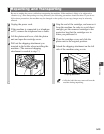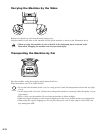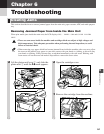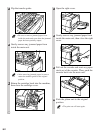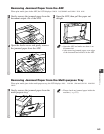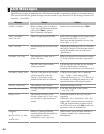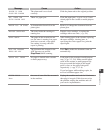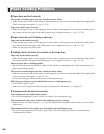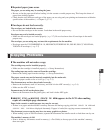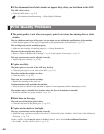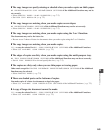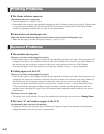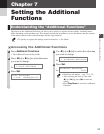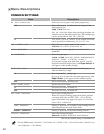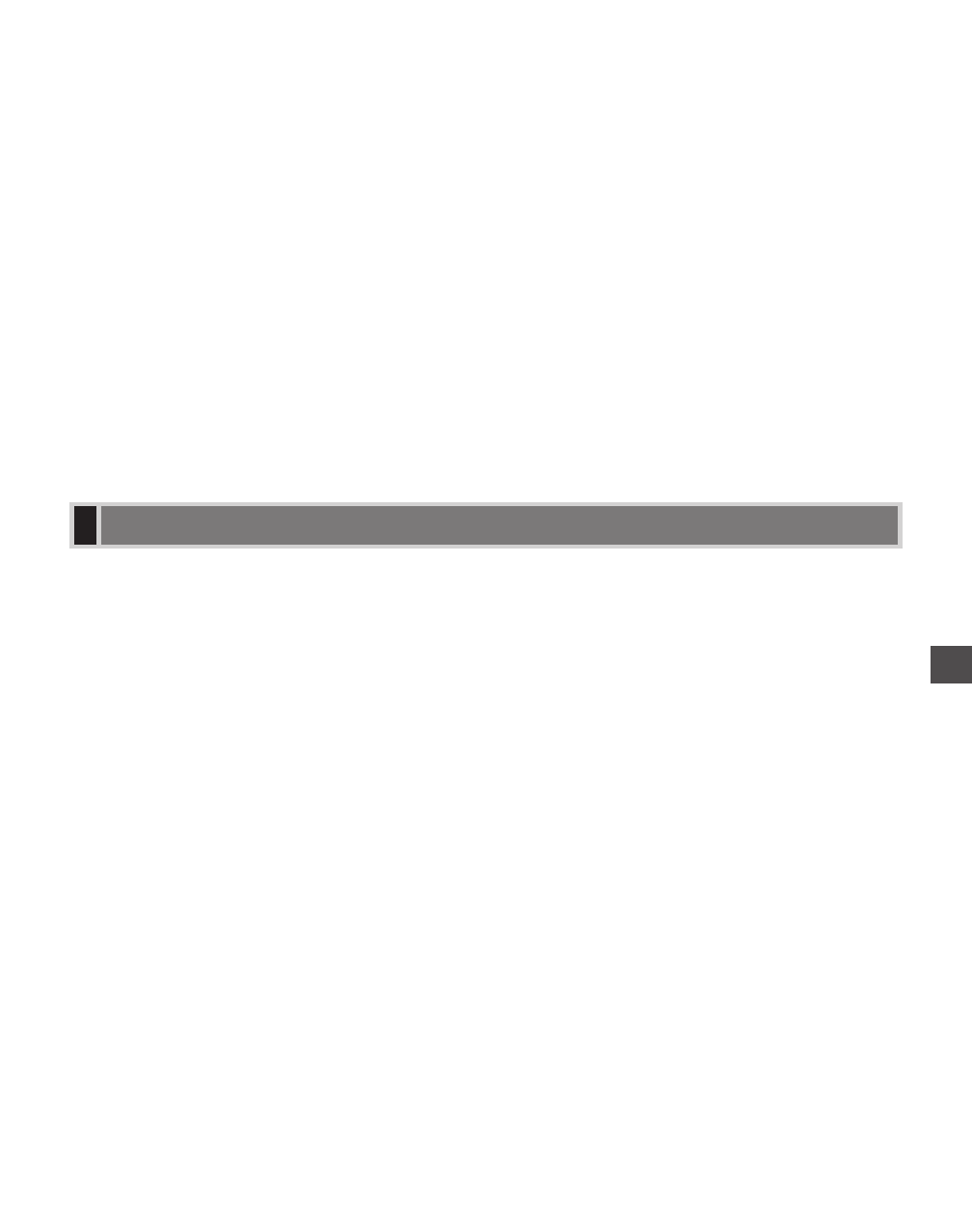
6
6-7
Troubleshooting
❚ Repeated paper jams occur.
The paper you are using may be causing the jams.
• Be sure to fan the paper stack before loading it in the cassette or multi-purpose tray. This keeps the sheets of
paper from sticking together.
• Check that the size, thickness and type of the paper you are using and your printing environment are within the
specifications of the machine. (→ Chapter 2, p. 1-1)
❚ Envelopes do not feed correctly.
The envelopes are loaded in the cassette.
• Do not load the envelopes in the cassette. Load them in the multi-purpose tray.
Envelopes may not be loaded correctly.
• Make sure the envelopes are loaded properly (→ p. 2-7). Do not load more than 10 envelopes in the multi-
purpose tray.
The envelopes you are using may not meet the requirements for the machine.
• Envelopes must be US COMMERCIAL 10, MONARCH, EUROPEAN DL, ISO-B5, ISO-C5, YOGATA #4,
YOGATA #2 envelopes. (→ p. 2-7)
❚ The machine will not make a copy.
The cartridge may not be installed properly.
• Make sure the cartridge is installed properly. (→ Set-up Instructions)
The sealing tape may not be removed from the cartridge.
• Remove the sealing tape from the cartridge. (→ Set-up Instructions)
The paper cassette may not be inserted completely into the main unit.
• Insert the paper cassette as far as it will go. (→ p. 2-3)
The document may not have been loaded correctly.
• Remove the document, stack it if necessary, and load it in the ADF correctly. (→ p. 3-4)
• Make sure the ADF is closed.
Document may be left on the platen glass.
• Remove the document from the platen glass, and load it in the ADF again.
❚ MEMORY FULL or MAKING SPACE IN MEM appears in the LCD when making
copies of a multiple-page document.
Paper in the cassette or multi-purpose tray may be run out.
• If there is no paper and the machine’s memory becomes full during copying, MAKING SPACE IN MEM and
SUPPLY REC. PAPER are displayed alternately. If paper is loaded, the copying resumes automatically.
The document you are copying may have too many graphics or photos.
• When making copies of such documents, separate the documents into smaller stacks or feed them one by one.
The machine’s memory is full.
• Print or delete any documents stored in memory (→ Fax Guide) to free up space in the machine’s memory,
then start again.
Copying Problems