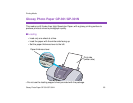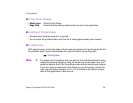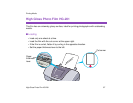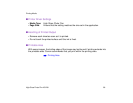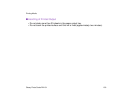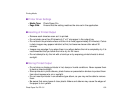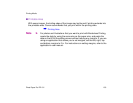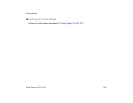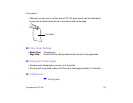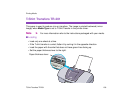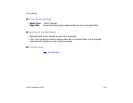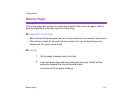Photo Paper Pro PR-101
103
Printing Media
■ Printable Area
With some images, the trailing edge of the image may be blurred if printing extends into
the printable area. Canon recommends that you print within the printing area.
➡
Printing Area
Note
➤ For photos and illustrations that you want to print with Borderless Printing,
create the data by using the same size as the paper size, and paste the
data so that it fills the editing screen without leaving any margins. If you are
using an application that allows you to set margins, set the left, right, top
and bottom margins to 0 in. For instructions on setting margins, refer to the
application’s user manual.