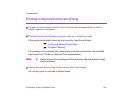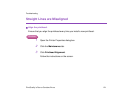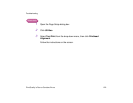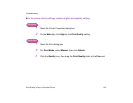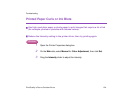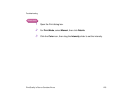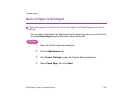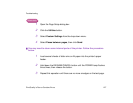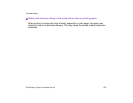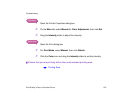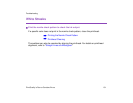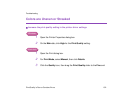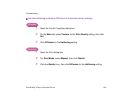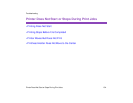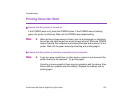Print Quality is Poor or Contains Errors
128
Troubleshooting
Printed Surface is Scratched
■ Ensure that you are using suitable paper.
• The paper weight must be less than 28 lb.
If you use non-Canon brand paper heavier than 28 lb., the printhead may scratch the
printed surface. Clean the printhead first and print with the correct paper.
• The paper must not be curled.
This problem can be resolved by turning the paper over.
■ Before starting Borderless Printing, check the paper that you are using.
With Borderless Printing, the print quality may decrease or smudging may occur at the
top and bottom edges of the paper. Use Photo Paper Pro or Glossy Photo Paper. If
smudging still occurs, set the paper thickness lever to the right and try printing again.
■ When printing on thick paper, set the paper thickness lever to the " " mark.
This widens a gap between the printhead and the paper. If the paper gets scratched
when printing on plain paper, also try this.